Receiving xm, Satellite signals – Garmin zumo 665LM User Manual
Page 5
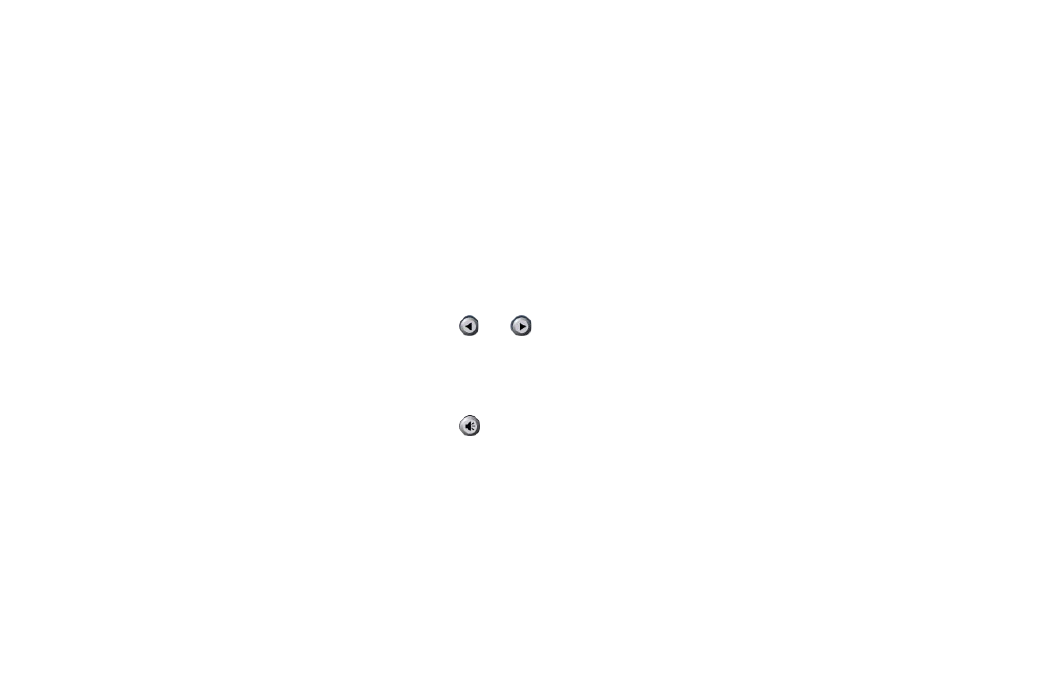
zūmo 665 Quick Start Manual
5
receiving XM
®
Satellite
Signals
Because your zūmo came with a GXM
40 antenna, you can receive XM satellite
signals. Some features, such as XM
NavTraffic
™
, XM NavWeather
™
, and XM
Radio, require XM satellite signals.
A subscription to XM services is required
to access XM NavTraffic, XM NavWeather,
and XM Radio features. For more
information on XM subscriptions, go to
www.garmin.com/xm.
Note: XM service is only available in
North America and may not be available in
all areas.
Subscribing to XM radio
1. With the GXM 40 antenna connected to
your zūmo, touch
Tools
>
Settings
>
XM
Subscriptions
>
Subscribe
.
2. Follow the subscription instructions, and
then touch
next
.
3. Verify your XM subscription information,
and then touch
next
.
4. Touch
Power Off XM
to save your XM
subscriptions.
Listening to XM radio
1. With the GXM 40 antenna connected to
your zūmo, touch
Tools
>
Media Player
.
2. Touch
Source
until the XM Radio player
appears. The signal‑strength bars are in
the upper‑right corner of the screen.
3. Select an option to listen to XM radio:
Touch and to select a station.
Touch
Browse
to browse available
stations by category.
Touch
123
to enter a station number.
Touch to adjust the volume of the
XM radio player.
Touch
Save
>
OK
to save a station as
a preset.
Using XM NavTraffic
Note: XM NavTraffic is not available in
all areas. Garmin is not responsible for the
accuracy of the traffic information.
•
•
•
•
•
With the GXM 40 antenna connected, and
when you are receiving traffic information, a
traffic icon appears in the upper-right corner
of the Map page. The traffic icon changes
color to indicate the severity of traffic
conditions on your route or on the road you
are currently traveling. Tap the traffic icon to
show the following options:
Show Traffic Map—view the traffic
map.
Traffic Search—view a list of traffic
delays and details about the delays.
Using XM navWeather
Note: XM NavWeather is not available in
all areas. Garmin is not responsible for the
accuracy of the weather information.
1. With the GXM 40 antenna connected,
touch
Tools
>
Weather
.
2. Touch
Forecast
,
radar
,
road
Conditions
, or
Weather
Bulletins
to view up‑to‑date information for your
current location.
•
•
