Changing the map settings, Changing security settings – Garmin nuvi 1490TV User Manual
Page 51
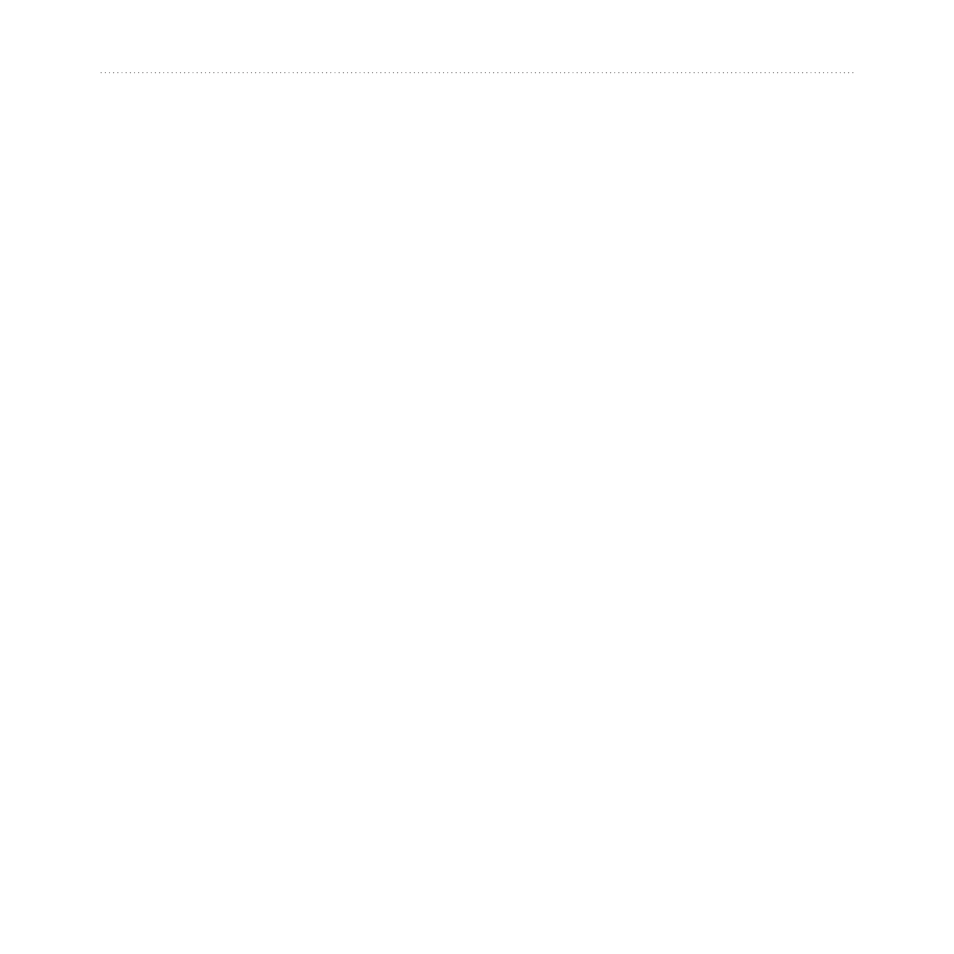
nüvi 1490TV Owner’s Manual
49
Customizing the nüvi
Changing the Map
Settings
Touch
Tools
>
Settings
>
Map
.
Map Detail—adjust the amount of
detail shown on the map. Showing
more detail can cause the map to
redraw slower.
Map View—select a map
perspective.
Track Up—display the map in
two dimensions (2D) with your
direction of travel at the top.
North Up—display the map in
2D with North at the top.
3D—display the map in three
dimensions (3D) in Track Up.
NOTE: In Pedestrian usage mode,
North Up is the only map view.
Vehicle—touch
Change
to change
the icon used to display your position
on the map. Touch the icon you
•
•
•
want to use, and then touch
OK
.
Download additional vehicle icons at
Trip Log—show or hide the log of
your travels. To clear trip log, touch
Tools
>
My Data
>
Clear Trip Log
.
Map Info—view the maps and the
version of each map loaded on your
nüvi. Touch a map to enable (check
mark) or disable (no check mark)
that map.
Restore—restore the original map
settings.
Changing Security
Settings
Touch
Tools
>
Settings
>
Security
.
Garmin Lock—turn on Garmin
Lock
™
to lock your nüvi. Enter a
4-digit PIN, and set a security
location. For more information, see
.
