Map page – Garmin GPSMAP 180 User Manual
Page 36
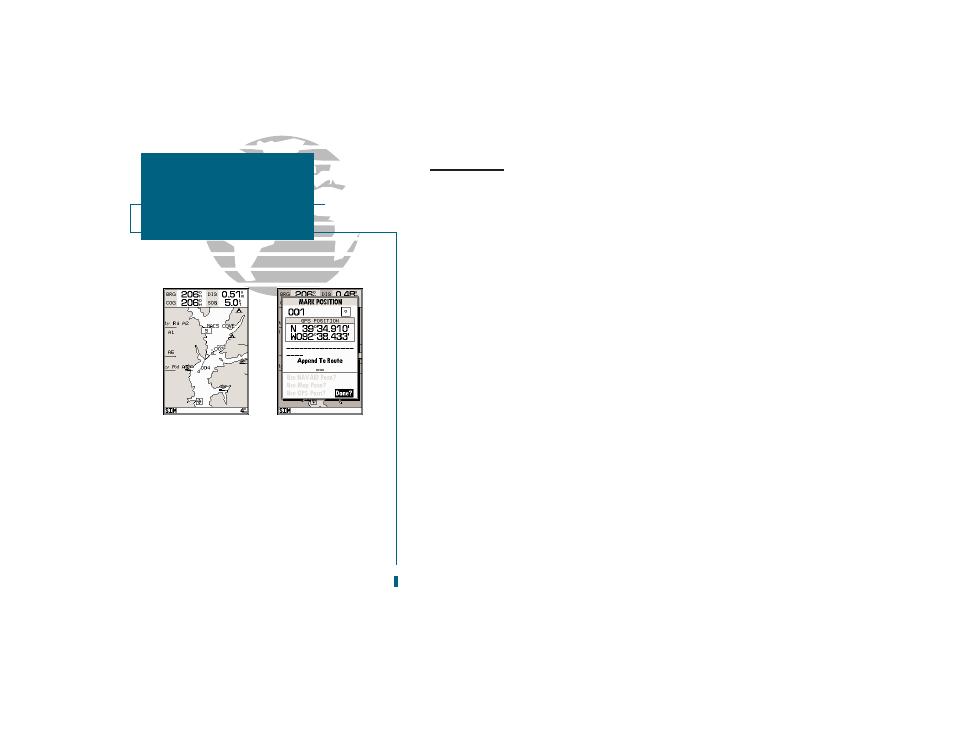
A
B
Using the Cursor
The cursor allows you to pan away from your present position and scroll
to other map areas around the world (even outside of your current Micro G-
chart
TM
coverage). As you pan past the edge of the current map display, the screen
will actively scroll forward to provide continuous map coverage.
To move the cursor:
1. Press the
R
keypad to move the cursor in an up, down, left, or right direction.
As you move the cursor, the distance and bearing from your present position to
the cursor will be displayed in the data window, along with the cursors position
coordinates. Keep in mind that when the cursor is stationary, the distance and
bearing from your present position will change as your boat moves. The cursor
may also be used to snap to on-screen waypoints and navaids, allowing you to
review a selected position directly from the map display.
To select an on-screen waypoint or navaid with the cursor:
1. Use the
R
keypad to move the cursor to the desired waypoint or navaid (if there are
several waypoints grouped closely together, zoom in closer for a better view).
2. When a waypoint or navaid is selected, it will become highlighted on screen, with the
name and position displayed.
To eliminate the cursor and re-center your position on-screen:
1. Press the
Q
key.
The cursor may also be used to create new waypoints directly from the map.
To create a waypoint with the cursor:
1. Use the
R
keypad to move the cursor to the desired map position.
2. Press
T
.
3. Press
T
to confirm the new waypoint.
24
A. To create a new waypoint at the cursor, move
the cursor to the desired position and press
EDIT/ENTER.
B. The create new waypoint page will appear,
where you may change the waypoint name,
symbol, and comment before saving the way-
point.
SECTION
3
MAP PAGE
Using the Cursor
