Keypad usage, Data entry, Marking waypoints – Garmin GPSMAP 198C Sounder User Manual
Page 2: Navigation backlight
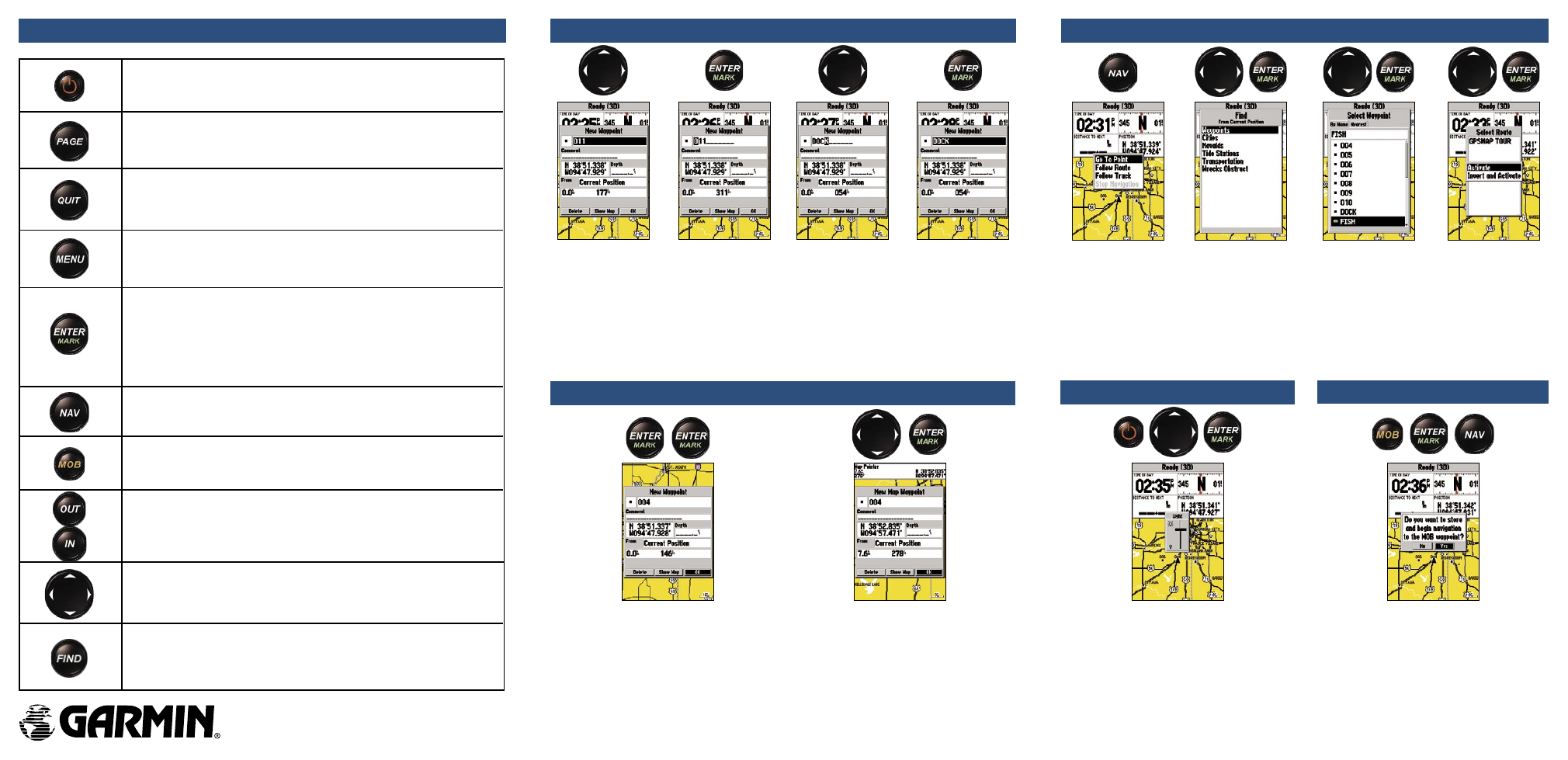
KEYPAD USAGE
POWER/BACKLIGHT—turns the unit on and off and controls the
screen backlighting.
PAGE—scrolls the main pages in sequence and returns the display
from a submenu page to a main page.
QUIT—returns display to a previous page, restores a data field’s
previous value, and exits out of menus.
MENU—displays available options for the current page. Press twice
to display the Main Menu.
ENTER—activates highlighted fields and confirms menu options
and data entry.
MARK—captures your present position and displays the Mark
Position window when pressed and held for 2 seconds.
NAV—activates the navigation options, allowing you to navigate using
a waypoint, route, or track.
OUT—increases the zoom range of the moving Map and Highway pages.
IN—decreases the zoom range of the moving Map and Highway pages.
ROCKER—controls the movement of the cursor and is used to
select options and positions, and to enter data.
DATA ENTRY
To enter data:
1. Highlight the desired field using the
ROCKER.
2. Press
ENTER to access the field.
3. Use the
ROCKER to select alphanumeric characters.
4. Press
ENTER to confirm.
5. You may change data in fields such as symbol, name, coordinates, and depth when
marking a waypoint.
MARKING WAYPOINTS
To mark a waypoint:
1. To capture your present location, press
and hold
ENTER/MARK until the
New Waypoint window displays.
2. Press
ENTER/MARK to save the
waypoint.
To graphically mark a waypoint:
1. Move the pointer to the map position.
2. Briefly press
ENTER/MARK to display
the
New Map Waypoint page.
3. Press
ENTER/MARK to save the new
waypoint.
NAVIGATION
BACKLIGHT
To use the NAV key:
1. Press
NAV to activate the navigation selections.
2. Using the
ROCKER, select Go To Point, Follow Route, or Follow Track, and press ENTER.
3. Select the point, track, or route from the list, and then press
ENTER.
4. If you selected a point, press
ENTER again while Go To is highlighted. If you selected a
route or saved track, choose from the activation selections, and press
ENTER to begin
navigation.
MOB
To adjust the Backlight:
1. Briefly press the
POWER key to activate
the Backlight adjustment slider .
2. Press the
ROCKER Up/Down to adjust
the backlight level.
3. Press
ENTER to confirm and return to
the previous screen.
To navigate to an MOB:
1. Press
MOB to activate the MOB
function.
2. To store the Man OverBoard waypoint
and begin immediate navigation to that
point, press
ENTER.
3. To stop MOB navigation, press
NAV
and choose
Stop Navigation.
Part Number 190-00541-01 Rev A.
Printed in Taiwan
FIND—activates the Find options, allowing you to search for user
points, map items, and any optional data card information.
MOB (Man OverBoard)—marks your present position and instantly
sets a return course to that point.
