Viewing the map page, Saving places you find, Finding saved places – Garmin StreetPilot 2720 User Manual
Page 2: Editing or deleting a saved place, Setting a home location, Going home, Adjusting the backlight brightness, Adjusting the volume, Using the unit keys
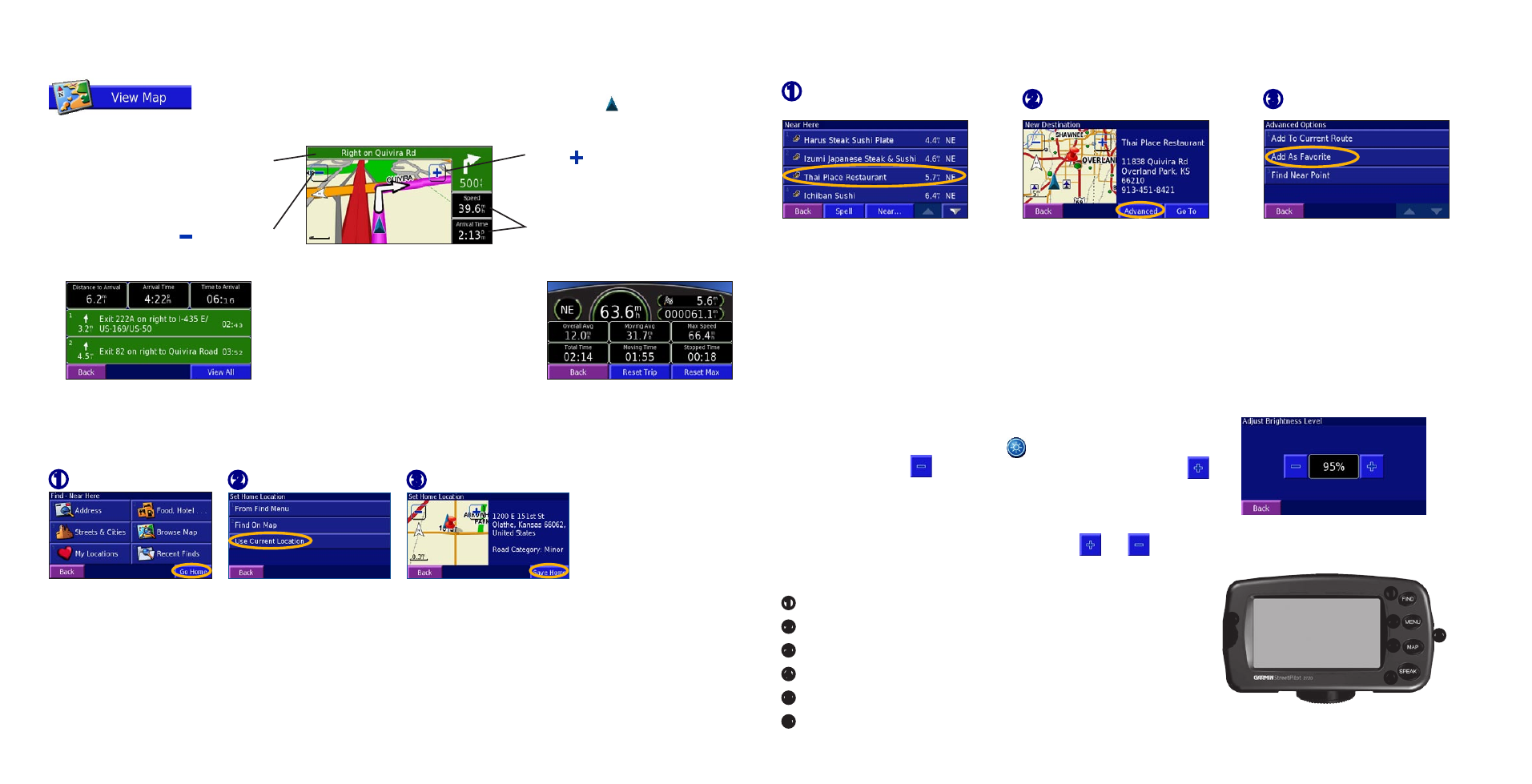
Viewing the Map Page
From the Menu page, touch View Map to open the map, or press the MAP key. Touch an area of
the map to see additional information, as shown below. The position icon shows your current
location.
Saving Places You Find
➊
Touch the place you
want to save.
➌
Touch
Add As Favorite.
➋
Touch
Advanced.
Finding Saved Places
Your saved places are stored in the Favorites category in My Locations. Press the FIND key > My Locations > Favorites.
Editing or Deleting a Saved Place
Press the MENU key. Touch Tools > My Data > Favorites > Edit/Review Favorites or Delete Favorites.
Setting a Home Location
You can set a Home Location for the place you return to most often. Press the FIND key.
➊
Touch
Go Home.
➋
Select an option.
➌
Touch
Save Home.
Going Home
After you set your Home Location, press the FIND key and touch Go Home.
Adjusting the Backlight Brightness
Press the MENU key. Touch Settings > Screen > Brightness > Manual
Brightness. Touch the to decrease the brightness of the backlight or
to increase it. Select Auto for automatic brightness adjustment.
Adjusting the Volume
Press the MENU key and then touch Volume. Touch and to adjust the volume of the speaker.
Using the Unit Keys
➊
FIND—opens the Find menu.
➋
MENU—opens the Menu page.
➌
MAP—opens the Map page.
➍
SPEAK—announces voice directions.
➎
Power switch—turns on and off the unit.
➏
Infrared (IR) window—receives remote control signals.
© Copyright 2005 Garmin Ltd. or its subsidiaries
June 2005
190-00475-01 Rev. A
Printed in Taiwan
Trip Computer
Turn List
➊
➋
➌
➍
➎
➏
Map while Navigating a Route
Touch the
Speed or Arrival data
field to open the Trip Computer.
Touch to zoom in.
While navigating a route, touch the
green text bar to open the Turn List.
Touch to zoom out.
