About the main menu toolbar, Using mytrends – Garmin nuLink! 2390 User Manual
Page 9
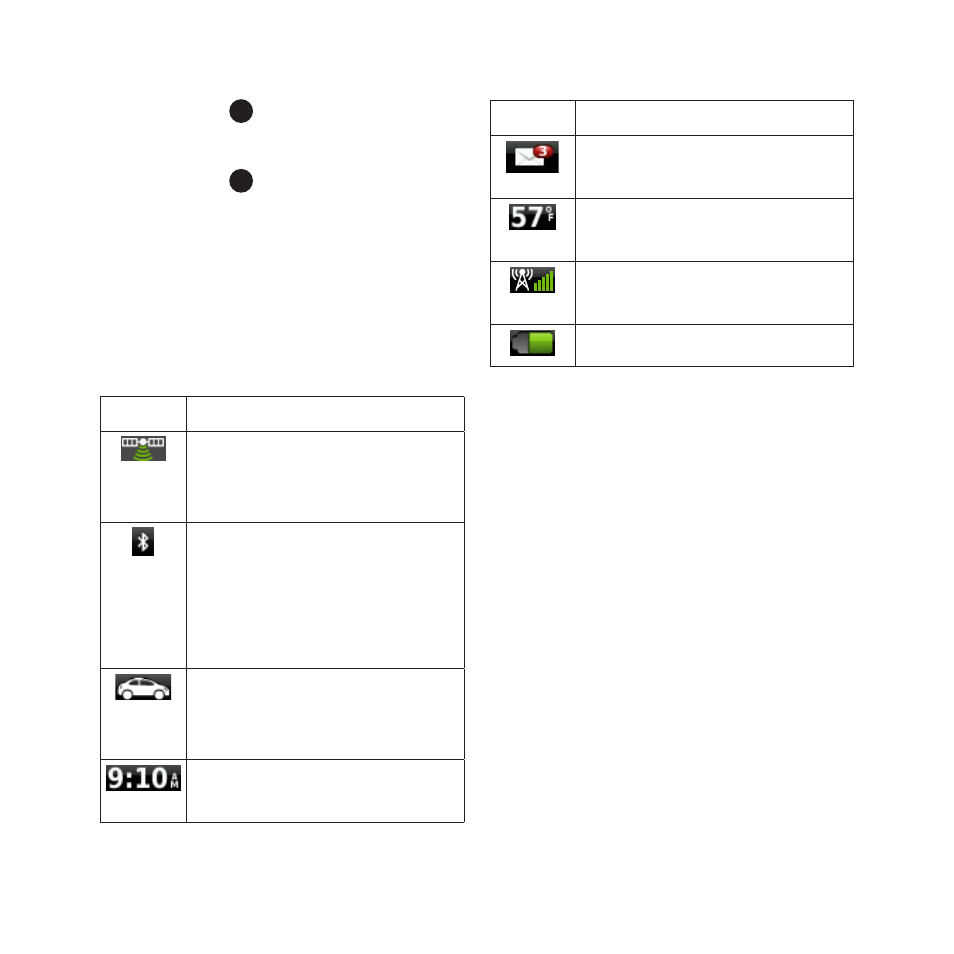
nüLink! 2320/2340/2390 Quick Start Manual
9
• Select
➒
to view trip
information.
• Select
➓
to change the speed
limit if the speed limit shown
on the map is incorrect or to
report a safety camera.
About the Main Menu
Toolbar
Icon
Description
GPS signal status. Select
and hold to view satellite
information.
Bluetooth
®
technology
status (appears when
connected to a compatible
device.) Select to change
Bluetooth settings.
Transportation mode
indicator. Select to choose a
transportation mode.
Current time. Select to
change time settings.
Icon
Description
myGarmin
™
messages.
Select to check messages.
Current temperature. Select
to view weather information.
nüLink!
™
services signal
status.
Battery status.
Using myTrends
As you drive with the device on,
myTrends
™
gathers information that
allows the device to predict when you
are traveling to a common destination,
like your workplace or home. When
myTrends is activated, the destination
and estimated time of travel will
appear in the navigation bar on the
map. Traffic information may also
appear in the navigation bar.
myTrends only works for locations
that are saved as Favorites (
).
