Using picture navigation – Garmin Nuvi 5000 User Manual
Page 15
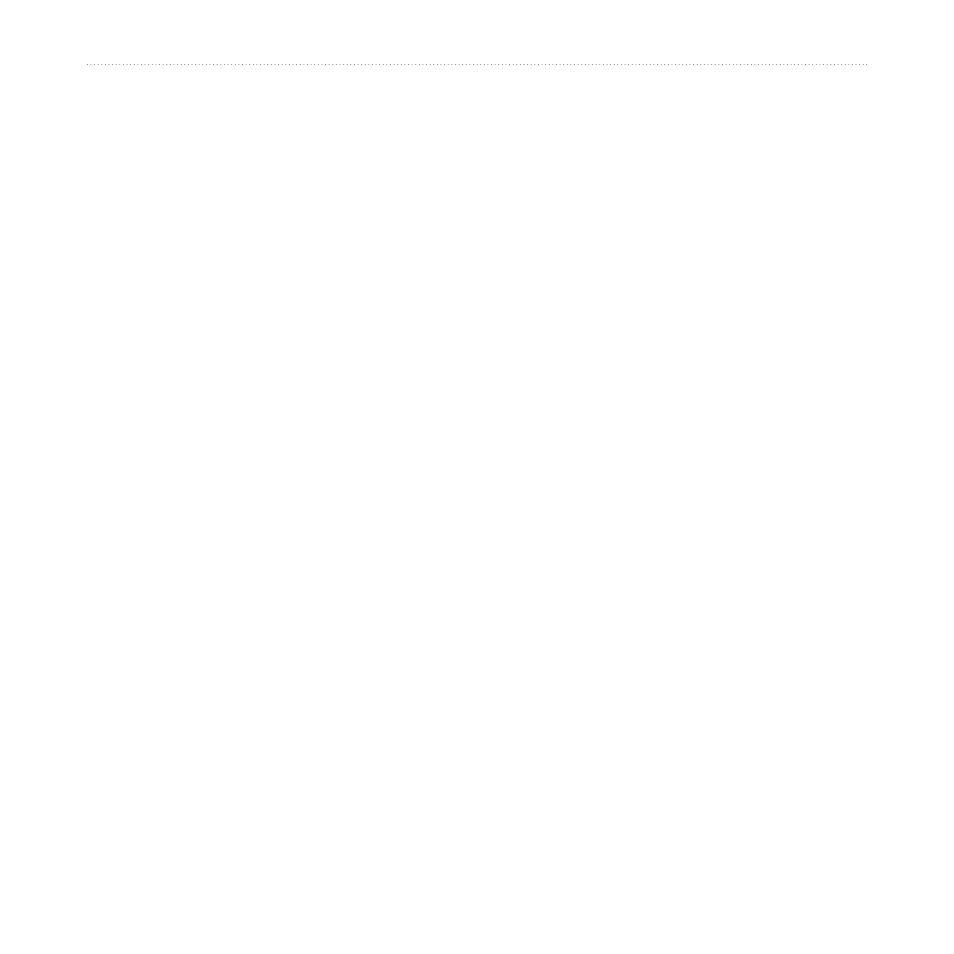
nüvi 5000 Owner’s Manual
Where to?
Editing Your Favorites
If your favorite locations are not
categorized,
touch
Where to?
>
Favorites
. Touch a location you want to
edit, and touch
Edit
. Touch a button to
edit the location.
If your favorite locations are categorized,
touch
Where to?
>
Favorites
. Select a
category and a favorite location. Touch
Edit
.
Change Name
—enter a new
name, and touch
Done
.
Attach Photo/Change Photo
—
select a picture stored on your
nüvi to assign to that location.
Change Map Symbol
—touch a
symbol.
Change Phone Number
—enter a
phone number, and touch
Done
.
Change Categories
—select an
existing category, or touch
New
.
Enter a new category name, and
touch
Done
.
•
•
•
•
•
Delete
—touch to remove this item from
your
Favorites
. Touch
Yes
.
You can also navigate to a picture by
touching
tools
>
picture Viewer
, and
then selecting a picture. If the picture
includes location information, touch
go!
to create a route to that location.
Using Picture Navigation
You can route to pictures stored on
your nüvi or on an SD card that contain
location information (geotags).
1. Touch
Where to?
>
Favorites
>
Panoramio Photos
. Pictures you
have saved on the nüvi drive or the
SD card are listed.
3. Touch a picture.
4. Touch
Go!
to navigate to the location.
Touch
Show Map
to view the location
on the map.
