Reference – Garmin GPS III User Manual
Page 54
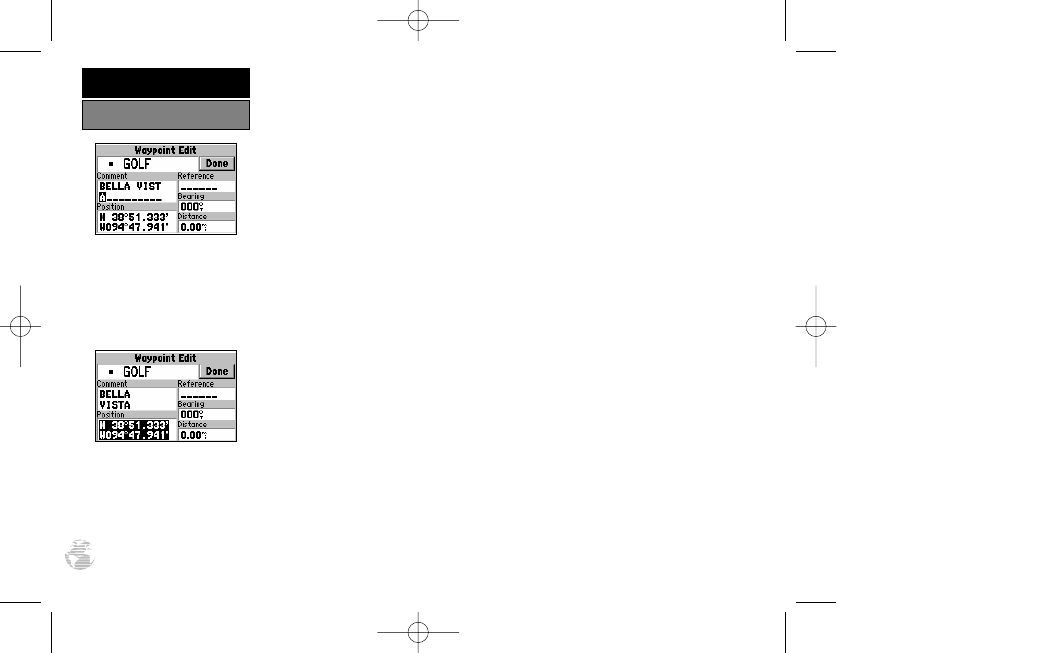
To rename the waypoint:
1. Highlight the waypoint name field and press ENTER.
2. Use the rocker keypad to enter the new waypoint name and press ENTER.
3. If finished, highlight ‘Done’ and press ENTER.
To change the waypoint’s symbol:
1. Highlight the waypoint symbol field and press ENTER.
2. Use the rocker keypad to select the desired symbol and press ENTER. The selected
symbol will be used to denote the waypoint position on the map display.
3. If finished, highlight ‘Done’ and press ENTER.
When a waypoint is created, the time and date of creation is automatically added
as a waypoint comment. You can edit this information or create a entirely new
comment, as needed.
To edit the waypoint comment:
1. Highlight the waypoint comment field and press ENTER.
2. Use the rocker keypad to enter the desired comment and press ENTER.
3. If finished, highlight ‘Done’ and press ENTER.
To edit the waypoint position:
1. Highlight the waypoint coordinates field to change the position coordinates, or
highlight the reference waypoint name, bearing or distance fields to change the
reference waypoint information. Press ENTER to begin editing.
2. Use the rocker keypad to enter the new information. Press ENTER to accept the new
information.
3. When finished, highlight ‘Done’ and press ENTER.
The default waypoint com-
ment is the time and date the
waypoint was created. You
can enter your own comment
using the rocker keypad.
Edit a waypoint’s position by
entering the new position
coordinates directly over the
old position.
46
REFERENCE
Editing Waypoints
GPS III A 7/21/98 8:51 AM Page 46
