Pairing your bluetooth, Headset – Garmin zumo 220 User Manual
Page 10
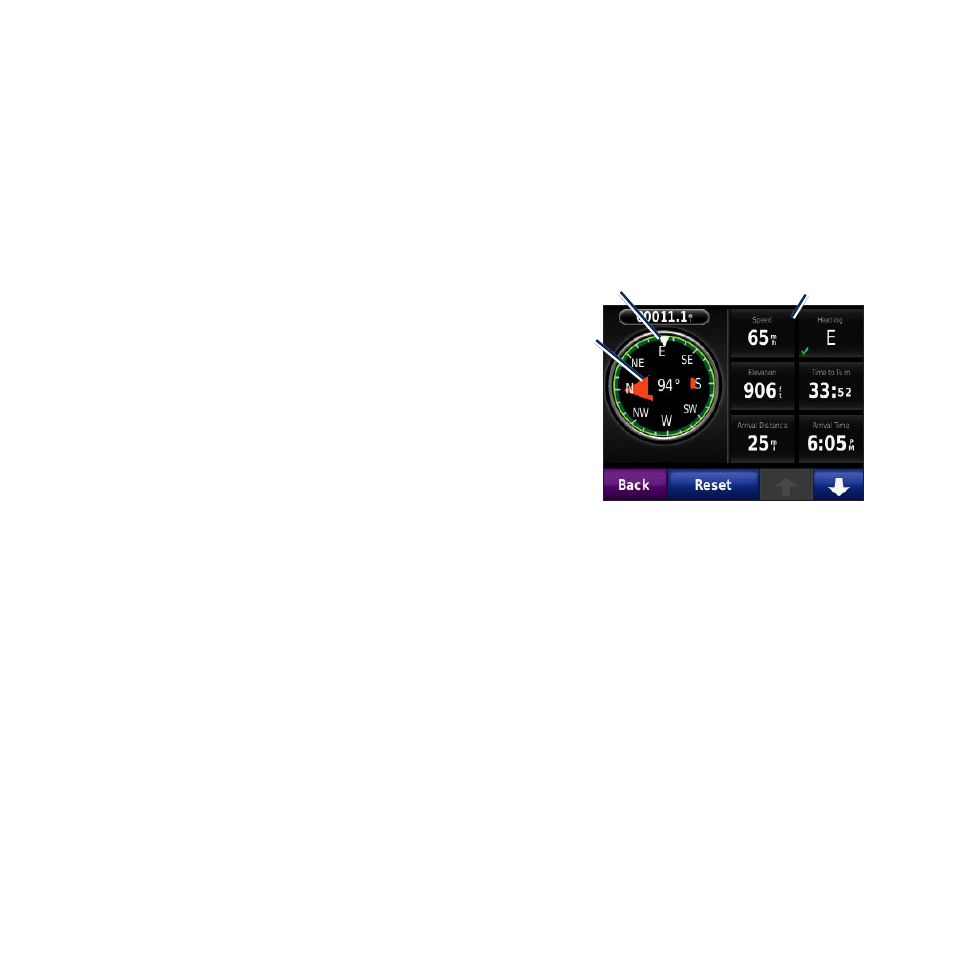
10
zūmo 0 Quick Start Manual
Taking a Detour
If the road ahead is closed, you can take a detour.
NOTE: Detour is not available when navigating
off road.
1. With a route active, touch
Menu
.
2. Touch
Detour
.
The zūmo attempts to find an alternate route
that avoids the current road or the next road on
your turn list, and then returns to your original
route. If the route you are currently navigating is
the only reasonable option, the zūmo might not
calculate a detour.
Adding a Stop to Your Route
1. With a route active, touch
Menu
>
Where
To?
.
2.
Search for the extra stop.
3. Touch
go!
.
4. Touch
Add as Via Point
to add this stop
before your destination.
OR
Touch
Set as new Destination
to make this
your new final destination.
TIP: To add more than one stop, edit the current
route. Touch
Where To?
>
Custom Routes
.
Navigating Off Road
When you choose a destination while the off
road feature is enabled, the zūmo plots a straight
line to the destination.
1. Touch
Tools
>
Settings
>
Navigation.
2. Under
Route Preference
, touch
Off Road
.
Direction to
destination
Customizable
data fields
Heading
Pairing your Bluetooth
®
Headset
You can listen to zūmo audio with your
Bluetooth headset. The first time you use two
devices together, you must “pair” them. Your
Bluetooth headset and the zūmo must be turned
on and be within 10 meters of each other. After
the initial pairing, the two devices can connect
automatically each time you turn them on.
1. Touch
Tools
>
Settings
>
Bluetooth
.
2. Enable Bluetooth technology on your zūmo.
3. Under Connections, touch
Add
or
Change
.
4. Enable Find Me/Discoverable/Visible mode
on your headset.
