Finding an address, Following the route, Finding a destination – Garmin Mobile for BlackBerry User Manual
Page 3
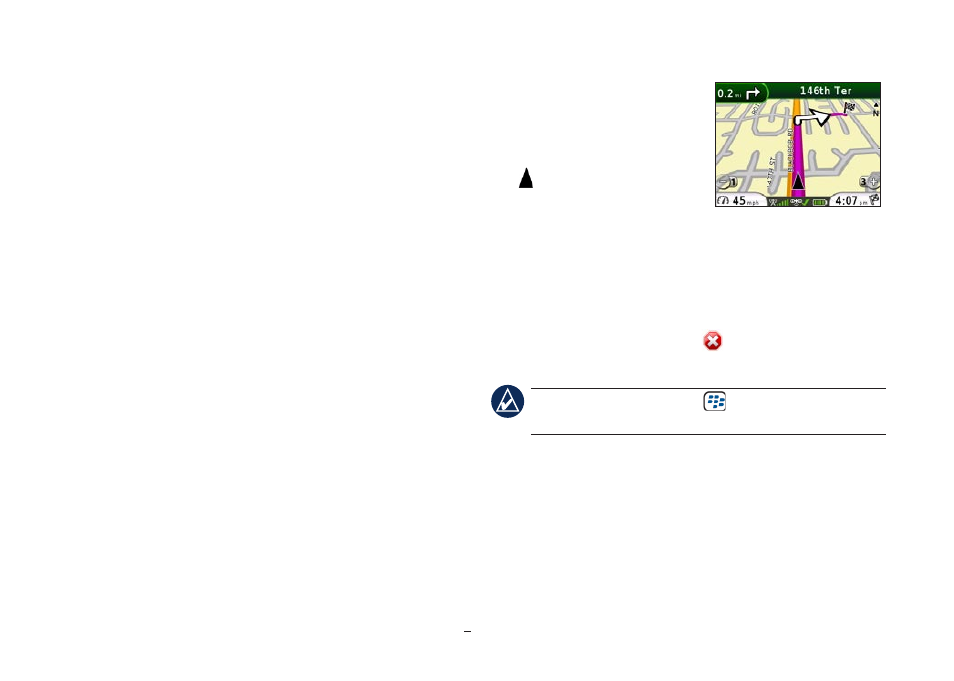
Garmin Mobile
™
for BlackBerry
®
quick start manual
Finding an Address
1. Select
Where to?
>
Address
.
2. Select the state/region.
3. Enter the street number and street name, and then select
OK
.
4. Select the appropriate address to open the information page.
5. Select
Start Navigating
to create a route to this location.
The map appears, and turn-by-turn directions are provided as
you drive.
Information Page Options
After selecting a location in the search results list, you have
several options:
Start navigating—create a route to this location.
Find nearby—find other places near this location.
Save—save this location to
My Location
s >
Favorites
.
View Map—view this location on a map.
View Traffic—view current traffic incidents near this
location.
View Weather—view current weather conditions at this
location.
Call—dial the location’s phone number.
•
•
•
•
•
•
•
Following the Route
After you find a location, select
Start navigating
to create a route
to it. The map appears with your
route indicated by a magenta line.
The position icon shows your
position on the map.
Directions appear at the top of the
screen. Your current speed and estimated arrival time appear at
the bottom of the screen. If you are not navigating, you current
speed and direction of travel appear at the bottom of the screen.
If you leave the map and want to return, select
View map
on the
main Garmin Mobile page. Select
Stop
to stop the active
route.
tip: Select the BlackBerry Menu key for a pop-up
menu with additional navigating options.
Finding a Destination
Garmin Mobile allows you to search a variety of categories,
such as restaurants and hotels.
1. Select
Where to?
>
Food, Hotel…
.
2. Select a category (such as
Food
) and a subcategory (such
as
Fast Food
), if desired.
Map While Navigating
Map While Navigating
