Garmin nuvi 3597LMTHD User Manual
Page 3
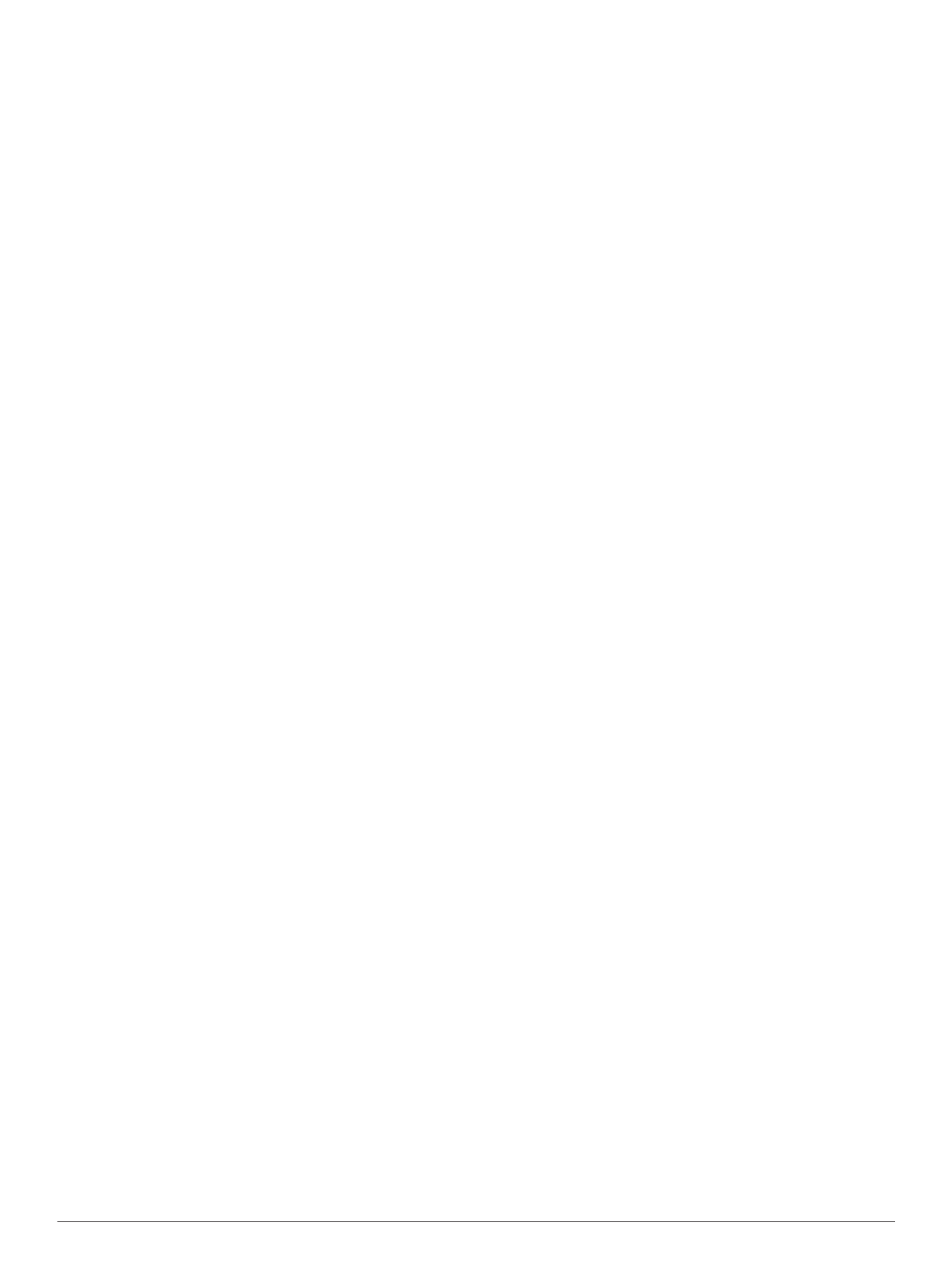
Table of Contents
Getting Started............................................................... 1
Resetting the Device ............................................................. 1
Acquiring GPS Signals ............................................................... 1
Adjusting the Screen Brightness ................................................ 2
Adjusting the Volume ................................................................. 2
About Automatic Volume ....................................................... 2
Status Bar Icons......................................................................... 2
Locations........................................................................ 2
Finding Locations ....................................................................... 2
Finding a Location by Category ............................................ 2
Finding a Location Using the Search Bar .............................. 2
Changing the Search Area .................................................... 3
Finding a Location by Browsing the Map .............................. 3
Finding an Address ............................................................... 3
Finding Recently Found Destinations ................................... 3
Finding Parking ..................................................................... 3
Search Tools......................................................................... 3
Saving Locations ........................................................................ 3
Saving a Location .................................................................. 3
Saving Your Current Location ............................................... 3
Saving a Home Location ....................................................... 3
Editing a Saved Location ...................................................... 3
Assigning Categories to a Saved Location ........................... 4
Deleting a Saved Location .................................................... 4
Removing a Shortcut ............................................................. 4
Custom Points of Interest........................................................... 4
Navigation.......................................................................4
Starting a Route ......................................................................... 4
Your Route on the Map .............................................................. 4
Viewing Route Activity ............................................................... 5
About Up Ahead ......................................................................... 5
Trip Information .......................................................................... 5
Viewing Trip Data from the Map ............................................ 5
Viewing the Trip Information Page ........................................ 6
Customizing the Map ................................................................. 6
Customizing the Map Tools ................................................... 6
Customizing the Map Layers ................................................. 6
Changing the Map Data Field ............................................... 7
Changing the Map Perspective ............................................. 7
Safety Cameras ......................................................................... 7
Traffic.............................................................................. 7
Positioning the Traffic Receiver ............................................ 7
Viewing Upcoming Traffic .......................................................... 7
Viewing Traffic on the Map .................................................... 7
Searching for Traffic Incidents .............................................. 8
Traffic on Your Route................................................................. 8
Taking an Alternate Route .................................................... 8
About Traffic Cameras ............................................................... 8
About Traffic Subscriptions ........................................................ 8
trafficTrends™........................................................................... 8
Disabling trafficTrends .......................................................... 8
Enabling Traffic .......................................................................... 8
Voice Command............................................................. 8
Setting the Wakeup Phrase ....................................................... 8
Activating Voice Command ........................................................ 8
Voice Command Tips ................................................................. 8
Starting a Route Using Voice Command ................................... 9
Muting Instructions ..................................................................... 9
Disabling Voice Command ......................................................... 9
Hands-Free Phone Calls................................................9
About Hands-Free Calling .......................................................... 9
Enabling Bluetooth Wireless Technology .............................. 9
Pairing Your Phone .................................................................... 9
Placing a Call ............................................................................. 9
Receiving a Call ......................................................................... 9
Using the Call History ................................................................ 9
Using In-Call Options ................................................................. 9
Saving a Home Phone Number ............................................... 10
Calling Home ....................................................................... 10
Using the Apps.............................................................10
Using Help ............................................................................... 10
Searching Help Topics ........................................................ 10
Smartphone Link ...................................................................... 10
Downloading Smartphone Link ........................................... 10
Table of Contents
i
