Navigation system manual, 2013 mdx, Getting started – Acura 2013 MDX Navigation User Manual
Page 23
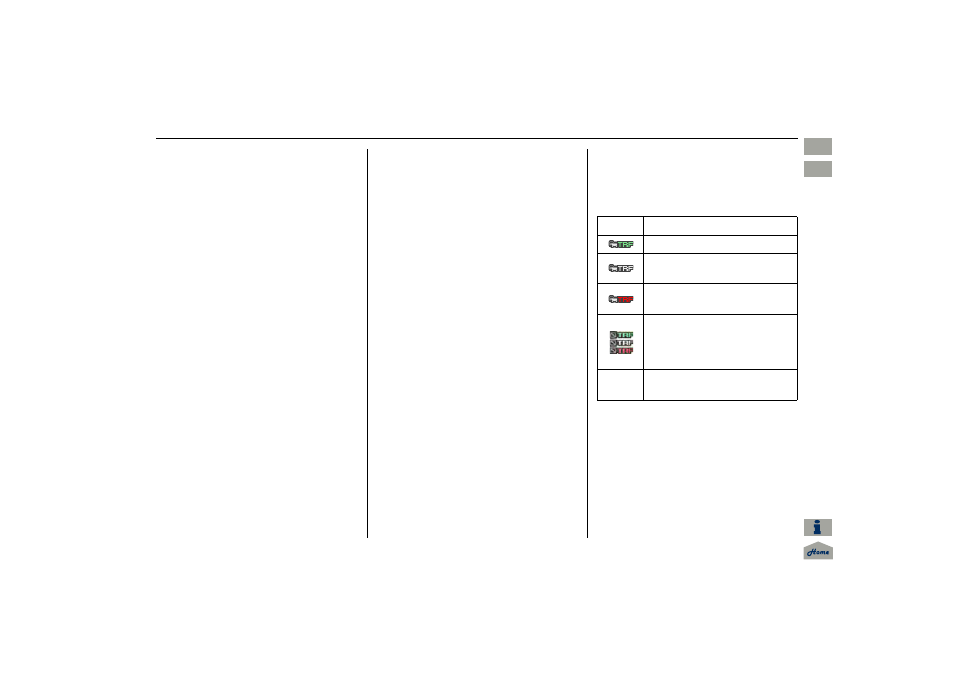
Navigation System
23
Getting Started
AcuraLink
Traffic™
The navigation screen can display up-
to-the-minute traffic information when
available, including flow (traffic speed),
accidents, and construction on freeways
in major metro areas.
The display of traffic flow and incidents
on the
map
screen is optional and can
be turned On/Off by selecting the
“Traffic” icon on the Icon bar (see
Showing Icons on the Map on page
The current metropolitan areas that have
traffic coverage can be seen on
page
. For more current metro
coverage information, go to
www.acura.com/realtimetraffic. This
link offers the following:
• The latest list of metro areas that have
AcuraLink Real-Time Traffic
coverage
• Detailed coverage information for
each metro area showing what roads
have traffic speed, traffic icons, or
both
• An AcuraLink Real-Time Traffic
demonstration
• Frequently asked questions (FAQs)
NOTE:
• AcuraLink Real-Time Traffic relies
on a satellite signal. It will not work
in Hawaii, Alaska, Canada, and
Puerto Rico.
• AcuraLink Real-Time Traffic is only
available if you have a current traffic
subscription with XM®. See
page
Traffic Status Indicator
You can confirm the reception status of
traffic information (traffic flow and
incidents). The “TRF” icon indicates the
following status:
NOTE:
• Traffic information can be turned on
or off. See Showing Icons on the Map
on page
• Traffic information can be displayed
on the 5 miles (8 km) or less map
scale.
Icon
Status
Traffic information is available.
Flow or Incident data is not
available.
Traffic information is not
available.
•Traffic display is turned off.
•Traffic information cannot be
displayed on the current map
scale.
Missing
No traffic information available
(Out of coverage area).
Navigation System Manual
2013 MDX
Intro
SEC
Real-Time
