Getting started, 2009 rl, Map screen legend – Acura 2009 RL Navigation User Manual
Page 20
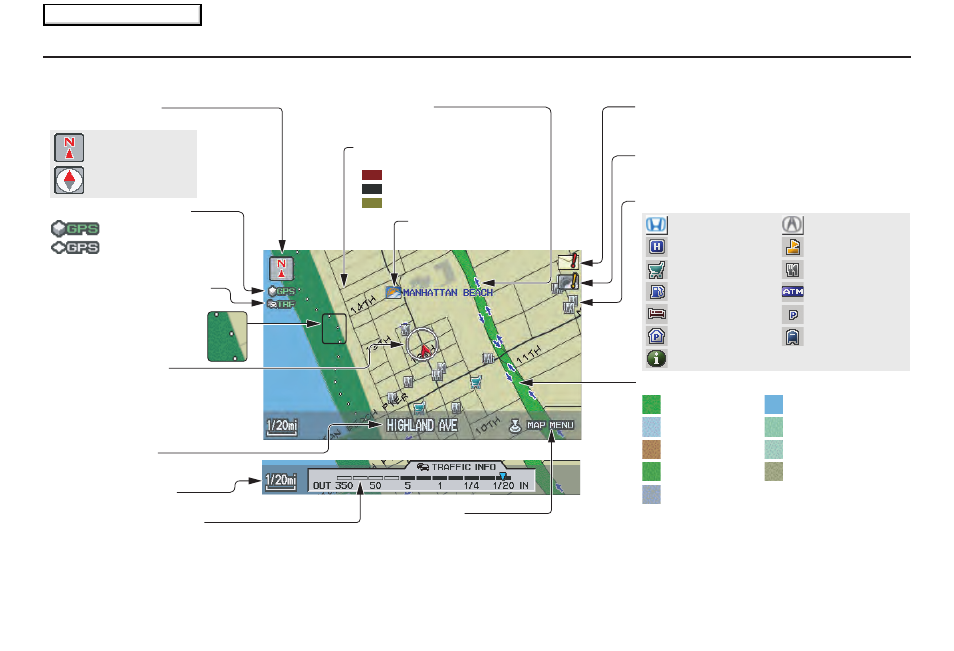
20
Navigation System
Getting Started
Map Screen Legend
Acura Dealer
School
Restaurant
ATM
Parking Lot
Post Office
Honda Dealer
Hospital
Grocery Store
Gas Station
Hotel/Lodging
Parking Garage
Freeway Exit Information
Vehicle Position
(see page
71
)
(Use voice command
“Display the current location,” or
use the Interface Dial to show
current location.)
Landmark Icon - Generic (see page
64
)
Current Map Scale
(see page
62
)
Map Features
NOTE:
If you move the Interface Dial over an
area (map features shown above), the
name is displayed on the screen.
: Park
: Hospital
: Shopping Mall
: Golf Course
: Water Area
: Cemetery
: University
: Indian Reservation
: Airport/Stadium/Business
Current Street
(see page
6
)
NOTE:
See
Map Legend
on the
INFO
screen (
Other
) for further explanation.
GPS Signal Strength
: Best Reception
: Good Reception
Missing: Poor/No Reception
“North Up”
“Heading Up”
Map Orientation
(see page
63
)
Map Menu
(see page
58
)
(Push in on the Interface Dial to view.)
Map Scale Adjustment
(Mile or km per half-inch appears only when you
zoom in or out by rotating the Interface Dial knob.)
Traffic Status Indicator
(see page
23
)
“Breadcrumbs”
(see Off-road Tracking
on page
70
)
Weather Icon
(see page
65
)
One-Way Traffic Icon
(1/20 mile scale only) (see page
64
)
Message Icon (see page
79
)
Indicates that you have a message. View
messages by pushing in on the Interface Dial.
Warning Icon
Indicates that there are weather warnings.
To check the warning list, see page
83
.
Streets
(see Map Overview on page
6
)
Interstates or Freeways
Verified Streets
Unverified Streets
2009 RL
Main Menu
