Acnodes KC 802 User Manual
Page 13
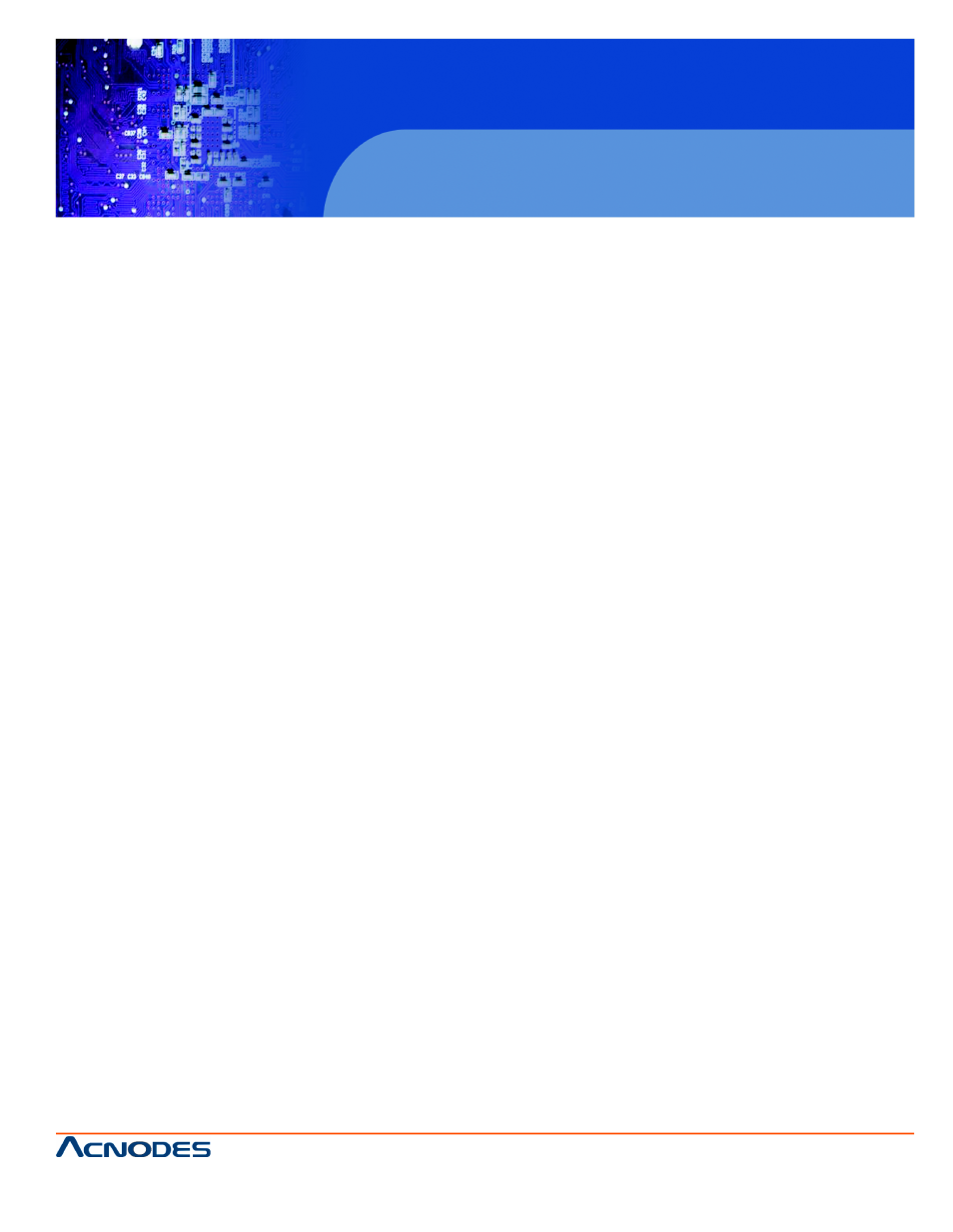
14628 Central Ave,
Chino, CA 91710
tel:909.597.7588, fax:909.597.1939
© Copyright 2013 Acnodes, Inc.
All rights reserved. Product descripti
are subject to change without no
please visit Acnodes’ web site at
KC802/
1U rackmount C
2.2
Password
Combo C
The password is enabled by default, the default password is “00000000” eight zeros
(Do
number pad)
¦
Enable password
1. Press the KVM hotkey
Scroll Lock + Scroll Lock + U
2. Logout the KVM by pressing the hotkey
Scroll Lock + Scroll Lock + P
3. In SUPERVISOR level, enter “00000000” eight zeros in user name & password f
(Do not use “0” on number pad)
4. In USER level, press
Space bar + Enter in user name & password field
Remark: Automatic logout after 10 minutes of inactivity
¦
Set your own user name & password
1.
Login the KVM in SUPERVISOR level by pressing “00000000” eight zeros in use
field
2.
Call KVM OSD menu by pressing the KVM hotkey
Scroll Lock + Scroll Lock +
3.
Press
F1 to the MAIN MENU
4.
Select “USER SECURITY”
5.
Set password in SUPERVISOR & USER level
a. In the left-top row “S” (SUPERVISOR), press
Enter to set your own user na
b. In the row 1 to 8 (USER), press
Enter to set your own user name & passwor
6.
Press
Enter to save the setting or press Esc to cancel the editing without any ch
Remark: a. Blank has underscore, while SPACE doesn’t have
b. Press any alphanumeric key to move to next input item. SPACE is t
character
¦
Change your password
1.
Login the KVM in SUPERVISOR level by pressing your own user name & passw
2.
Call KVM OSD menu by pressing the KVM hotkey
Scroll Lock + Scroll Lock +
3.
Press
F1 to the MAIN MENU
4.
Select “USER SECURITY”
5.
Change password in SUPERVISOR & USER level
a. In the left-top row “S” (SUPERVISOR), press
Enter to change your user nam
b. In the row 1 to 8 (USER), press
Enter to change your user name & passwor
6.
Press
Enter to save the setting or press Esc to cancel the editing without any ch
Remark: a. Blank has underscore, while SPACE doesn’t have
b. Press any alphanumeric key to move to next input item. SPACE is t
character
¦
Disable your password
1. Press the KVM hotkey
Scroll Lock + Scroll Lock + U
2. Logout the KVM by pressing the KVM hotkey
Scroll Lock + Scroll Lock + P
3. You don’t need user name & password to access the KVM OSD menu
¦
Forget your password
Please contact your supplier for further support
Remark:
¦ You must press the KVM hotkey within 2 seconds
¦ A beep sound will be heard for successful entering KVM hotkey
