Rmwq 8190, 5 > qd on-screen menu – Acnodes RMWQ 8190 User Manual
Page 23
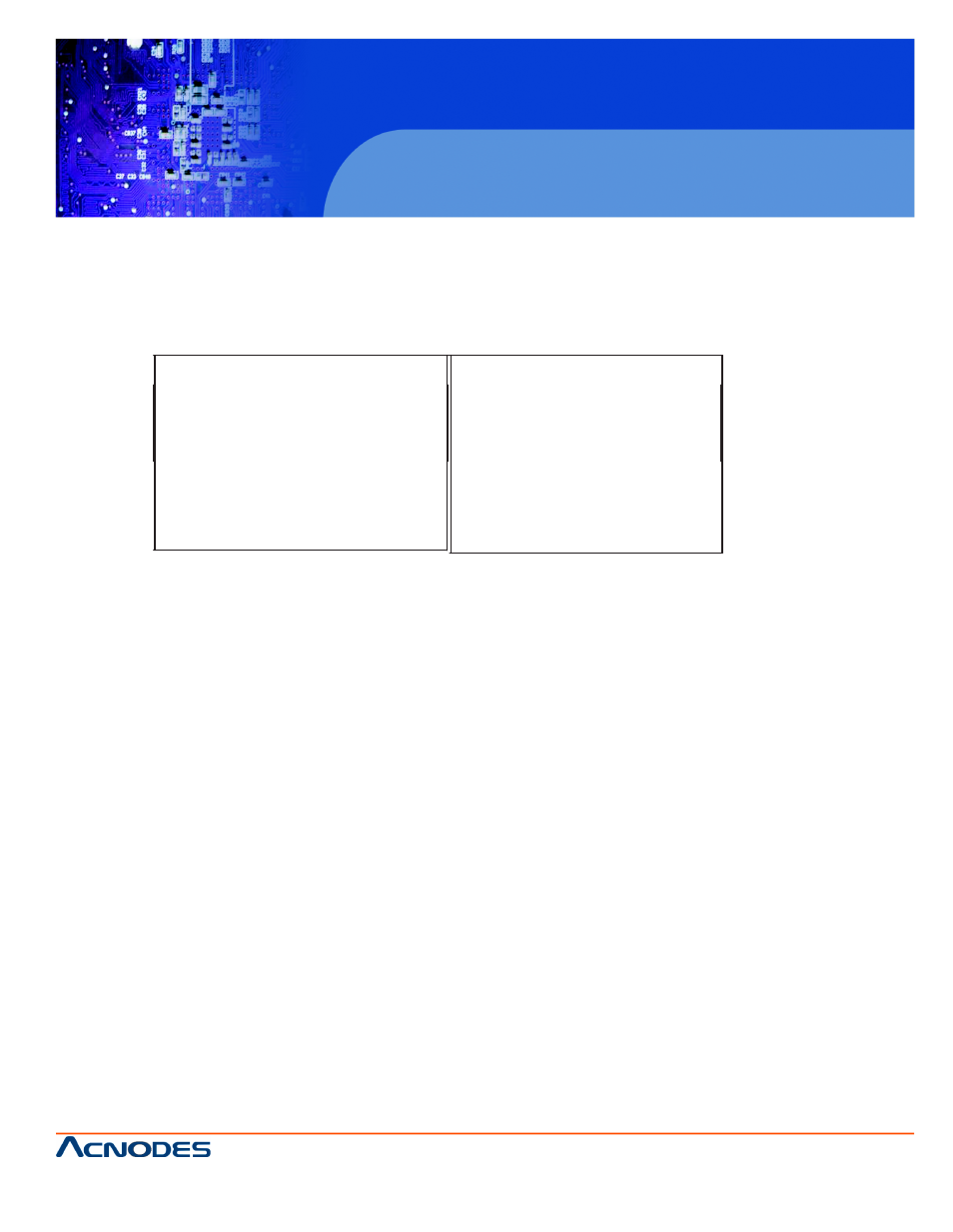
14628 Central Ave,
Chino, CA 91710
tel:909.597.7588, fax:909.597.1939
© Copyright 2013 Acnodes, Inc.
All rights reserved. Product description and product specifications
are subject to change without notice. For latest product information,
please visit Acnodes’ web site at .
RMWQ 8190
8U 19” 1440x900 Rackmount CCTV Monitor
< 4.5 > QD On-screen Menu
4: The setup menu can be reset to factory setting by pushing the Setup buttons (#1, #2) and power on the quad
simultaneously. The factory setting is as follows:
CH
TITLE
DWELL
TIME
ALARM SET TING
QUAD
03S
CH
SENSOR
TYPE
STAT US
1
CH 1
03 S
1
OPEN
NO
ON
2
CH 2
03 S
2
OPEN
NO
ON
3
CH 3
03 S
3
OPEN
NO
ON
4
CH 4
03 S
4
OPEN
NO
ON
LIVE VIDEO FREEZE
ON
VIDEO OUT:
LIVE
QUAD
TITLE:
ON
ON
TIME: 23 : 10 : 10
ON
ON
DAT E: 12 - 25 - 2003
ON
ON
SENSITIVITY:
0.3 S
DURATION:
30 S
BUZZER:
ON
V-LOSS ALARM:
ON
V-LOSS RELAY:
OFF
5. The Quad Display Mode
5.1 Push Quad display button (#4) to switch between Quad screen and Full screen display mode. Right after you
turn on the system, the unit is in the quad mode and displays cameras 1-4.
5.2 Use page 1 of the Setup menu to turn the Title display ON/OFF on each channel and also enable and disable
the Time and Date display on LIVE and QUAD output channels.
5.3 Under Quad screen mode, push channel select button to freeze each camera input.
6. The Full Screen Display Mode
6.1 Push Quad button (#4) to OFF to enter Full screen display mode. Under this mode, you may call up any spe
cific channel in full screen by simply pushing the corresponding channel selection button.
6.2 Push the Quad button (#4) to ON to return to the quad mode.
7. The Still Frame Display Mode
7.1 If the still screen mode is desired, first turn the quad display button (#4) to ON to set the unit to display in the
quad mode. At this time you may press any of the four channel selection buttons (#5) to freeze the
corresponding channel.
7.2 Under Zoom On VCR playback mode, if the unit is showing quad screen, pushing the channel selection but
tons (#5) will call up the specific channel to display in full screen. Push the same channel selection button
again to freeze that channel in full screen.
8. The Auto-Sequence Mode
Push the Sequence button (#3) to ON to set the device to work as a sequencer. Under this mode, the display sequence
first starts with a quad screen and then continues to display each camera input in full screen, and then gets back to quad
screen and so on. Press the Sequence button (#3) to OFF to release this mode.
