Deleting an outlook contact, Restoring your phonebook, Customizing the outlook phonebook utility – Plantronics Calisto Pro Series User Manual
Page 42: Viewing your updated contacts on your handset
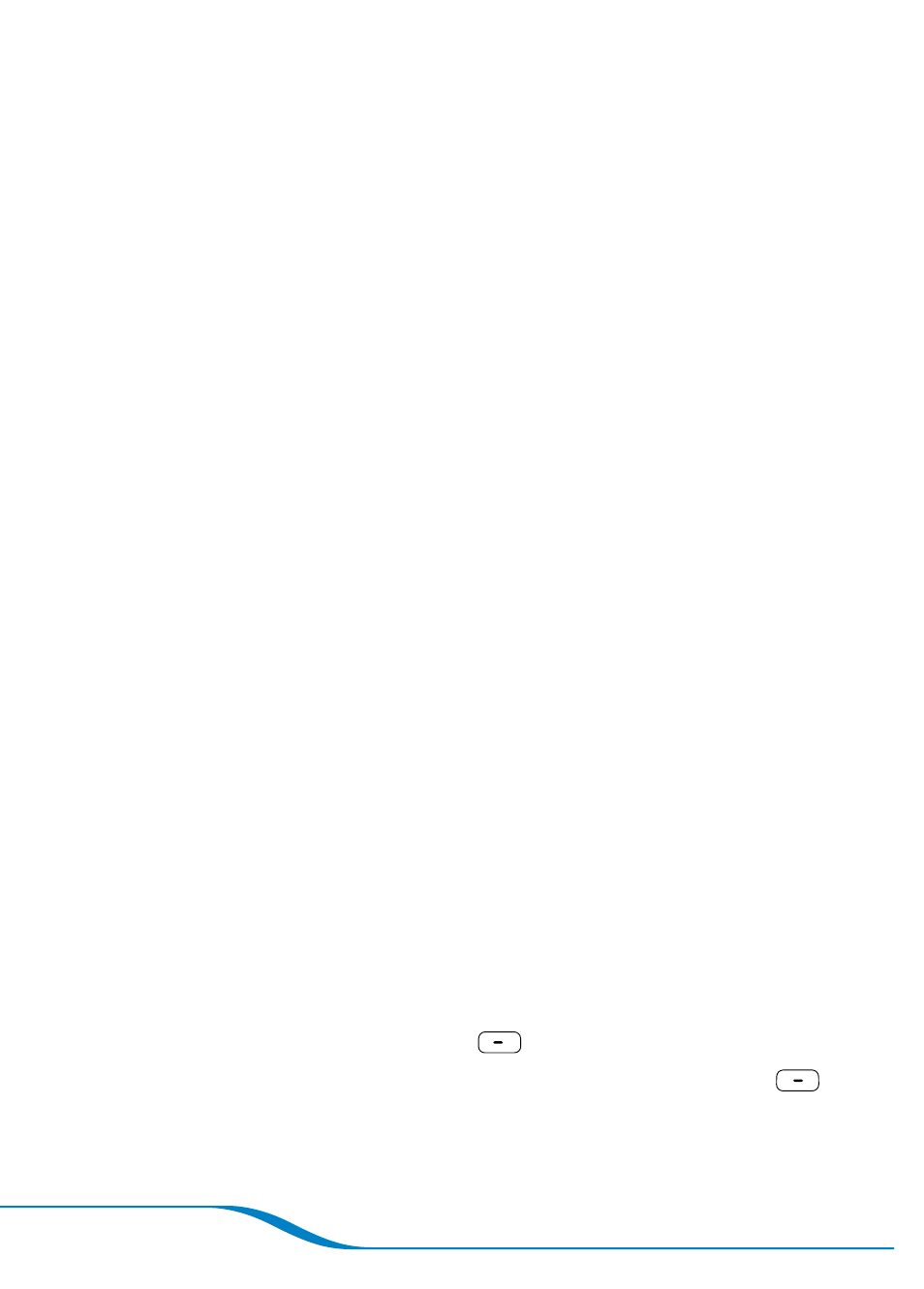
Page 36
Deleting an Outlook contact
On the Plantronics Phonebook Editor screen, highlight the row
containing the contact you want to delete. You can highlight
several rows at a time.
On your computer keyboard, press
Delete.
Restoring your phonebook
On the Plantronics Phonebook Editor screen, click
Restore
Phonebook.
Click
OK to confirm that you want to overwrite the current contacts
and replace the current Calisto Phonebook with the backup copy
last created on your computer.
Customizing the Outlook Phonebook Utility
On the Plantronics Phonebook Editor screen, click
Config.
Select any of the following options:
Outlook Synchronization: Select the version of Outlook you
want to use to transfer contacts, if you have more than one
version on your computer.
Note: If you have two versions of Outlook installed on your computer, the
Outlook Phonebook Utility randomly selects one of the two. If you use the
other version, you might experience some issues.
Item Colors: Select this option to personalize the colors of the
Outlook Synchronization screen.
Click
OK.
Viewing your updated contacts on your handset
Make sure the USB cable is not connected to your computer.
On the main screen, press
Menu
(left soft key).
Use the navigator to highlight
Phonebook, and press Select
(right soft key).
1.
.
1.
.
1.
.
–
–
3.
1.
.
3.
