Connect to your phone – Plantronics Backbeat 903+ User Manual
Page 3
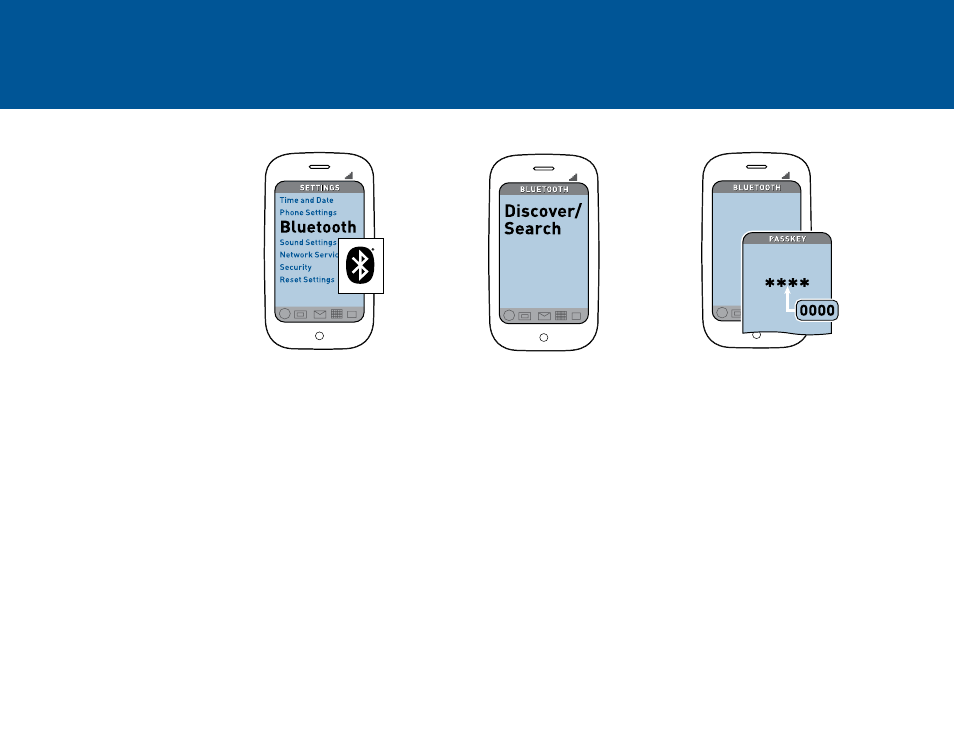
3
CONNECT TO YOUR PHONE
“Pairing” connects your
headphones to your phone.
It is a one-time process
unless your phone loses
the connection or you want
to pair to a new phone.
1. READY
Activate the Bluetooth feature
on your device, then get it to
add / search for / discover new
Bluetooth devices.
Phones have different menus
to select from:
iPhone: Settings > General >
Bluetooth > On
(starts the search for devices)
BlackBerry® smartphone:
Settings/options >
Bluetooth: On >
Search for devices
2. SET
First time, right out of the box:
With headphones turned off,
activate Bluetooth pairing mode
by pressing Power/Pairing button
for 2 seconds. The LED flashes
red/blue to indicate pairing mode.
Pairing new phone/reconnecting
original:
With headphones turned off, press
Power/Pairing button until the LED
flashes red/blue.
3. CONNECT
Select “PLT_BB903+” from the list
of Bluetooth devices shown on
your device.
If device asks for a passcode, enter
four zeros (0000). You may see
**** on screen.
Some devices also ask to confirm
connection after pairing.
The headphones’ LED will
stop flashing red/blue once
successfully paired/connected.
You can now make a call using
your device’s keypad or voice-
dialing feature.
PLT_BB903+
