Driving to your destination, 2009 pilot – HONDA 2009 Pilot Navigation User Manual
Page 60
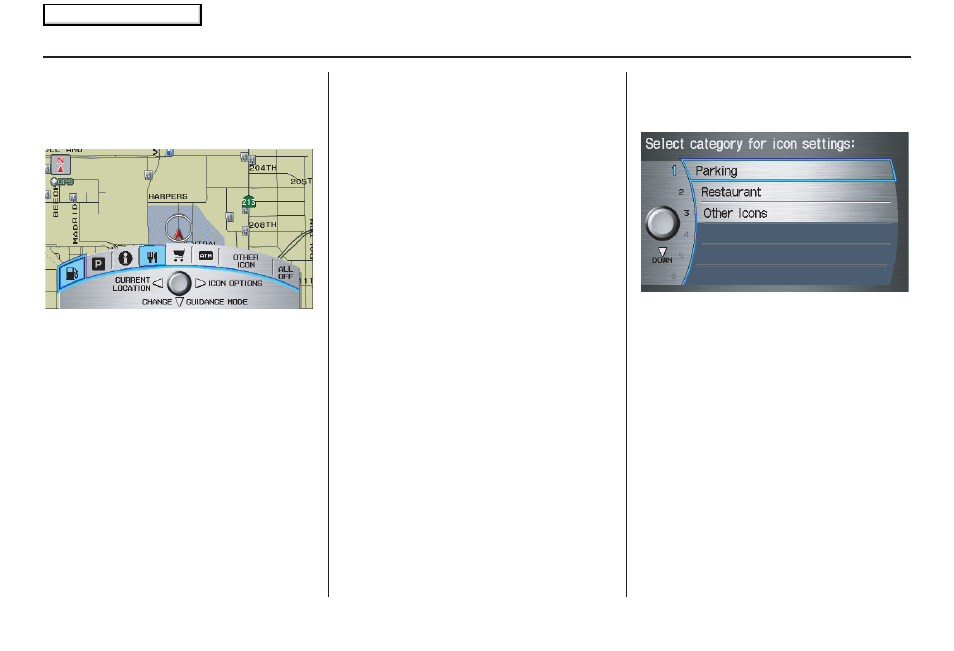
60
Navigation System
Showing Icons on the Map
Selecting Show Icon on Map from
the Map menu (see page
52
) displays
the following screen:
The screen consists of the following
items:
Icon Bar (curved row of icon
symbols)
The icon bar allows you to manually
select the icons that are displayed on the
map (see page
58
for a list of these icons).
In the screen above, both gas stations
and restaurants are selected. Rotate the
Interface Dial knob and push in to
select (goes blue) or remove them
(symbol is gray). You can also display
or hide the same icons by using the
“Display” or “Hide” voice commands
(see page
137
).
CURRENT LOCATION (Interface
Dial Left)
This allows you to display and/or save
your current location. See page
63
for
more information.
ICON OPTIONS (Interface Dial
Right)
This feature allows you to “fine tune”
some of the icons on the Icon bar (see
Icon Options for more information).
CHANGE GUIDANCE MODE
(Interface Dial Down)
When en route, this item allows you to
select between a single-screen (with
occasional pop-up guidance windows),
or a split-screen (containing one-half
map and one-half guidance/directions
list window). See page
55
for an
explanation of this feature, and see
page
93
for SETUP.
Exit Screen
Press the CANCEL button to return to
the map screen.
Icon Options
Selecting ICON OPTIONS from the
Icon bar displays the following screen:
This feature allows you to “fine tune”
some of the icons on the Icon bar. The
three icon choices, “Parking” (lot or
garage), “Restaurant” (specific type or
types of food), and “Other Icons”
(hospitals, schools, etc.), can each be
tailored to your needs.
Driving to Your Destination
2009 Pilot
Main Menu
