Selecting display mode, Adjusting brightness, Performing advanced settings/adjustments – Eizo FlexScan S2031W User Manual
Page 8
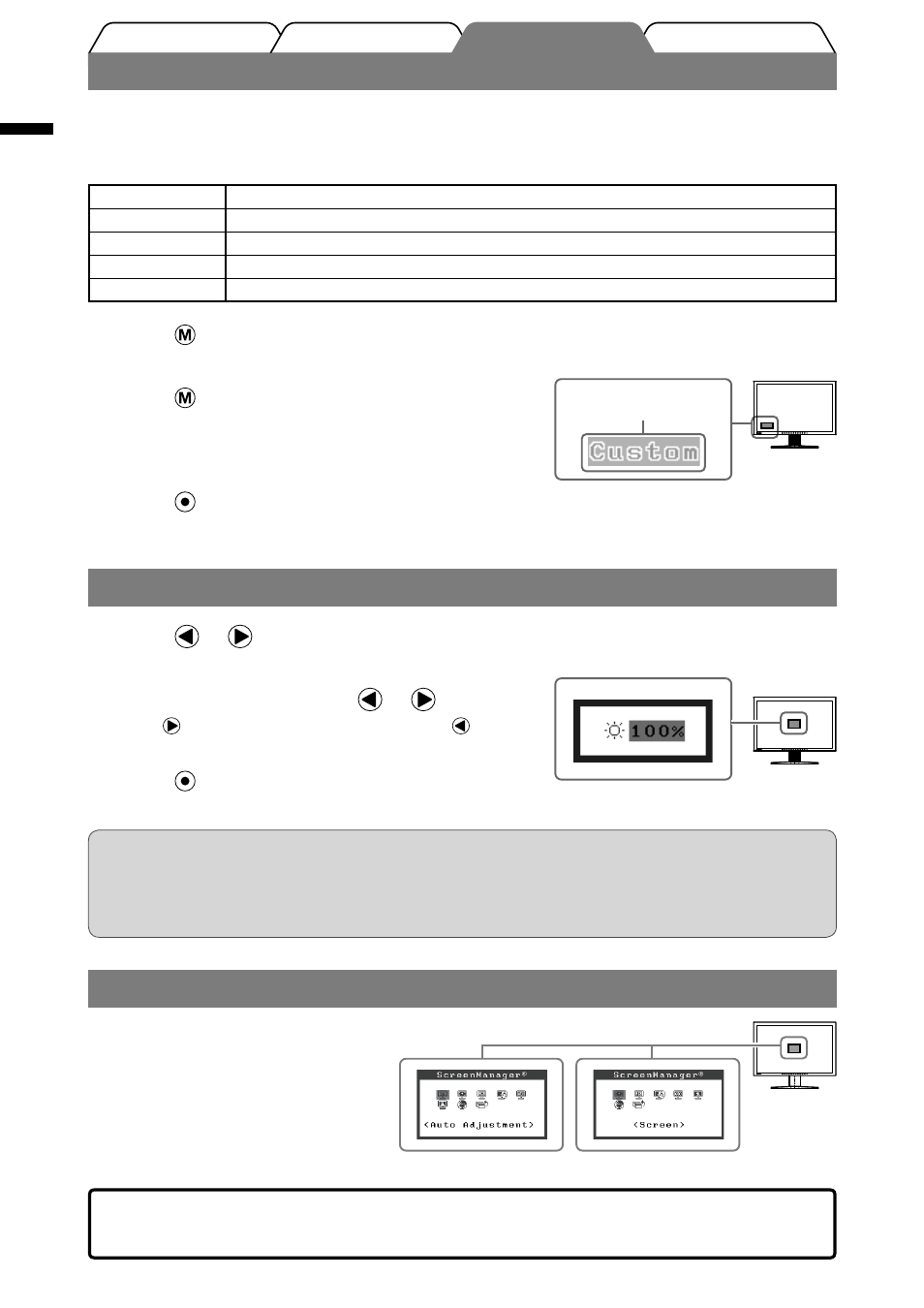
6
English
Prior to use
Installation
Troubleshooting
Setting/Adjustment
The basic settings and adjustments are completed. For advanced settings/adjustments,
refer to the User’s Manual on the CD-ROM.
Selecting Display Mode
FineContrast allows you to select the best display mode easily according to monitor’s application.
For details of FineContrast, refer to the User’s Manual on the CD-ROM.
FineContrast Mode
Custom
Available for making desired setting.
sRGB
Suitable for color matching with sRGB compatible peripherals.
Text
Suitable for displaying texts for word processing or spreadsheets.
Picture
Suitable for displaying images such as photos or picture images.
Movie
Suitable for playing back animated images.
1
Press .
The FineContrast mode appears.
2
Press again while the FineContrast
mode is displayed.
Each time you press the button, the mode is switched to the
other mode. (Refer to the FineContrast Mode table.)
3
Press at the desired mode.
The selected mode is set.
Adjusting Brightness
1
Press or .
The brightness adjustment screen appears.
2
Adjust the brightness with or .
Press to increase screen brightness or press to
decrease.
3
Press at the desired brightness.
The specified brightness is saved.
NOTE
• Screen will be adjusted automatically to the appropriate brightness that accepted environment as the
sensor on the lower side of the monitor detects the surrounding brightness with the BrightRegulator
function.
For details, refer to the User’s Manual on the CD-ROM.
Performing Advanced Settings/Adjustments
Advanced adjustments for the screen or color
and various settings are available using the
Adjustment menu.
For details of each adjustment function, refer
to the User’s Manual on the CD-ROM.
Brightness adjustment screen
Adjustment menu
At analog signal input
At digital signal input
Displays the
current mode.
FineContrast mode name
