How to retrieve a programmed code, Check of the programming – Hama ROC4218 User Manual
Page 7
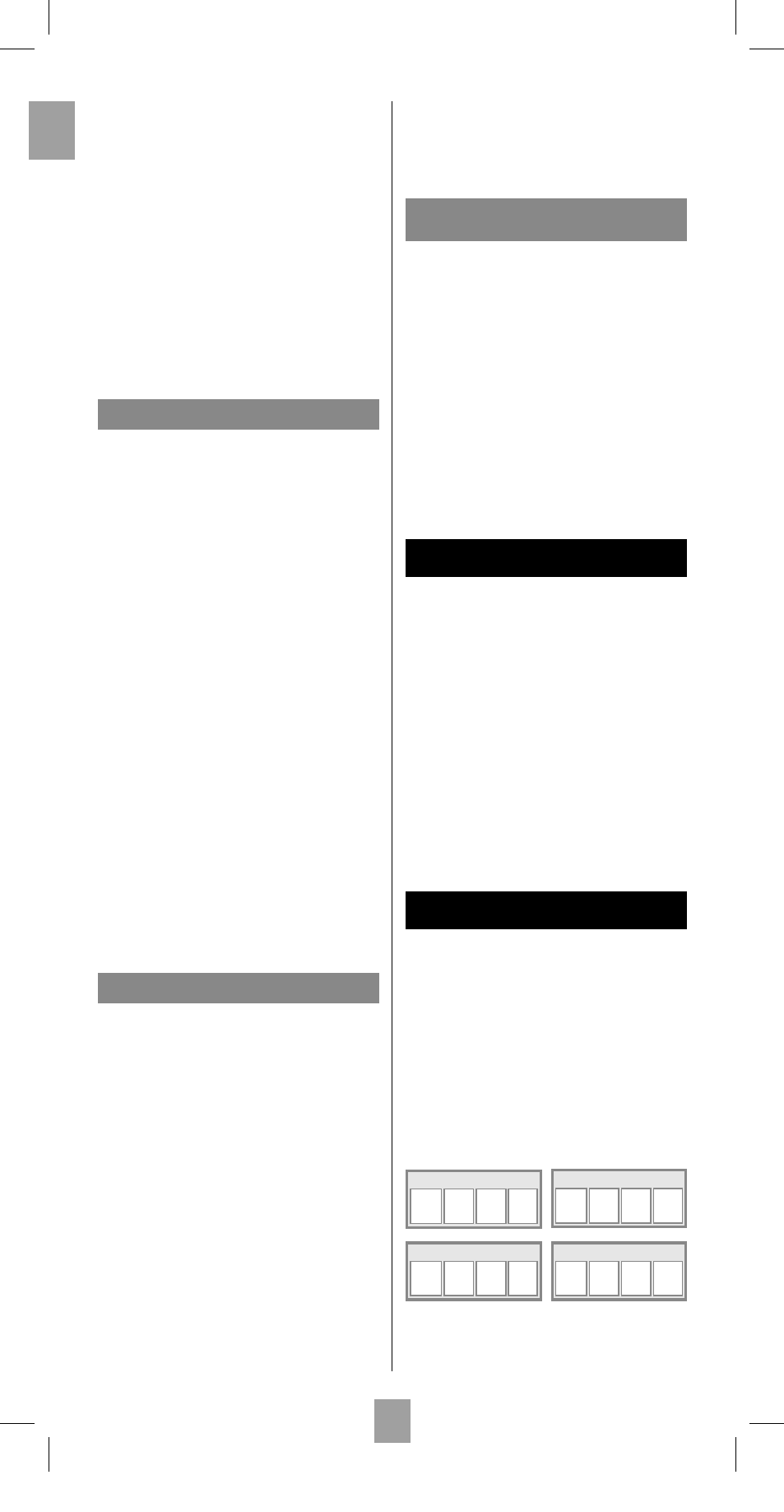
2
GB
3. Press the key that corresponds to the type of
equipment you want to control:
TV
: television set, DVD: DVD player, SAT: satellite
receiver, cable, DVBT, ADSL, AUX: any other
appliance.
4. While the indicator is lit, enter the fi rst digit of the
4-digit code proposed for the set to be controlled
(example: 0166 for a Thomson TV).
5. Direct the remote control towards the set and try to
switch it off by pressing the key G.
6. Should the set not switch off, repeat step 2. Then
type in the next 4-digit code. Try to switch off the
set by pressing key G once. Repeat this procedure
by trying out each of the 4-digit codes.
Check of the programming:
In principle, your set is ready for receiving the remote
control commands.
Check your remote control for proper functioning by
performing the test described on page 2.
Method C – Programming by means
of code retrieval
Should none of the codes work, you still have the
possibility of retrieving the appropriate code without
having to perform any input.
1. Switch on the set you want to control.
2. Hold down the SETUP key until the key that
corresponds to the last mode you selected blinks
and then remains lit.
3. Press the key that corresponds to the type of
equipment you want to control:
TV
: television set, DVD: DVD player, SAT: satellite
receiver, cable, DVBT, ADSL, AUX: any other
appliance.
4. Direct the remote control towards the set and try to
switch it off by pressing the key G.
5. If the set you want to control switches off, press
OK
to memorise the code.
6. Should the set not switch off, press key G as many
times as required (up to 200 times), until the
set switches off. Between two key presses, leave
enough time for the key corresponding to the
selected mode to light up again (about 1 second).
Proceeding this way will enable you to see whether
the set responds or not.
7. Immediately upon the switching-off of the set to be
controlled, press OK to store the code.
Check of the programming:
In principle, your set is ready for receiving the remote
control commands.
Check your remote control for proper functioning by
performing the test described on page 2.
Try out other remote control keys to fi nd out the range
of functions you can control. If you think that not all of
the keys are active, repeat the procedure of this
programming method to fi nd out the code supporting a
wider range of features.
Method D – Automatic
code search
With this method, the remote control scrolls through
the full code list by sending an IR signal to the set to be
controlled remotely. Proceed as follows:
1. Check that your equipment is on. If not, switch it on
manually.
2. Hold down the SETUP key until the key that
corresponds to the last mode you selected blinks
and then remains lit (the indicator light remains on
for a few seconds to give you the time to proceed
with the following steps. The indicator lamp fl ashes
to signal that this time is almost up, and then goes
off).
3. Release the SETUP key.
4. Press the key corresponding to the type of
equipment (for example TV).
5. Press the P+ or standby G or B (DVD only) key.
After a few seconds, the remote control begins to
scroll through the whole code list included in the
library (at a rate of roughly 1 code per second).
Press the P+ key once again to slow down the test
speed (1 code every 3 seconds). As soon as the set
changes channels, you must press OK to save the
code and stop the remote control scrolling through
the list. If you do not react quickly enough, you can
go back to the previous code by pressing P- or E
(DVD only) as many times as necessary (you can
go forward by pressing G, P+ or B (DVD only)
if you have gone back too far). As soon as the set
responds again, press OK to save the code.
Method E – Programming for control of
a COMBO (combined TV-VCR, TV/DVD,
VCR/DVD, … set)
Depending on the COMBO group (TV/VCR, VCR/
DVD, etc.) and the make, you will be required to
enter a single code for both devices in the COMBO, or
to enter two codes, one code per device. Consult the
separate list to discover this.
Before you start programming, you must fi nd the
subcode or code of the subset to be controlled
(television or video recorder, ...). Refer to the list
supplied with this user manual (see page subcodes
or codes).
1. Switch on the COMBO you want to control.
2. Hold the SETUP key down until the key
corresponding to the last selected mode blinks and
then remains lit.
3. Press the key of the fi rst device to control, and then
follow one of the programming methods A, B, C or
D previously described.
4. If a second code programming is required, then
repeat steps 2 and 3 above.
How to retrieve
a programmed code
It may be useful to retrieve the code programmed in
the remote control.
1. Hold down the SETUP key until the key that
corresponds to the last mode you selected blinks
and then remains lit.
2. Press the key that corresponds to the type of
equipment you want to control:
TV
: television set, DVD: DVD player, SAT: satellite
receiver, cable, DVBT, ADSL, AUX: any appliance.
3. Press the SETUP key briefl y, so that the last mode
selected blinks once.
4. Press the numbered keys in ascending order (0 to
9
) until the selected mode blinks once.
5. The number that caused the selected mode to blink
is the fi rst of the four numbers that make up your
code. Make a note of it below.
6. Repeat step 4 to fi nd out the other numbers of the
code.
7. When the fourth number has been found, the
indicator light for the selected mode goes out.
Check of
the programming
- For a television or a satellite receiver: switch on
and, for example, press 2 to change channels.
- Video recorder: load a tape and then press B.
- DVD player: load a DVD and then press B.
Try other remote control keys to fi nd out the range of
functions you can control. If you think that not all of the
keys are active, try the programming Method B or C.
When you have retrieved the code of
your set, jot it down so that you can use it
whenever needed.
After battery replacement, you may have to
programme the remote control again.
DVD CODE
TV CODE
STB CODE
AUX CODE
00131793bda.indd Abs1:2
131793bda.indd Abs1:2
19.08.2008 16:01:26 Uhr
19.08.2008 16:01:26 Uh
