Internet – Parrot ASTEROID Mini User Manual
Page 25
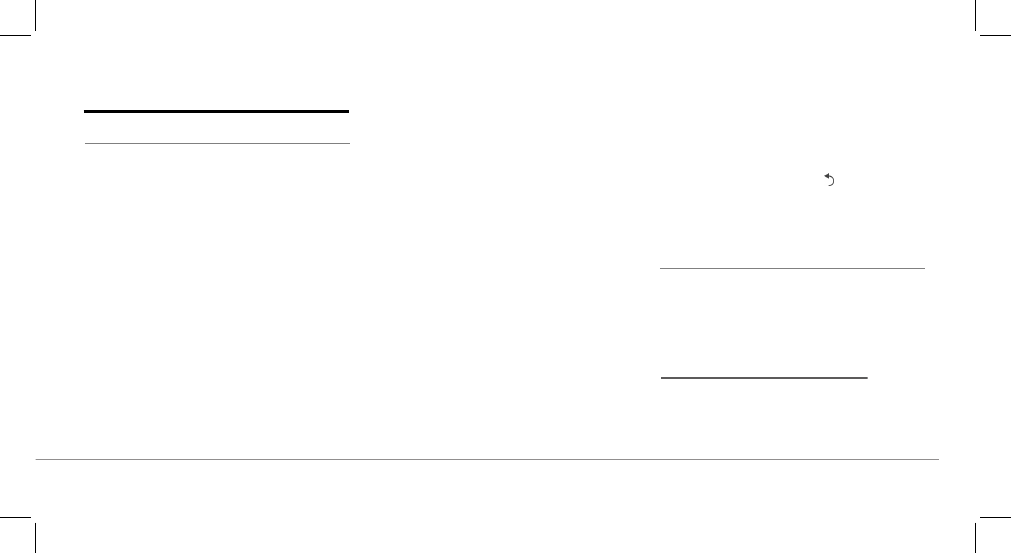
English 25
24
English
SD card
You can use the following SD cards (with
adapter if necessary) with the Parrot
ASTEROID Mini : SD, micro SD , mini SD,
SDHC, mini SDHC, micro SDHC. The SD
card capacity must not exceed 32Gb.
MP3 (Mpeg 1 Layer3), AAC, WAV, OGG
and WMA formats are supported.
1. Insert the SD card into the
appropriate slot located on the right
of the screen, with the contact
surface facing you (diagram E p.12).
2. Press the SRC button until the
SD
source is selected.
3. Select one of the classification
criteria (artist, album, songs, genres,
playlist) and press the jogwheel.
4. Select the track and press the
jogwheel.
Note: To browse more easily through the
content of your USB storage device, press
the
button and select the first letter of
your track / album / artist.
Audio player connected via Bluetooth
Note: The Parrot ASTEROID Mini allows you
to use the phone and audio streaming
functions from 2 different phones without
having to disconnect one of them.
You can use the Parrot ASTEROID Mini to
listen to songs stored on your mobile
phone or
Bluetooth audio device. To do so,
your phone / audio device must support
the
Bluetooth A2DP profile (Advanced
Audio Distribution Profile).
If you are using a
Bluetooth audio player
for the first time, you have to pair both
devices. If both devices are already paired:
1. Press the SRC button until the
Bluetooth Audio
source is selected.
2. Start playback on your Bluetooth audio
player.
25
English
Internet
Connecting a 3G / 4G key
Note: Refer to the compatibility section of
the Parrot ASTEROID Mini on our website to
get the list of 3G / 4G keys compatible with
the Parrot ASTEROID Mini.
1. Connect a 3G key to the Parrot
ASTEROID Mini using a USB cable.
> A pop-up will appear.
2. Select
OK
to activate the 3G
connection.
> A
Status of 3G connection
pop-up
appears, followed by another pop-up
which asks for your PIN code.
3. Enter your PIN code using the
jogwheel, then select
OK
. Check the
Memorise PIN code
option if you
would like your PIN code to be stored
each time you turn on the Parrot
ASTEROID Mini.
Note: You will be able to change this setting
by selecting Settings > Network > 3G Key.
4. Select your APN (Access Point
Name) from the suggested list. This
information is available in the
documentation provided with your 3G
key. If your APN is not in the list, you
can add it by selecting
Settings >
Network > 3G Key > Configuration >
New access point
.
> The message "3G key configured"
appears.
5. Wait approximately 30 seconds until
the connection is established. You
can also press the
button and
browse the menus while the
connection is being established.
Sharing a phone 3G connection via Bluetooth
Note: Refer to the compatibility page of our
website to check if your phone allows 3G
connection sharing via Bluetooth and to
consult the corresponding procedure :
www.parrot.com/uk/compatibility.
If you have a phone that supports the DUN
(Dial-Up Networking) or PAN (Personal
