Parrot ASTEROID Tablet User Manual
Page 23
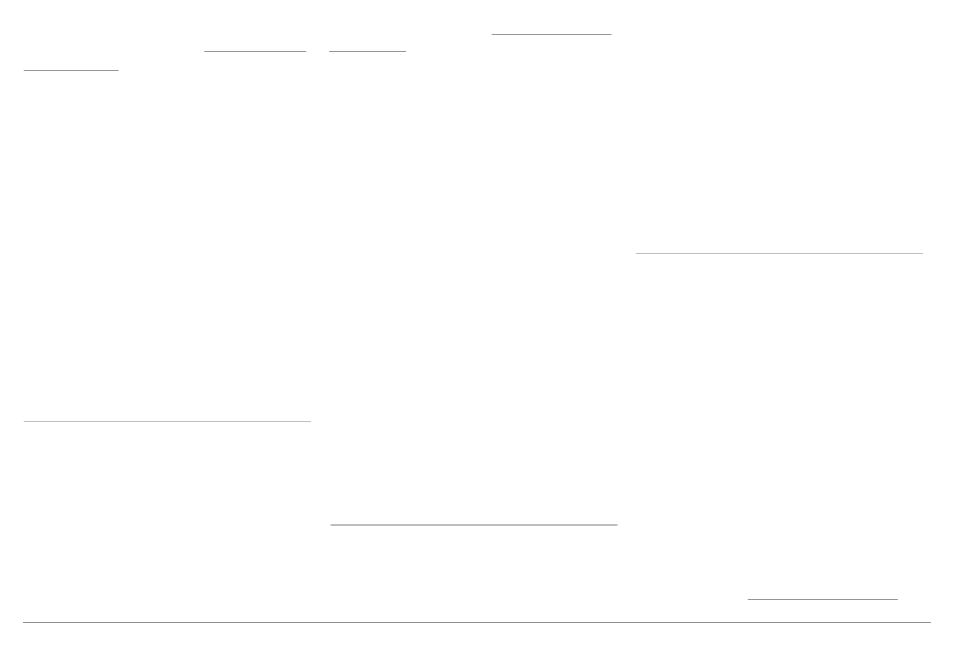
English 23
23
English 23
connection sharing via Bluetooth and to consult
the corresponding procedure : www.parrot.com/
uk/compatibility.
1. Allow connection sharing on your
telephone. This procedure w ill vary
according to your telephone model. Refer to
the compatibility page of the Parrot
ASTEROID Tablet for more information.
2. Connect your telephone to the Parrot
ASTEROID Tablet via
Bluetooth.
3. On the Parrot ASTEROID Tablet, select
Settings > Wireless & netw ork settings >
Mobile Netw orks settings > Mobile Access
devices
.
4. Select your APN (Access Point Name) from
the suggested list, then check
Select
.
Sharing a phone 3G connection via USB
If you have a telephone that supports 3G
connection sharing via USB, connecting your
telephone to the Parrot ASTEROID Tablet using a
USB / micro-USB cable (not provided) w ill allow
for sharing of the telephone's 3G connection.
Note: Refer to the compatibility page of our
website to check if your phone allows 3G
connection sharing via USB and to consult the
corresponding procedure : www.parrot.com/uk/
compatibility.
1. Make sure that your phone’s keypad is
unlocked, then connect the phone to the
Parrot ASTEROID Tablet using a USB cable/
micro-USB. You can also connect the
phone using the USB extension cable
provided w ith the Parrot ASTEROID Tablet.
This connection also enables you to
recharge your phone’s battery.
2. If necessary, select your APN (Access
Point Name) from the suggested list, then
check the option
Select
. You can then
modify this setting by selecting
Settings >
Mobile Netw orks settings > Mobile Access
device
.
> A pop-up w indow indicating that USB
connection sharing has been activated w ill
appear.
Note: Refer to the user guide of your phone for more
information.
Connection to a Wi-Fi netw ork
If your smartphone can be used as a w ireless
router or if a Wi-Fi netw ork is available next to
your vehicle:
1. In the Parrot ASTEROID Tablet
Settings
menu, tap
Wireless & netw orks >Wi-Fi
®
.
2. Activate the
Wi-Fi
option.
3. Tap
Wi-Fi settings
.
> The list of available Wi-Fi netw orks is
displayed.
4. Select the Wi-Fi netw ork.
5. Enter the passw ord if necessary.
Using the applications
Several types of applications are available w ith
the Parrot ASTEROID Tablet : music, geolocation,
driver assistance... The available applications
are displayed on the product packaging.
All applications may not be available in all
countries. The use of some applications may
need prior subscription.
The Parrot ASTEROID Tablet is a multitasking
device:
several applications
can
run
simultaneously. For example, you can listen to a
Webradio station and use a driver assistance
application at the same time.
For more information about installing and using
the available applications, refer to the ASTEROID
Market w eb page :
www.asteroidmarket.com
.
