English – Vitek VT-4060 SR User Manual
Page 10
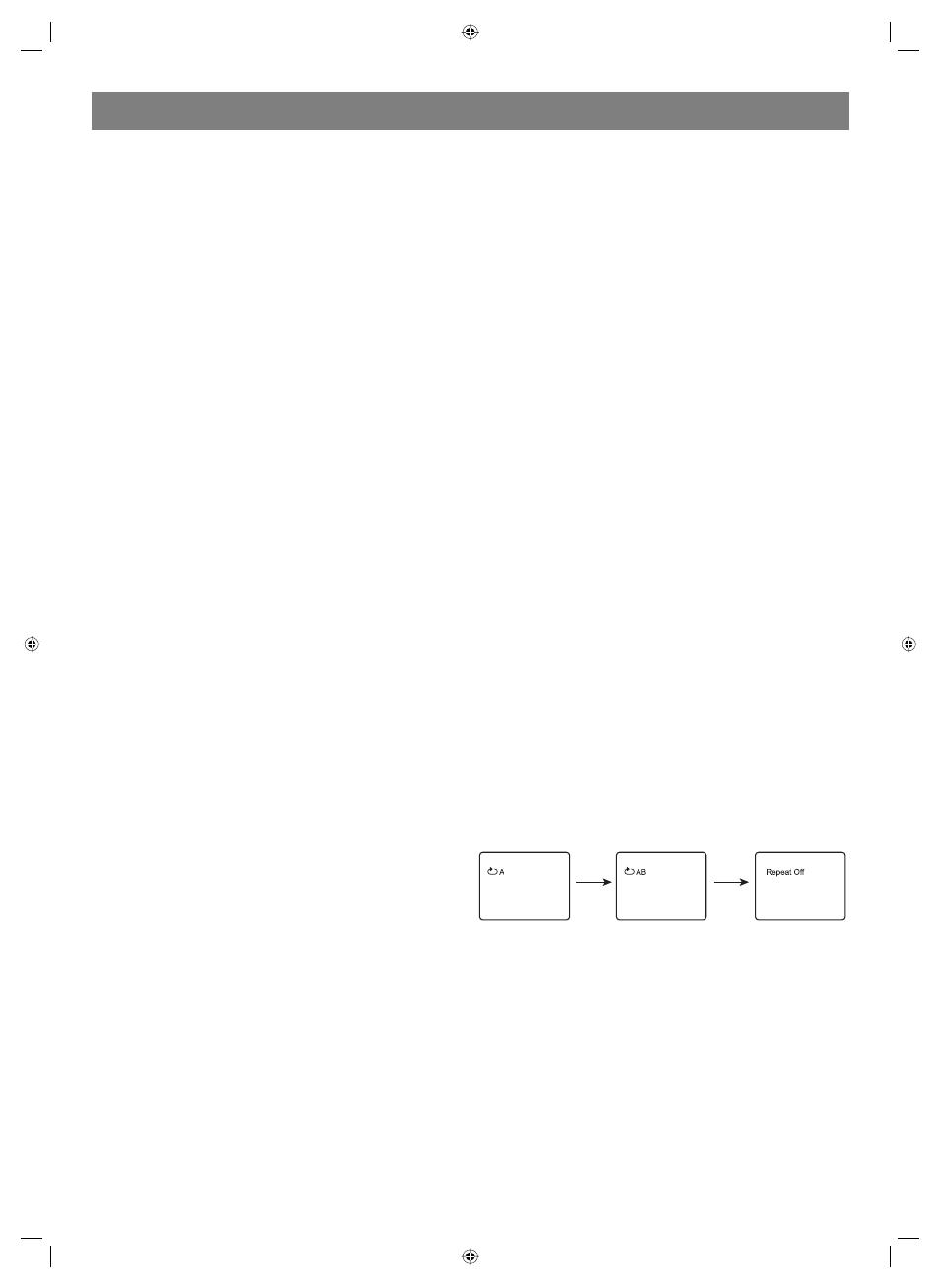
ENGLISH
10
2. Never move the DVD player during playback, as this may cause
damage to the disc as well as the player. To open and close the
disc tray, only use the OPEN/CLOSE key found on both the remote
control and on the unit front panel.
PREV/NEXT playback
Press
or
key to play previous or next track when playing. To
resume normal playback by pressing PLAY key.
Fast Forward/Reverse Playback
The unit features both fast forward and fast reverse playback. Either
mode will speed up: 2X,4X,8X,16X and 32x.
To activate either function, simply press the
key or
key on the
remote control. The speed changes each time the key is pressed. To
resume normal playback by pressing the PLAY key.
Memory Playback
This unit allows the viewer to stop playback, then later continue playback
from that exact disc location. Press the STOP key to halt playback. The
unit then will memorize the location where playback was stopped. To
resume watching, press the PLAY key and the unit will resume playback
from the exact location where playback was stopped. (Exclude Mp3
DISC) When you play DVD discs, press MENU or TITLE key return to root
menu and title menu, the unit then will memorize the location, To resume
watching press the PLAY key and the unit will resume playback from the
exact location.
FUNCTIONS
Screen display
While a disc is playing, the status of various functions may be checked,
such as the tile, track number, and several time categories.
1. Press the OSD key once and the title/chapter appears along with the
chapter and how much time has played.
2. Press the OSD key again and the remaining time for that particular
title/chapter appears.
3. Press the OSD key again and the display turns off.
N/P
This DVD receiver supports video output of various systems, including
auto, NTSC, and PAL. The picture will blink and become colorless
when the wrong system is selected. (NTSC for North America, PAL for
Europe). For more information on output format, refer to the TV se t
instruction.
Subtitles
The unit has the capability to display subtitles in any of 32 different
languages.
1. Press the SUBTITLE key. The subtitle menu will appear. Select the
desired language by pressing the SUBTITLE key.
2. To remove the subtitles from view, press the SUBTITLE key until they
disappear.
Note: The disc being played must be subtitle encoded.
Camera Angle
The ability to change the camera angle allows viewer to watch a movie
from different perspectives.
1. Press the ANGLE key on the remote control. With each press, the
camera angle changes.
2. The key may be pressed only when the flashing angle icon appears
in the unit display panel.
Note: Camera angle may be changed only in discs with multi angle
capability encoded into them.
Language
The unit has the capability to show movies in one of eight languages.
1. Press the AUDIO key. The language menu will appear. Select the
desired language by pressing the AUDIO key.
Note: The disc being played must be multi language encoded.
LOCATING A TITLE
DVD discs are normally divided into titles, which are then sub divided
into chapters. A specific title can be easily found with this unit. Specific
titles can be found using either the title menu function, if the DVD disc
contains a title menu, or through its unique title number.
Title Menu Function
1. Press the TITLE key. The title menu will appear on the TV screen.
2. Press the appropriate scroll key to select the desired title. A title may
also be located by pressing its assigned number with the number
buttons.
3. Press the ENTER key. This will start playback from chapter 1 of the
selected title.
Note: Some discs do not respond to this function. If different instructions
appear on the TV screen, follow those instructions. The instructions
given here describe the basic procedure. Procedures may vary
depending on the content of the DVD disc. When playing a VCD2.0 disc,
TITLE key can be used to return to menu.
MENU: MENU/PBC
With the PBC function on, choosing a song on a CD can only be done
when at the main menu. With the PBC function off, song selections can
be made by entering the relevant number keys. The menu content of the
disc will appear when the MENU button is pressed while a DVD disc is
playing.
Repeat Play
This DVD receiver allows repeated playback of specific titles, chapters/
tracks, or segment.
1. Select the item to repeat.
2. Press the REPEAT key.
The repeat mode changes each time the REPEAT key is pressed (i.e.
from title repeat to chapter repeat, all repeat, to repeat off.)
Zoom
A picture may be enlarged up to four times during either playback
or slow motion through the unit zoom function. Press the ZOOM key
once and it enlarges the image 2x, press a second time and the image
enlarges 3x. A third press enlarges the image 4x. A forth press the image
1/2x, a fifth press the image 1/3x, a sixth press the image 1/4x .
In the zoom in mode, you can press the direction key to move the
picture.
To return to normal size playback, press the ZOOM key a seventh time.
Enlargement takes place in the center of the picture.
Volume and mute
The volume on this DVD receiver is easily controlled with the remote
control by pressing either the VOL+key to raise the volume or the VOL
key to lower it. By pressing the MUTE key, no audio will be heard. To rein
state the audio, press the MUTE key again.
Program
Allows you to program specific tracks in a desired order of play. Press
PROG key program menu well appear on the screen, setup the program
play in number key. The scroll to the START, press ENTER key to program
play. To exit the Programmed play mode, press the PROG button again.
A B Repeat
When playing DVD, VCD or CD disc, press [A B] button to repeat a
certain contents.
Press [A B] key on the start point (A) and the ending point (B) to select
the repeat part.
Press [A B] the third time, cancel A B repeat and return to normal play.
Standby
When playing, press [STANDBY] button, the machine will be power off
and go to standby state; press [STANDBY] again, the machine will be
power on and start to play.
Warning:
The power is not fully cut off at standby state. If the machine will not be
used for a long time, turn off the power by pressing the [POWER] button
in the rear panel.
CH level
Press this key to select a channel then press VOLUME+/ to adjust its
level.
V mode Switch
Video output mode switch (if losing pictures or picture is abnormal, keep
switching until you reach a clear picture.)
4060.indd 10
4060.indd 10
23.10.2006 9:25:13
23.10.2006 9:25:13
