How to access the browser-based utility – Linksys RE2000 User Manual
Page 105
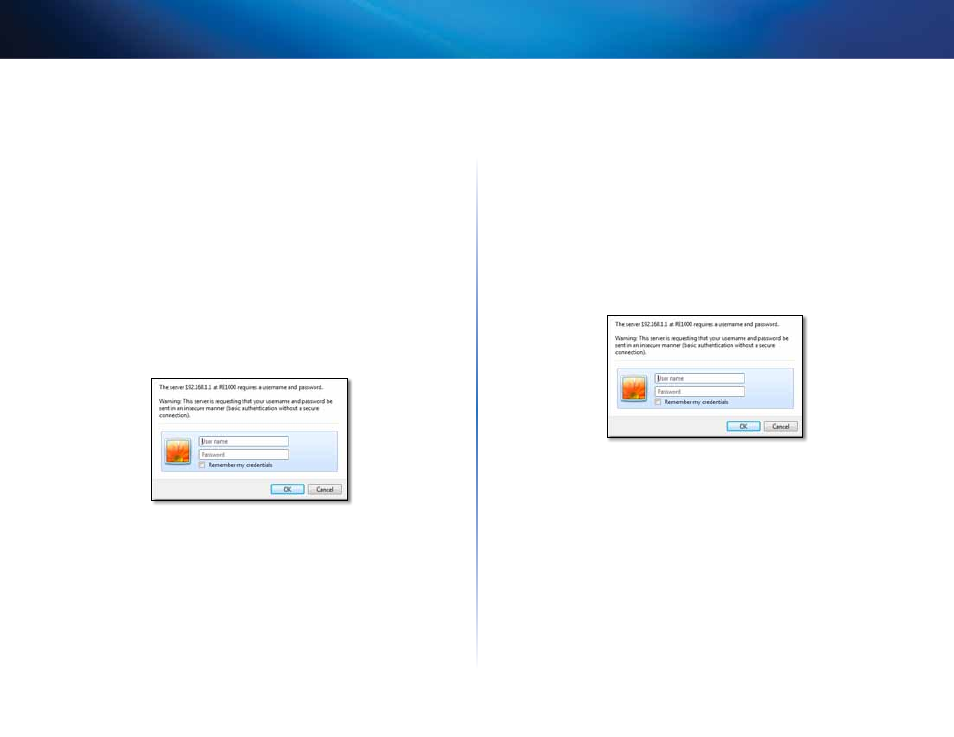
5
Contents
Linksys Wireless-N Range Extender
How to access the browser-based utility
After setting up the extender with the setup software (located on the CD), the
extender will be ready for use. If you would like to change its advanced settings,
use the extender’s browser-based utility.
If the extender has not been set up yet
Using a wired computer:
1. Use the included Ethernet (network) cable to connect your extender to
your computer.
2. Open a web browser. If you have defined a default startup page in your
browser, the extender’s User Name and Password dialog box automatically
opens. If your browser’s home or default page is blank, enter any valid
web address and the extender’s User Name and Password dialog box
opens.
3. Leave the User Name blank, then enter the default password admin.
4. Click OK. You are logged in to your extender’s browser-based utility.
Using a wireless computer:
1. Locate the extender’s wireless network name (SSID). The extender comes
with a pre-configured SSID showing as LinksysExtenderxxxxx in the
wireless site survey of your computer, with xxxxx being the last five digits
of your extender’s serial number.
2. Connect your computer to the extender’s wireless network. Refer to
your computer’s operating system documentation or online help for
instructions.
3. Open a web browser. If you have defined a default startup page in your
browser, the extender’s User Name and Password dialog box automatically
opens. If your browser’s home or default page is blank, enter any valid
web address and the extender’s User Name and Password dialog box
opens.
4. Leave the User Name blank, then enter the default password admin.
5. Click OK. You are logged into your extender’s browser-based utility.
