Ip address setting – Edimax Technology AR-7265WnB User Manual
Page 20
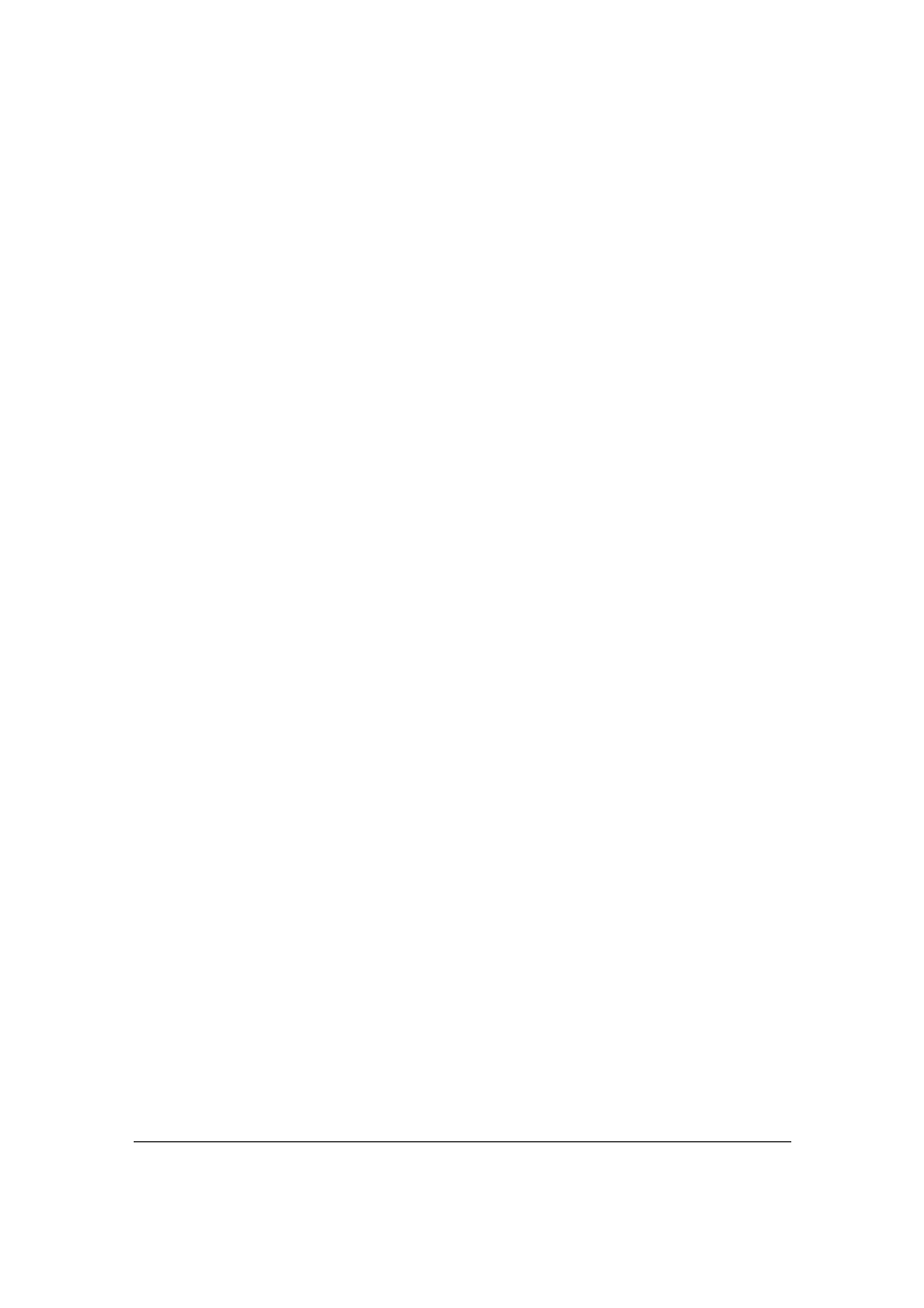
12
4. IP Address Setting
If you lost the CD-ROM or you prefer the traditional web setup, please follow the
procedures of chapter 4 and chapter 5 to configure the router.
Using the router to
get into the Internet, the PCs in the network must have Ethernet adapter installed
and be connected to the router either directly or through a hub or switch. The
TCP/IP protocol of each PC has to been installed and the IP Address of each PC
has to be set in the same subnet as the router.
The router’s default IP Address is 192.168.2.1 and the subnet mask is
255.255.255.0. PCs can be configured to obtain IP Address automatically
through the DHCP Server of the router or a fixed IP Address in order to be in the
same subnet as the router. By default, the DHCP Server of the router is enabled
and will dispatch IP Address to PC from 192.168.2.100 to 192.168.2.200. It is
strongly recommended to set obtaining IP address automatically.
This section shows you how to configure your PC’s so that it can obtain an IP
address automatically for either Windows 95/98/Me, 2000 or NT operating
systems. For other operating systems (Macintosh, Sun, etc.), please follow the
manual of the operating systems. The following is a step-by-step illustration on
how to configure your PC to obtain an IP address automatically for Windows XP,
Windows 2000, Windows 95/98/Me, and Windows NT.
Windows XP
1. Click
the Start button and select Control Panel and then double click Network
Connections. The Network Connections window will appear.
2. Right click on the Local Area Connection icon and select Properties. The
Local Area Connection window will appear.
3. Check your list of Network Components. You should see Internet Protocol
[TCP/IP] on your list. Select it and click the Properties button.
