Edimax Technology HP-8501APg User Manual
Page 11
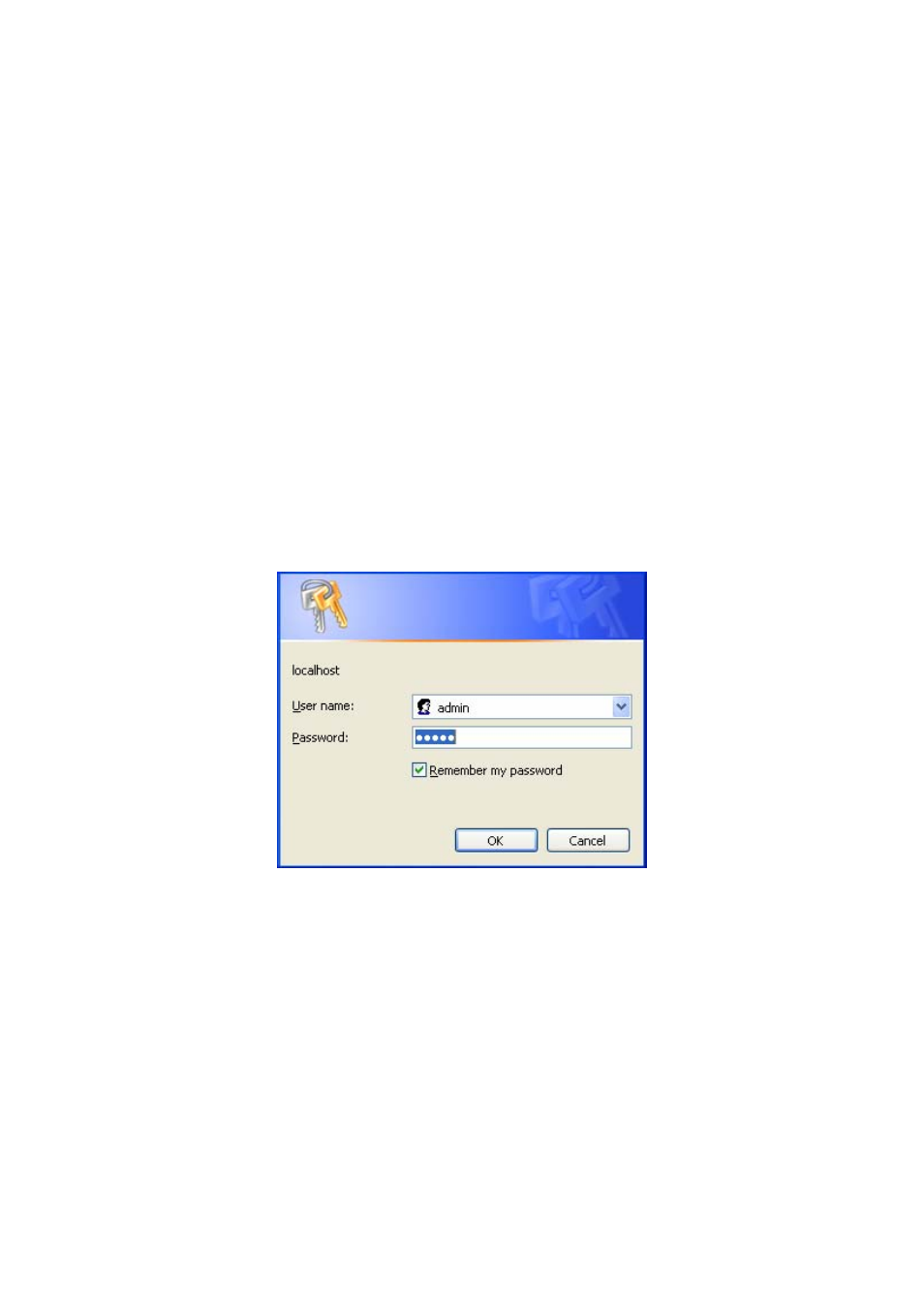
10
Chapter 3 Configuration
3.1 Determine the type of your internet connection
Before you configure the Wireless Access Point; you need to know the type of internet connection you’re using.
You can ask your internet service provider to know the type of internet connection you’re using.
3.2 Connecting the Powerline Access Point to your network
Please connect the your PC to one of LAN ports of Wireless Access Point by Ethernet cable, then follow the
instructions given in next section to configure your Wireless Access Point. You can also connect other wired
Ethernet devices to LAN ports of Wireless Access Point at this time, too. However, before the configuration
process of Wireless Access Point is completed, wireless devices cannot connect to this Wireless Access Point.
3.3 Configuring Powerline Access Point with Web Browser
It is highly recommended to change the default administrator password to avoid unauthorized access to your
Wireless Access Point. To configure the Wireless Access Point, launch your browser, and type
'http://192.168.2.1' in the address bar and click 'Go' to get to the Wireless Access Point login page.
When you’re prompted to input username and password,input 'admin/1234' for username and password. You
can change password later if you wish. Click 'OK' to login.
