Selecting an input signal, Use the zoom ring to adjust the screen size, Use the focus ring to focus the picture – 3M X40 User Manual
Page 16: Selecting a rgb signal selecting a video signal, Control panel, Video s-video component video
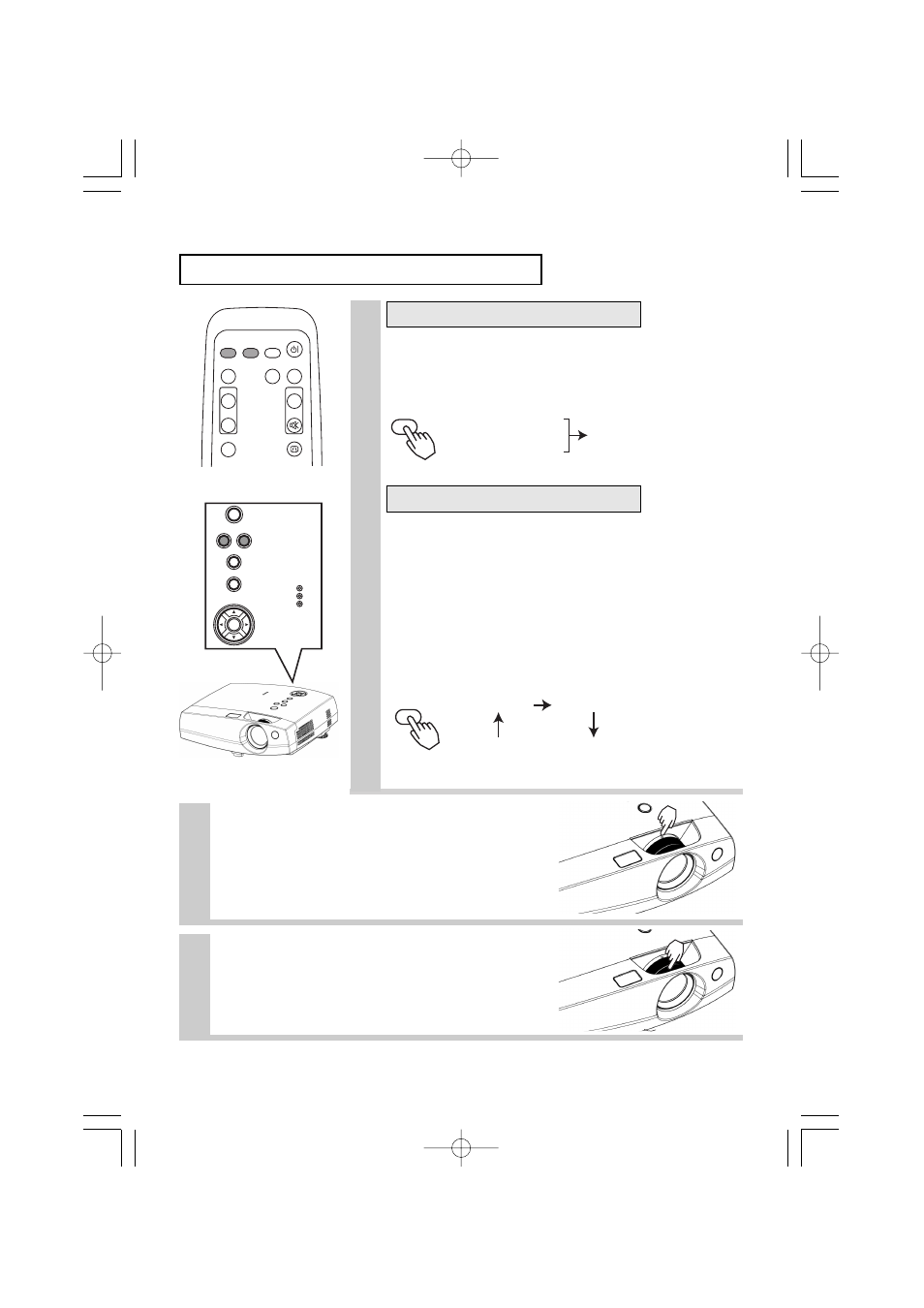
VIDEO
ASPECT
MUTE
KEYSTONE
FREEZE
OFF
ON
VOLUME
MAGNIFY
AUTO
BLANK
RGB
SEARCH
STANDBY/ON
Control panel
15
RGB
6
Use the zoom ring to adjust the
screen size
7
Use the focus ring to focus the
picture
5
Press the RGB button of the Remote control
or the
rgb button of the control panel
Press this button to swich to the devices connected to
rgb port as illustrated below.
Press the Video button of the Remote control
or the video button of the control panel
Press this button to toggle between the devices
connected to video port, s-video port and component
video port. A s illustrated below, each time you press the
VIDEO button or the video button, the projector switches
between video, s-video and component video. Select
the signal you wish to project.
VIDEO
video
s-video
component video
video
s-video
component video
rgb
Selecting an Input Signal
Selecting a RGB signal
Selecting a VIDEO signal
lamp
temp
power
on off
video rgb
reset
menu
keystone
