Installation/support tips, Mouse and keyboard, Installing diskette drives – Epson 486C User Manual
Page 8: Installing hard disk drives, Software problems, Password, Booting sequence, Information reference list, Related documentation, Epson endeavor 486c
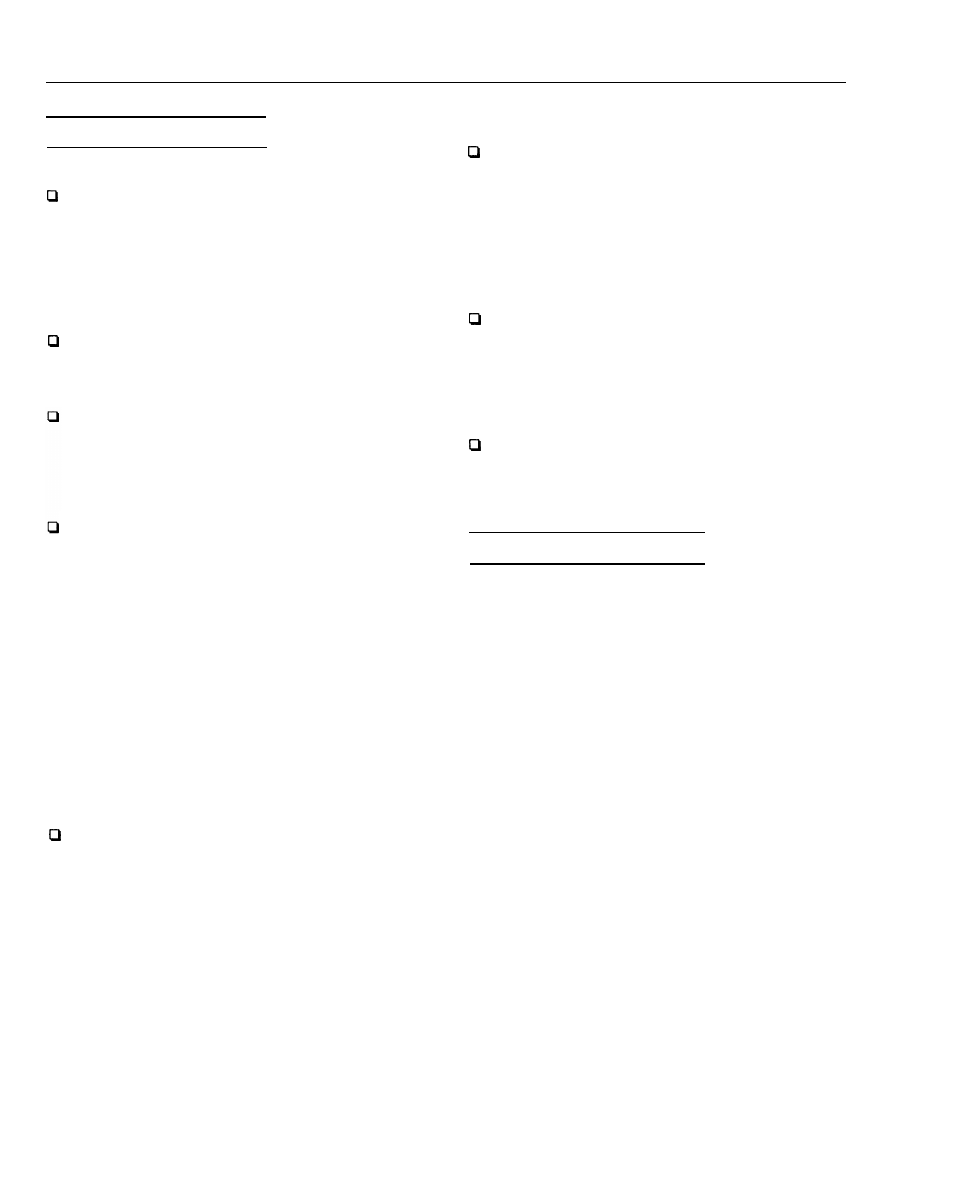
EPSON Endeavor 486C
Installation/Support Tips
Mouse and Keyboard
When connecting the mouse and keyboard to the
computer, be careful to plug them into the proper ports.
Although the ports are physically identical, they are not
interchangeable, and damage may occur to the main
system board if you plug the connectors into the wrong
ports.
Installing Diskette Drives
Make sure that the drive type has been correctly selected
in the SETUP program.
Installing Hard Disk Drives
It is recommended that a 16-bit, AT-type hard disk
controller be used if you are installing a drive that cannot
use the embedded IDE interface. If you install a non-IDE
hard disk drive and controller card, you need to use the
SETUP program to disable the built-in IDE hard disk drive
interface.
When installing a hard disk drive, see the hard disk drive
types table on page 7 and use the SETUP program to select
the correct type number for the drive. You can select a
type number that matches the parameters for the drive or
a type number with parameters having lesser values, as
long as they do not exceed the maximum capacity (in MB)
of the drive. If there is no match for the drive, you can
select a user-defined drive type (47) and enter the drive’s
exact parameters.
Software Problems
Cl When installing a copy-protected software package, first
try the installation at fast speed. If this does not work
properly, select slow speed by pressing the Ctrl and Alt
keys and the - key on the numeric keypad
simultaneously. Try loading the program at slow speed
and then switching to fast speed, if possible.
When using a software package that uses a key disk as its
copy-protection method, try loading it at fast speed. If this
does not work, load it at slow speed.
EPSON Endeavor 486C-8
Password
Make sure that you do not forget the password you set up.
If you do:
1. Disable it by setting DIP switch 4 on the main system
board to OFF.
2. Then turn the computer on and off again.
3. Set DIP switch 4 to ON to enable the password function.
4. Run SETUP to enter a new password, if desired.
Users can enter a hot key designation in SETUP to secure
the system from unauthorized users. Once a password
and hot key have been set, when the hot key is pressed,
the keyboard and mouse lock until the user enters the
password.
Booting Sequence
If you cannot boot the computer from the hard disk drive,
make sure the booting sequence in the SETUP program is
set to A, C. Then boot the computer from a system diskette
in drive A.
Information Reference List
Engineering Change Notices
None.
Technical Information Bulletins
None.
Product Support Bulletins
None.
Related Documentation
TM-ENDVR4C
Epson Endeavor 486C Service Manual
PL-ENDVR4C
Epson Endeavor 486C Parts Price List
SPKENDVR4C
Epson Endeavor 486C Self Paced Kit
400230800
Epson Endeavor 486C User’s Guide
7/15/93
