Game over, Automatic shut-off, Troubleshooting – Tiger Electronics Trooper Blaster Game User Manual
Page 6
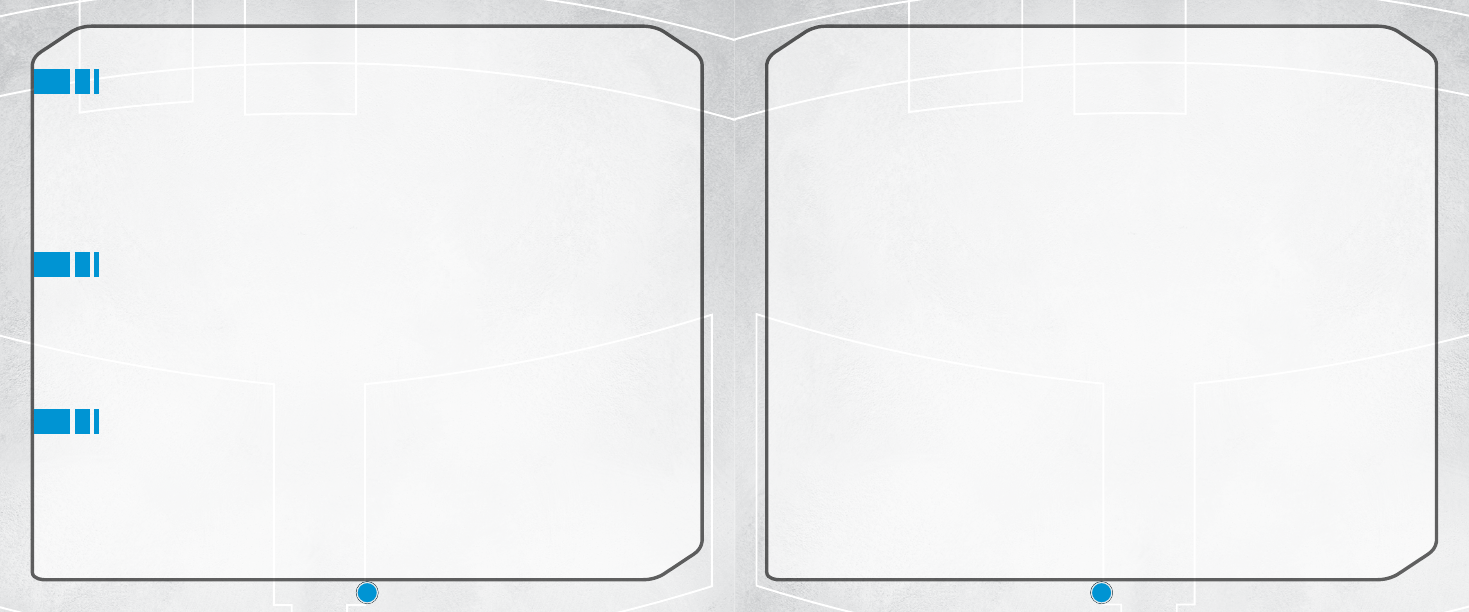
9
10
GAME OVER
If your energy level drops to zero before you complete a
mission, the game will end. You will be given two options:
•
Continue
— select to go back to the beginning of the last mission you failed
to complete.
•
Quit
— select to return to the Game menu.
AUTOMATIC SHUT-OFF
The game will shut off automatically after 10 minutes of non-use. Your
game will not be saved automatically during auto shutdown. The unit will
need to be turned OFF and back ON again to continue play; you may start a
new game or load a previously saved game.
• Check batteries: Make sure the batteries in the blaster are fresh and properly installed.
•
Check TV channel: Your TV channel should be set to its auxiliary “gaming” channel. This is
usually indicated as “AUX,” “AV” or “VIDEO.” You may need to refer to your TV owner’s manual
to determine this.
To locate your auxiliary channel (usually one of the following channels: 2, 1, 0, 00, or 99), click
down from channel 3 until “LINE 1” or “LINE 2,” “VIDEO 1” or “VIDEO 2,” “FRONT,” “AUX, “AV,”
etc. appears on the screen. Then slide the ON/OFF switch on the blaster to ON. If you are on
the right channel, the game should come on.
If that didn’t work, look at your TV remote. There may be a button that takes you to the correct
channel. Look for a button labeled “Input,” “AUX,” “AV,” “Line,” “TV/VIDEO,” or “VIDEO.” If your
remote has one of these buttons, turn your TV to channel 3 and then hit that button. Then slide
the ON/OFF switch on the blaster to ON. The game should come on.
•
Check VCR or DVD player connection: Your VCR or DVD player should be set to “AUX,” “AV” or
“VIDEO.” You may need to refer to your player’s owner’s manual to determine this.
•
No picture: Try putting a videotape into your VCR, let it start to play, and then hit STOP. This
may give you a blue screen background. Then click down to the auxiliary channel on your TV.
If you do not get a blue screen, see if your TV and/or VCR has a main menu with an option for
a blue screen background. If you go into the main menu, you can usually change from “cable” to
“video” and get a blue screen.
If you have an older TV, you may find a “hidden door” on the TV that has color, picture, horizontal,
vertical, and antenna/cable buttons. If your TV does have these, press the antenna/cable
button to get a blue screen.
TROUBLESHOOTING
If you do not see the legal screen and then the main title screen after
turning your TV and the unit ON:
• Check plugs and jacks: Make sure that the video and audio plugs are inserted into the
correct jacks on your TV, VCR or DVD player. Make sure that the TV, VCR or DVD player are
plugged in and turned on.
