Option menu features – Zenith R50W47 User Manual
Page 22
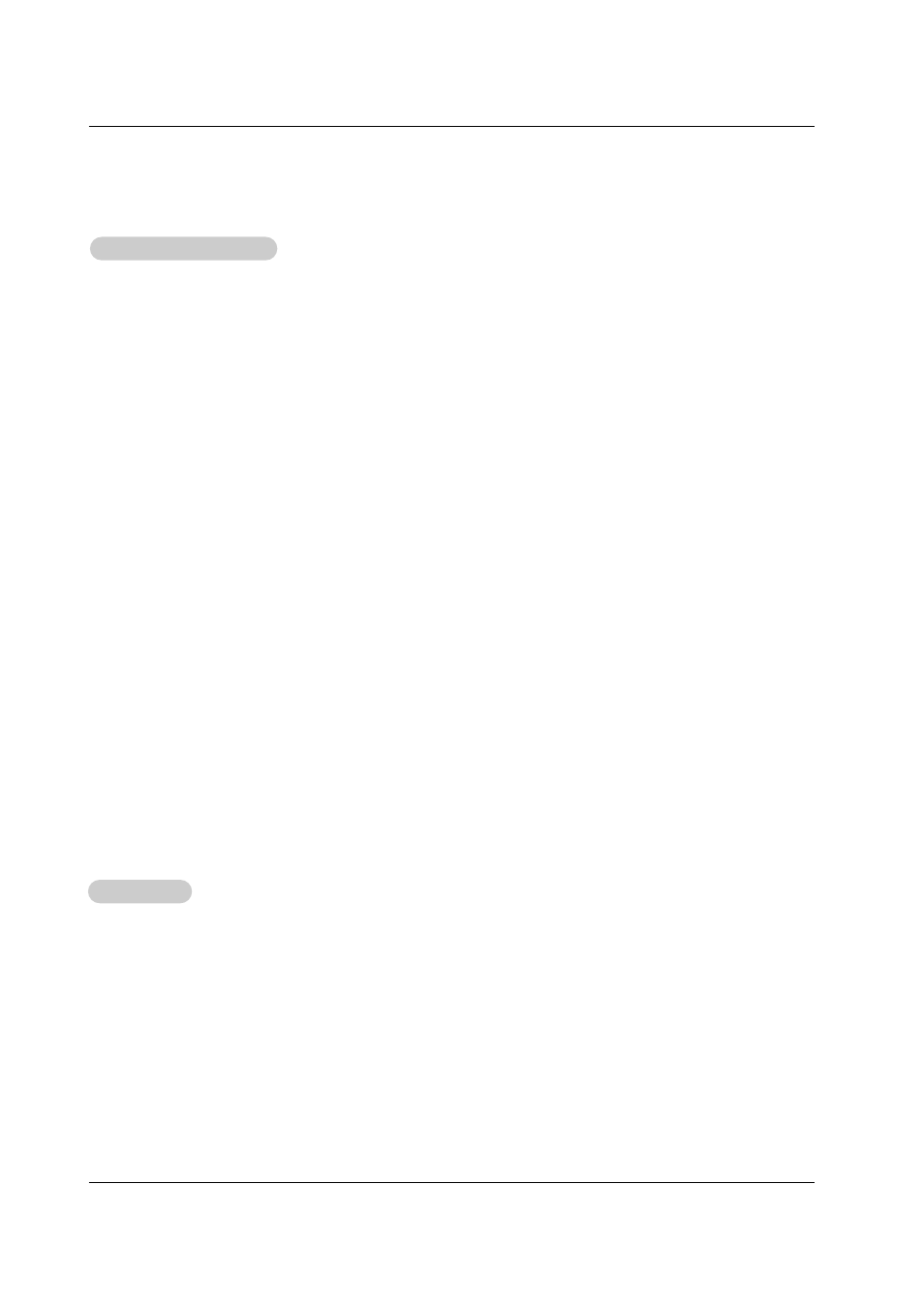
22 Projection TV
Operation
Option Menu Features
Option Menu Features
Caption
Caption
1. Press the cc button repeatedly to select Caption
Off
,
EZ Mute
, or
On
.
•
EZ Mute
shows the selected captions option (if available on program) when the TV sound is muted
.
• You can also use the
OPTION
menu to select
Caption
.
2. Press the exit button to save and return to TV viewing.
Aspect Ratio Control
Aspect Ratio Control
- Gives you the option to choose the way an analog picture with a 4:3 aspect ratio is displayed on your 16:9 aspect ratio TV
screen. When you receive an analog picture with a 4:3 aspect ratio on your 16:9 TV, you need to specify how the picture is to
be displayed.
- If you are viewing a picture with a 16:9 aspect ratio, you can’t use the Horizon aspect ratio option.
- Note: If a fixed image is displayed on the screen for a long time, that fixed image may become imprinted on the screen and
remain visible.
1. Press the ratio button repeatedly to select the desired picture format.
You can also adjust
Aspect Ratio
using the
OPTION
menu.
•
Set By Program
Selects the proper picture proportion to match the source’s image. (4:3
→
4:3, 16:9
→
16:9)
•
4:3
Choose
4:3
when you want to view a picture with an original 4:3 aspect ratio, with black bars appearing at both the left and
right sides.
•
16:9
Choose
16:9
when you want to adjust the picture horizontally, in a linear proportion to fill the entire screen.
•
Horizon
Choose
Horizon
when you want to adjust the picture in a non-linear proportion, that is, more enlarged at both sides, to create
a spectacular view.
•
Zoom 1
Choose
Zoom 1
when you want to view the picture without any alteration. However, the top and bottom portions of the picture
will be cropped.
•
Zoom 2
Choose
Zoom 2
when you want the picture to be altered, both horizontally extended and vertically cropped. The picture taking
a halfway trade off between alteration and screen coverage.
•
Cinema Zoom
Choose
Cinema Zoom
if you want to enlarge the picture proportionally correct. Note: When enlarging or reducing the picture,
the image may become distorted.
The adjustment range for Cinema Zoom is 1~16. Use the
D
/
E
button to make adjustments.
