How to connect, How to use, External – Zenith R50W47 User Manual
Page 11: Pr r-y cr p, Connect the dvd video outputs (y, p
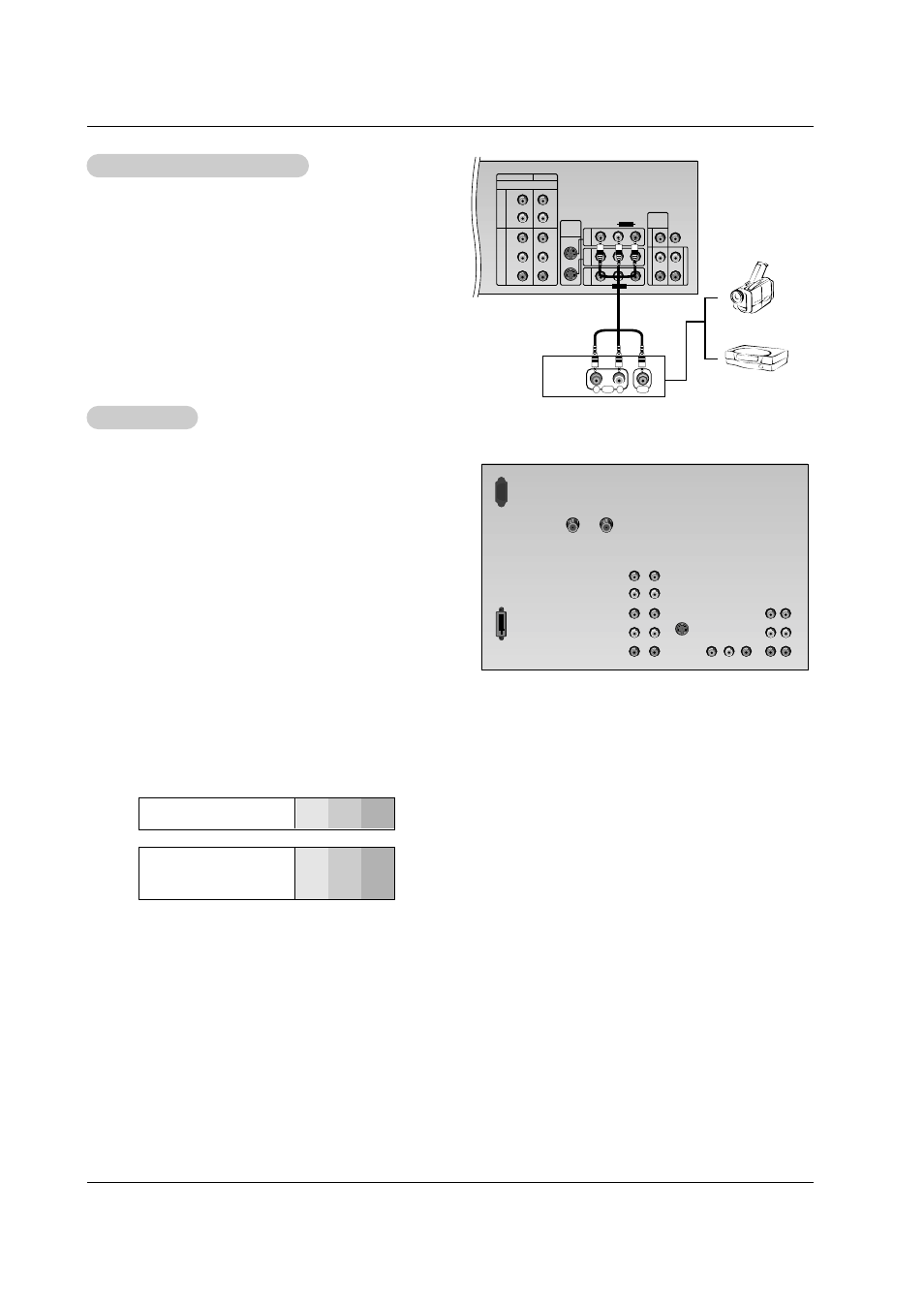
Owner’s Manual 11
Installation
• Component Input ports
To get better picture quality, connect a DVD player to the
component input ports as shown below.
How to connect
Connect the audio/video output jacks from the external A/V
equipment to the corresponding input jacks on the TV.
If connecting the TV to external equipment, match the jack
colors (Video = yellow, Audio Left = white, and Audio Right =
red).
How to use
1. Select the input source with the tv/video button on the
remote control. (If connected to IN 1, select Video 1 input
source).
2. Operate the corresponding external equipment. Refer to
external equipment operating guide.
Component ports
on the TV
Y
P
B
P
R
Video output ports
on DVD player
Y
Y
Y
Y
Pb
B-Y
Cb
P
B
Pr
R-Y
Cr
P
R
How to connect
1. Connect the DVD video outputs (Y, P
B
, P
R
) to the COMPO-
NENT (Y, P
B
, P
R
) INPUT jacks on the TV and connect the
DVD audio outputs to the AUDIO INPUT jacks on the TV, as
shown in the figure.
2. If your DVD only has an S-Video output jack, connect this to
the S-VIDEO input on the TV and connect the DVD audio out-
puts to the AUDIO INPUT jacks on the TV, as shown in the fig-
ure.
NOTE: If your DVD player does not have component video out-
put, use S-Video.
How to use
1. Turn on the DVD player, insert a DVD.
2. Use the tv/video or comp/dvi button on the remote control to
select Component 1 or Component 2. (If connected to S1 or
S2 jack, select the Video 1 or Video 2 external input source.)
3. Refer to the DVD player's manual for operating instructions.
External
External
A/V Source Setup
A/V Source Setup
DVD Setup
DVD Setup
VIDEO
L
R
P
R
S1
S2
COMPONENT1
A
U
D
I
O
A
U
D
I
O
V
A
R
I
A
B
L
E
A
U
D
I
O
V
I
D
E
O
V
I
D
E
O
I
N
4
(480i/480p/720p/1080i)
COMPONENT2
S-VIDEO
INPUT
P
B
Y
L
L
R
L
R
R
MONITOR
OUTPUT
CENTER
SPEAKER
MODE INPUT
I
N
2
I
N
1
P
R
P
B
Y
L
R
AUDIO
MONO
R
L
AUDIO
VIDEO
