Overview, 1 hardware connections, How to use the included cd – ZyXEL Communications P-662HW-D User Manual
Page 2
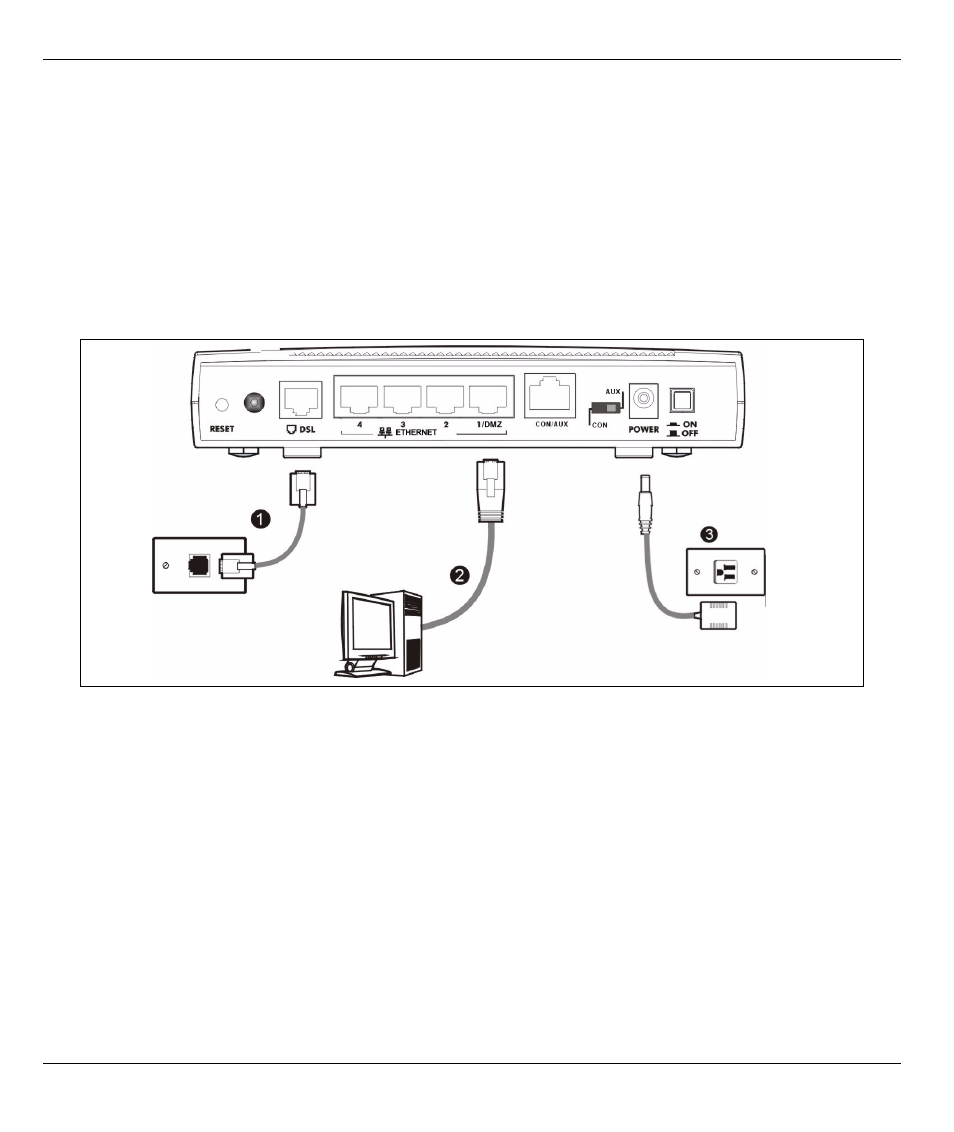
P-662HW-D Series Quick Start Guide
2
Overview
Use the included CD or follow the directions in this Quick Start Guide to set up your P-662HW-D.
How to Use the Included CD
This CD provides multi-media animations that help you set up your P-662HW-D.
1 On the included CD, click Multimedia Auto Provisioner > Installation Tutorial.
2 At the end of the tutorial, click Configuration Genie.
1 Hardware Connections
1 DSL: Use a telephone wire (and telephone adaptors, if provided with your P-662HW-D) to connect your P-
662HW-D to a telephone jack.
2 ETHERNET: Use an Ethernet cable to connect a computer to the ETHERNET port for initial configuration
and/or Internet access.
3 POWER: Use the power adaptor provided with your P-662HW-D to connect an appropriate power source
to the POWER socket.
4 Push in the POWER button. Look at the lights on the front panel.
• The POWER light blinks green while your P-662HW-D starts up and stays green once it is ready.
• The DSL light is on if a DSL connection is established.
• Each ETHERNET light stays on if the corresponding Ethernet port is properly connected and blinks when there
is traffic.
• The WLAN light is on if the wireless network is on.
