ZTE F152 User Manual
Page 53
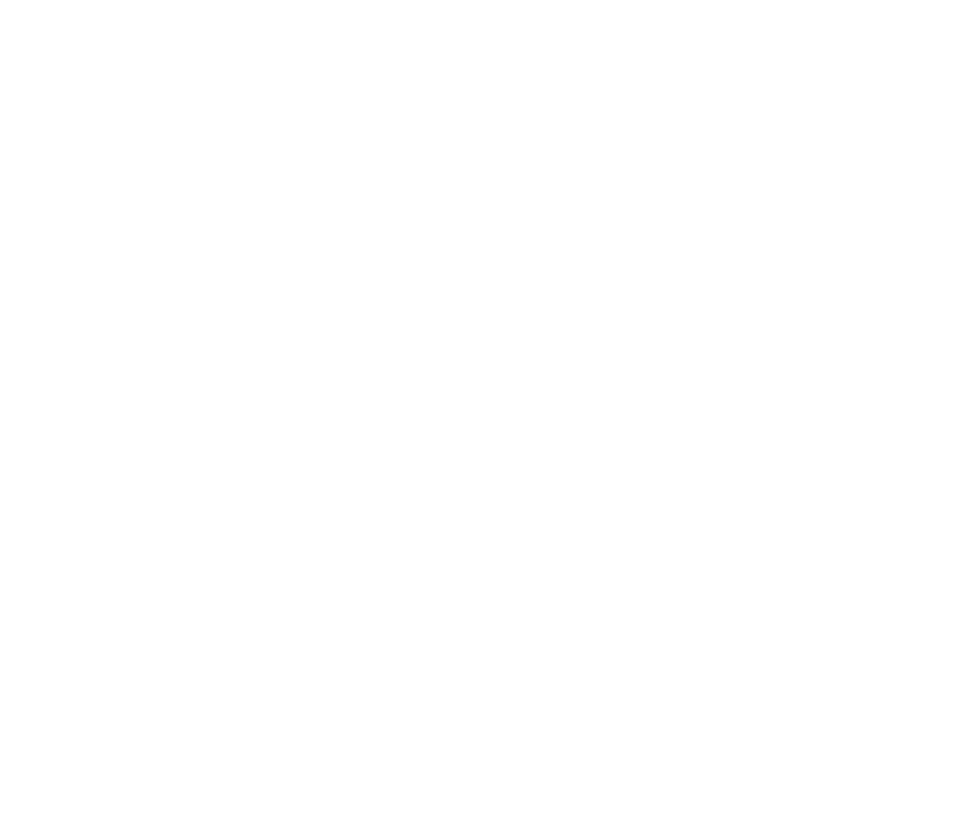
53
2.4 Use Join Me to Copy Music Files from your PC to
your Phone
If you have MP3 files on your PC you can transfer them onto your phone using Join Me.
• Make sure your phone is switched on and connected to your PC, and Join Me has been
installed.
• Double click the Join Me icon on the desktop.
• Select the phone type and press Connect.
• Choose OK to download your Contacts and Messages (you can switch this off under
Tools, Settings) .
• Go to the Media tab as shown in the picture on the next page.
• Double click on My Phone in the bottom left hand corner.
• Double click on Audios to open up the Audio folders.
• Find the MP3 files on your PC by browsing through the Windows file structure in Join Me.
• Drag the required file from the top half (on your PC) and drop it into My Audios on the
phone.
• The file will be copied to your destination folder (as shown below). You can only Drop files
into Folders.
• You can also Right Click on the file to choose Copy, then go to your destination folder and
Paste.
• MP3, WAV and MIDI Files are supported but MP3 is preferable due to smaller file size.
• Long file names are NOT supported. If the music file has more than 50 characters it will
need to be renamed.
• You can use a program such as Free RIP (available free on the internet) to convert your
CD’s into MP3 files.
