3 use join me to copy your pictures to your pc – ZTE F152 User Manual
Page 51
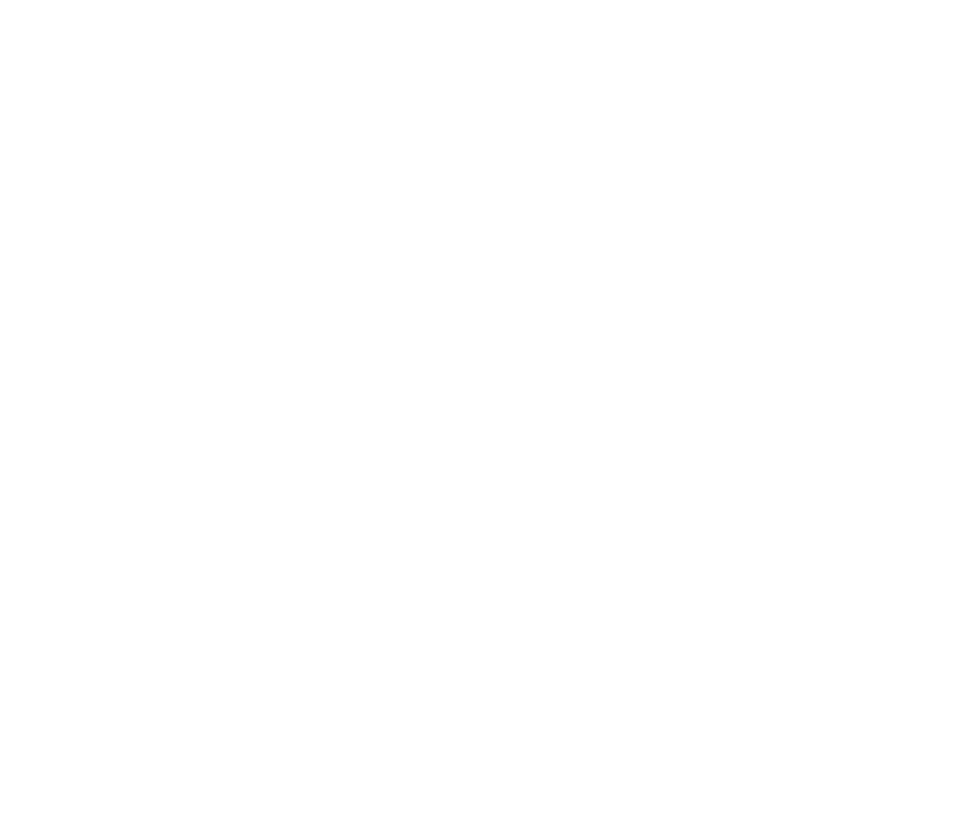
51
2.3 Use Join Me to Copy your Pictures to your PC
If you have taken some photos on your phone you can transfer them onto your PC using
Join Me:
• Make sure your phone is switched on and connected to your PC, and Join Me has been
installed.
• Double click the Join Me icon on the desktop.
• Select the phone type and press Connect.
• Press OK to download your Contacts and Messages (you can switch this off under Tools,
Settings).
• Go to the Media tab as shown in the picture on the next page.
• Double click on My Phone in the bottom left hand corner.
• Double click on Photos to expand the folder structure.
• Double click on My Pictures to see your picture files on the right hand side.
• Drag* the required file from the file list and Drop* it into the required destination folder on
the PC.
• The file will be copied to your destination folder (Desktop in the example below).
• You can only drop files into Folders.
• The default picture size is very small when viewed on the PC. See section 1.20 to change
the image size.
• * Drag and Drop is a method of copying files. Click on the file, hold down the left mouse
button, move the mouse pointer to your required destination and release the left mouse
button to Drop the file to that location.
