Loop playback to stop the loop playback, Application operation, Checking the cue point – Pioneer CDJ-500II User Manual
Page 12: Correcting the cue point, Loop playback
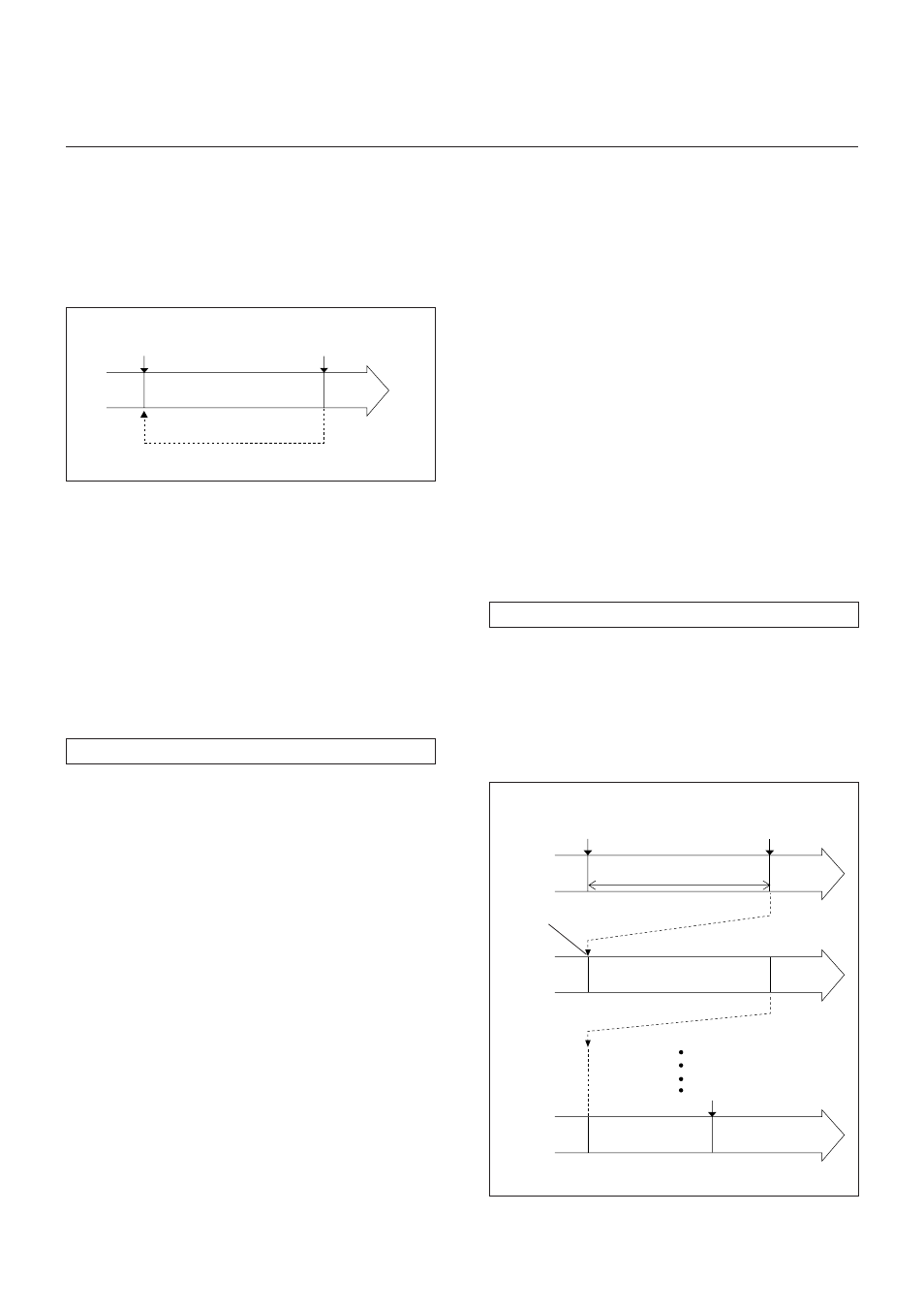
12
En
APPLICATION OPERATION
7
Checking the cue point
÷ To check the cue point, press the CUE button after
the cue point is memorized. The cue point is played
while the button is kept pressed.
The PLAY/PAUSE button can also be used to check
the cue point. After checking the cue point with
PLAY/PAUSE, press the CUE button to return the
playback to the cue point.
÷ When the CUE button is pressed during loop play,
the play position returns to the loop-in point (= cue
point) and the unit stands by there. In this period,
the LOOP IN and LOOP OUT buttons blink at a
slower speed than during loop play.
÷ It is not possible to set the loop-out point at a
position before the loop-in point.
[To change the loop-out point]
Press the LOOP IN/REAL TIME CUE/OUT ADJUST
button during loop play to initiate the loop-out point
adjustment mode, in which the loop-out point can be
moved by rotating the jog dial or pressing a SEARCH
button (
1 or ¡). The loop-out point can be moved
by one frame per step. Press the LOOP IN/REAL
TIME CUE/OUT ADJUST button again or leave the
unit for 30 seconds to quit the adjustment mode (and
return to the loop play).
÷ In the loop-out point adjustment mode, the LOOP
OUT/EXIT button is turned off.
÷ In the loop-out point adjustment mode, the LOOP
IN/REAL TIME CUE/OUT ADJUST button blinks at
a high speed.
playback direction
1
Press
6.
2
Press the CUE button.
playing section
Playback returns to
the cue point.
÷ To check the cue point
7
Correcting the cue point
÷ Press the SEARCH button (1 or ¡) during stand-
by at the cue point to initiate the cue point correc-
tion mode.
÷ Rotate the jog dial in the correction mode to move
the cue point accordingly. Pressing the SEARCH
button (
1 or ¡) in the same mode moves the
cue point in the specified direction by one frame
per press. After moving to the desired position,
press the CUE button to set it as the new cue point.
÷ A cue point can also be set by pressing the LOOP
IN/REALTIME CUE button in play or pause mode.
The point where the button is pressed becomes
the new cue point.
Loop playback
A specified section is played repeatedly without inter-
val. The playing time should be less than 10 minutes.
1 Set the cue point at the starting point of the
loop playback.
(See "The setting of the cue point".)
[Setting the loop-in point while continuing playback]
During playback, press the LOOP IN/REALTIME CUE
button. Now the position where the button was
pressed is set as the loop-in point.
2 Press the PLAY/PAUSE button to start playback,
and then press the LOOP OUT/EXIT button at
the end point.
÷ During loop playback, the LOOP IN/REALTIME
CUE button and the LOOP OUT/EXIT button blink
and the LOOP indicator in the display window
lights. The section from the cue point (loop-in
point) at which the LOOP OUT/EXIT button was
pressed is played repeatedly without interval.
[To set the end point of the loop playback precisely]
When playback is near the desired point in step 2,
press PLAY/PAUSE to enter pause mode. Rotate the
Jog dial to reach the end point (loop-out point), and
then press the LOOP OUT/EXIT button.
Press the LOOP OUT/EXIT button or RELOOP button
during loop playback.
÷ The LOOP IN/REALTIME CUE button and the LOOP
OUT/EXIT button lights up steadily, and the LOOP
indicator in the display window goes off. Even
when playback reaches the end point of the loop
playback, playback continues without returning to
the cue point (playback starting point).
To stop the loop playback
Loop section
Playback immediately returns to the cue point
and playback continues without interval.
normal playback
p l a y b a c k
direction
playback
direction
Cancellation of
loop playback
after second
loop playback
first loop
playback
Press the LOOP OUT/
EXIT button again.
Press the LOOP OUT/
EXIT button.
The cue point (loop start point)
playback
direction
Loop playback instructions
