Status page – ZyXEL Communications P-660HN-F1A User Manual
Page 4
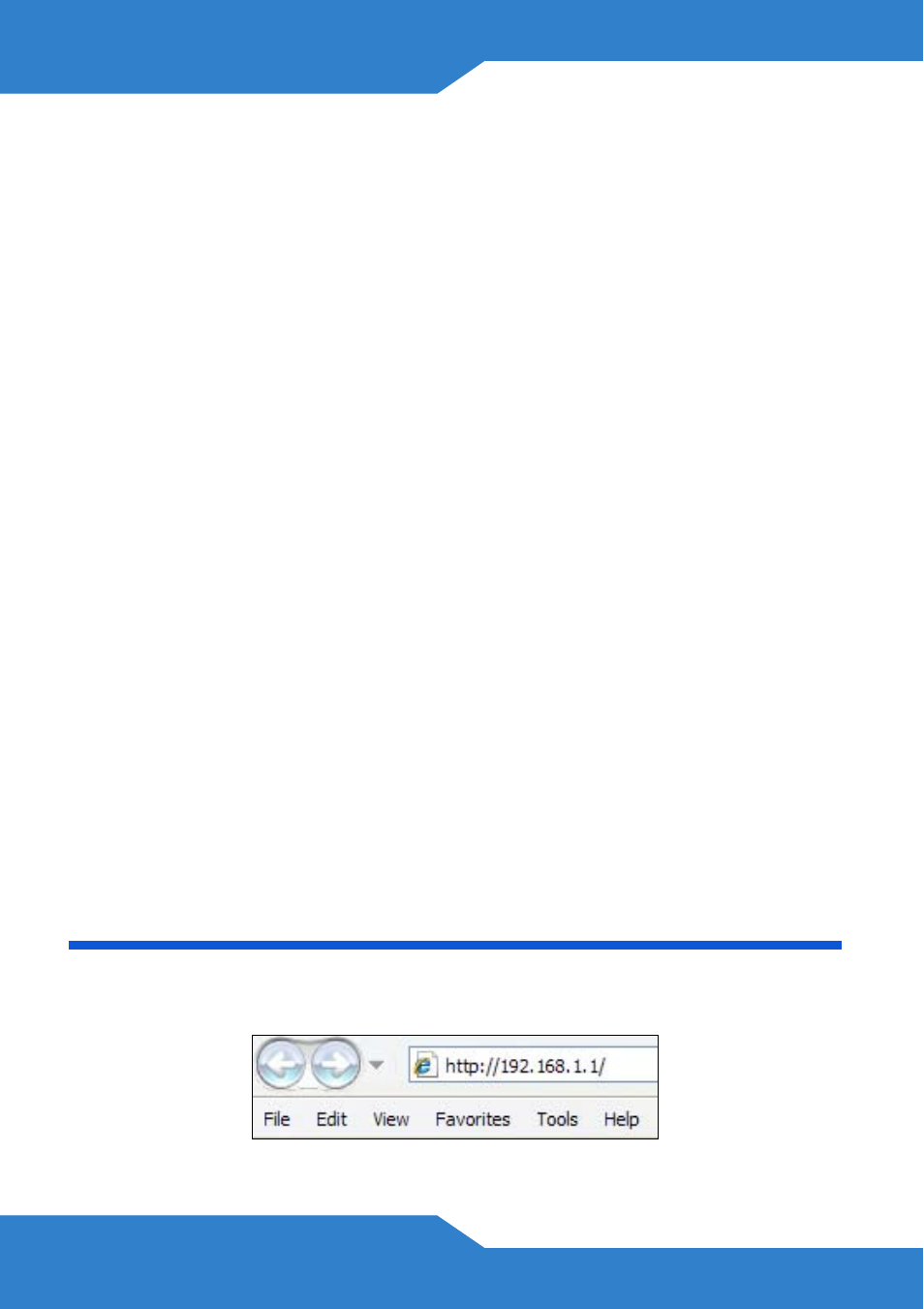
4
1. DSL: Use a telephone wire to connect your P-660HN-F1A’s DSL port
to a telephone jack (or to a splitter, if one is already installed).
2. ETHERNET: Use an Ethernet cable to connect a computer to the
ETHERNET port for initial configuration and/or Internet access.
3. POWER: Use the power adaptor provided with your P-660HN-F1A to
connect an appropriate power source to the POWER socket. Make
sure the power source is on.
4. Push in the POWER button. Look at the lights on the front panel.
• The POWER light blinks while your P-660HN-F1A starts up and
stays on once it is ready. The DSL light is on when the P-660HN-
F1A has a DSL connection, and the WLAN light is on when the
wireless LAN is ready. The INTERNET light is on when you are
able to access the Internet and blinks when the P-660HN-F1A is
sending or receiving data.
• The ETHERNET light stays on if the ETHERNET port is properly
connected and blinks when there is traffic.
If any of these lights are not on, check your connections, and inspect
your cables for damage. If the lights are still off, contact your local
vendor.
Status Page
1. In your browser, go to
http://192.168.1.1.
