Linking the l and r channels, Making graphic equalizer settings – Yamaha YDG2030 User Manual
Page 16
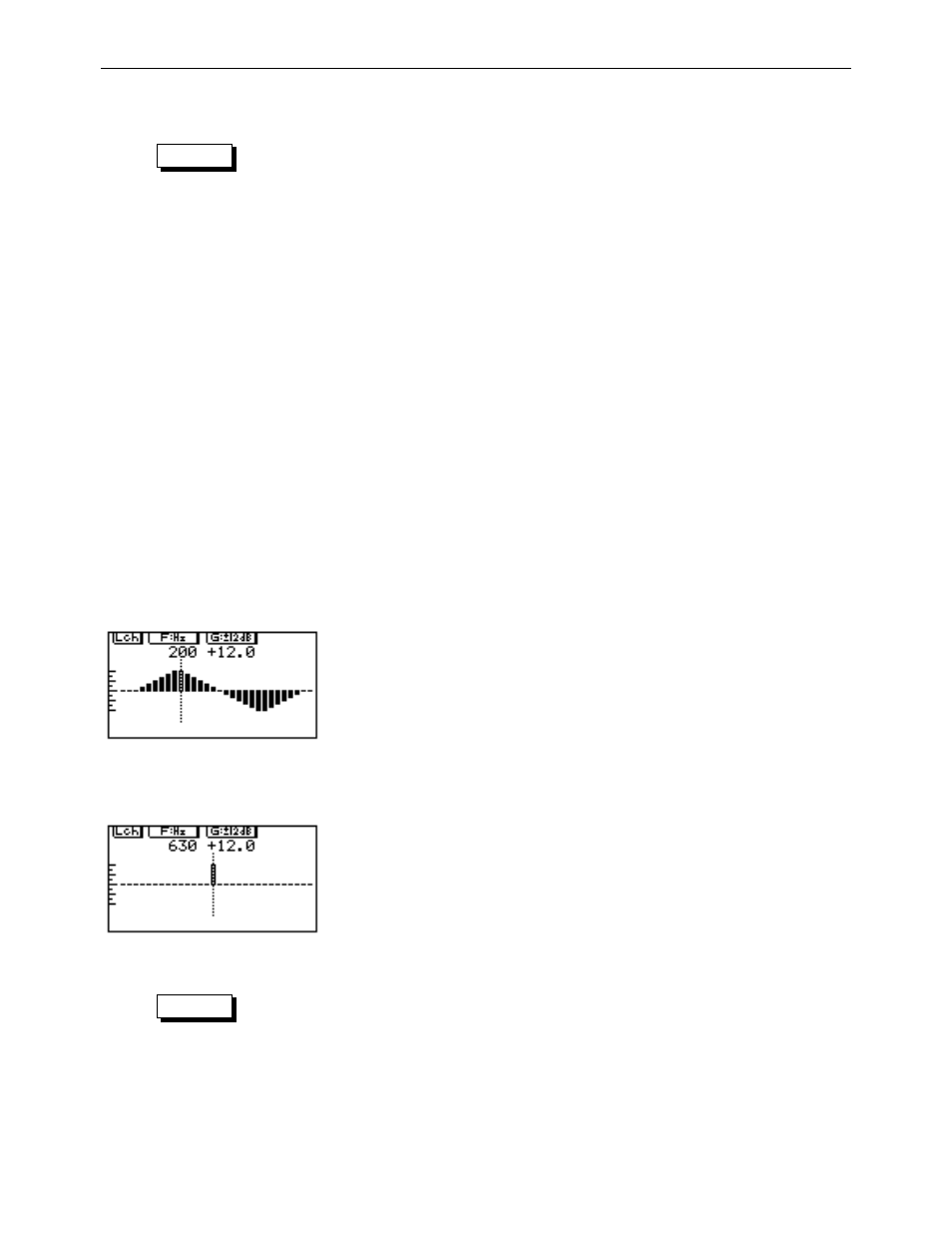
14 – TUTORIAL – Linking the L and R channels
YDG2030
4
Press the
[DISPLAY] key to return to the equalization
screen.
NOTE
This operation will clear the entire contents of the current memory area. Don’t do this to set-
tings you wish to keep.
Linking the L and R channels
Frequently you will want to set up the L and R channels identically (at least for most of the
settings), and then tweak the L and R channels separately. Linking the channels is the way to
achieve this.
To link the channels, press one of the two channel keys (either
[L/<] or [R/>]), and while hold-
ing it down, press the other one. Only the settings of the first channel you pressed will be
displayed, and the LED on that key will light.
Linking the channels does not automatically copy all parameters from one channel to the
other. Only the parameters that you create or change while the channels are linked will be
made to both channels.
Making graphic equalizer settings
Here is where the user interface of the YDG2030 really makes graphic equalization easy. For
the most part, you will never need to set any parameters numerically (unless you want to)—
all settings can be displayed in traditional graphic equalizer format on the screen. The
YDG2030 has 30 bands per channel, each settable to
±12 or ±6dB (depending on the mode),
in
1
/
2
dB steps.
1
Press the
[DISPLAY] key until you see a screen similar to
the one shown. (There are two screen displays that look
very much alike; choose the one that does not have the
word SWEEP in the top right corner.) The actual set-
tings on your screen will probably be different to the
ones shown here.
2
Turn the F rotary encoder, and notice how the dotted
bar moves to the left and right. This is the frequency
selector—any changes you will make with the G (gain)
rotary encoder affect only this frequency.
3
Once you have decided on the frequency of which you
wish to alter the gain, turn the G rotary encoder to
move the “slider” up or down. The values of F and G
(frequency and gain) are also given numerically at the
top of the screen. If you boost the 630 Hz band by 12dB,
the screen should look like the one on the left.
Steps 2 and 3 can be repeated as many times as necessary to create the desired settings.
NOTE
Remember that the settings for only one channel are displayed at a time, and you can toggle
between them with the
[L/<] and [R/>] keys. If you have linked the channels, the channel dis-
played will be the one indicated at the top left of the screen (Lch or Rch).
