Xantrex Technology Inverter Communications Adapter User Manual
Page 11
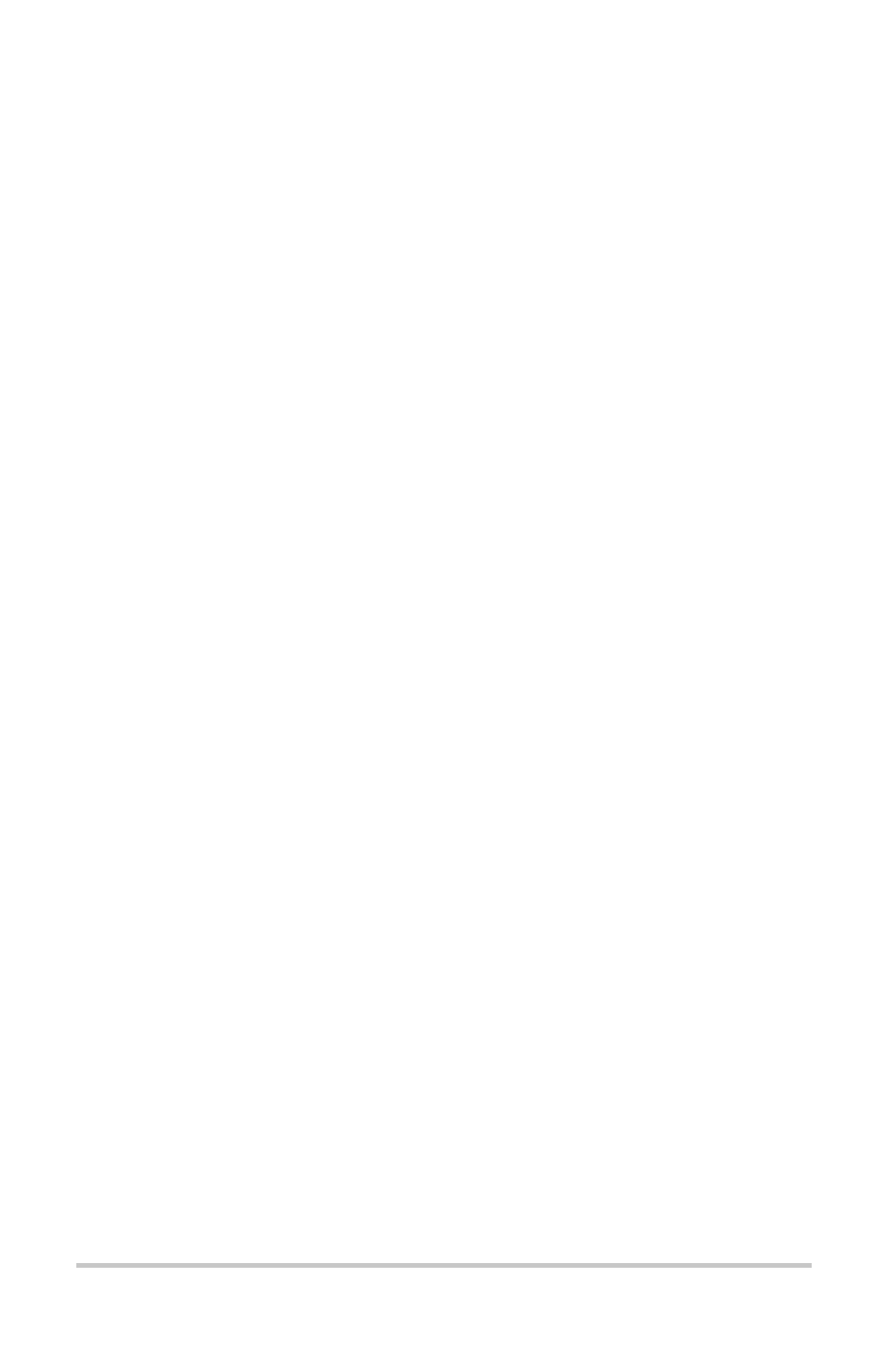
ix
Important Safety Instructions
- - - - - - - - - - - - - - - - - - - vii
1
Installation
Introduction- - - - - - - - - - - - - - - - - - - - - - - - - - - - - - - - - - - - - 2
Features/Components - - - - - - - - - - - - - - - - - - - - - - - - - - - - - - 2
Connecting the ICA Cable - - - - - - - - - - - - - - - - - - - - - - - - - - - 4
Connecting the ICA to a Computer using a Modem - - - - - - - 6
Connecting Multiple ICAs to a Single Computer - - - - - - - - - 8
Positive Ground or PV Ground Fault Protection Installations 10
Additional Possible Requirements- - - - - - - - - - - - - - - - - - - - - 12
Advanced Monitoring Software - - - - - - - - - - - - - - - - - - - - - - 12
2
Configuration
Installing the ICA Software: ICAP - - - - - - - - - - - - - - - - - - - - 14
Starting the Setup Program Using Autorun - - - - - - - - - - - - 14
Starting Setup Manually - - - - - - - - - - - - - - - - - - - - - - - - 19
Starting Setup From a Command Prompt - - - - - - - - - - - - - 20
Setting Up a Modem Connection - - - - - - - - - - - - - - - - - - - - - 21
Make a New Connection - - - - - - - - - - - - - - - - - - - - - - - - 21
Establish the Type of Connection - - - - - - - - - - - - - - - - - - 22
Enter COM Port Property Values - - - - - - - - - - - - - - - - - - 23
3
Operation
Starting ICAP - - - - - - - - - - - - - - - - - - - - - - - - - - - - - - - - - - 26
User Interface Features - - - - - - - - - - - - - - - - - - - - - - - - - - - - 27
ICAP Menu Bar - - - - - - - - - - - - - - - - - - - - - - - - - - - - - - 28
Exit- - - - - - - - - - - - - - - - - - - - - - - - - - - - - - - - - - - - 28
Go Past END MENU- - - - - - - - - - - - - - - - - - - - - - - - 29
ICA Commands - - - - - - - - - - - - - - - - - - - - - - - - - - - 29
Communications - - - - - - - - - - - - - - - - - - - - - - - - - - - 30
Contents
