XtremeMac Luna Room Audio System User Manual
Page 8
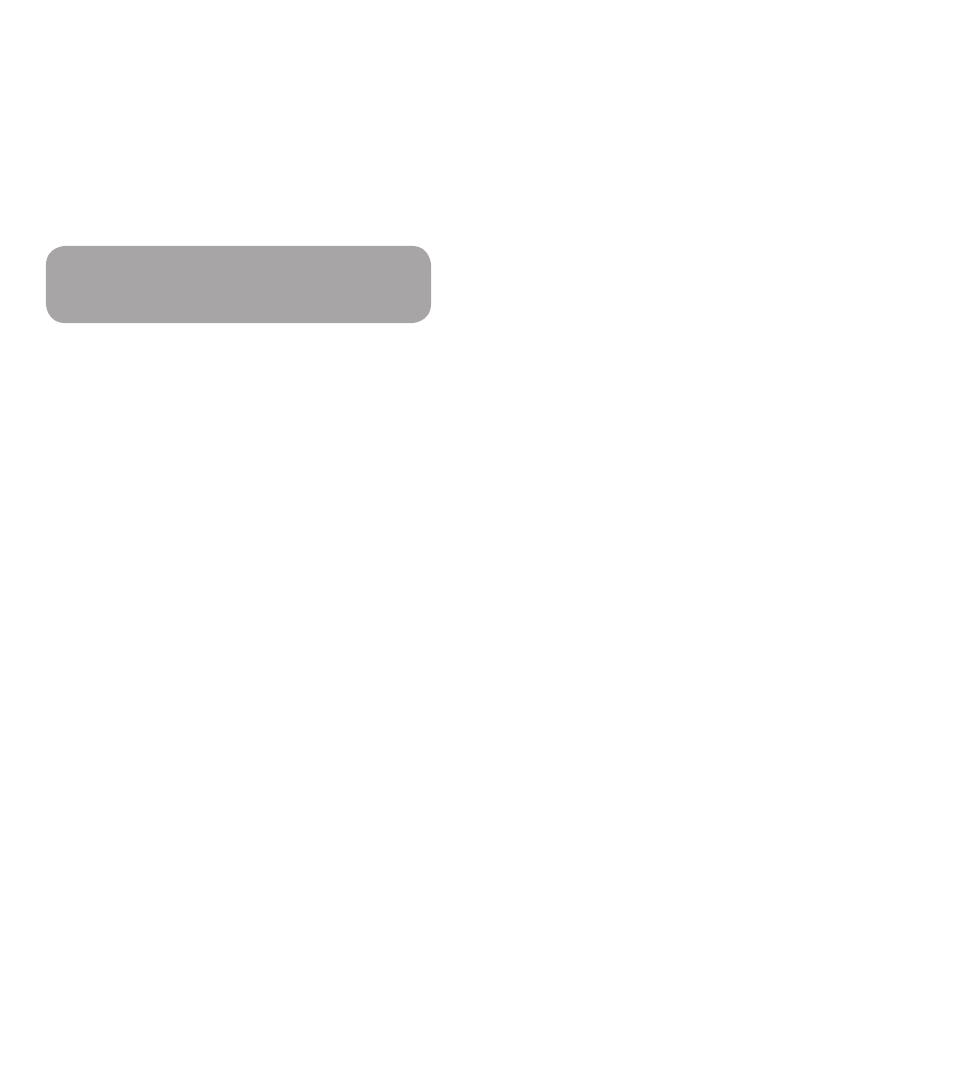
LUNA™ User Manual
1
LUNA™ User Manual
1
4. The minute section will then blink to indicate it can be adjusted. Turn the
Right Control Knob to change the minutes and push to accept and save
your changes.
5. Once you set the alarm time(s), you need to make sure to activate the
alarm(s). Push the Alarm 1 Button on the back left to activate Alarm 1
and/or push the Alarm 2 Button on the back right to activate Alarm 2.
The display will show each alarm time and source icon when the alarm is
activated.
SHORTCUT
You may also access Alarm 1 and Alarm 2 menus by
holding down the corresponding Alarm Button.
Setting Alarm Source:
1. Push the Right Control Knob to access the main menu. The menu will
appear on Luna’s display.
2. Turn the Right Control Knob to highlight either “Alarm 1” or “Alarm 2”
and push to select.
3. Turn the Right Control Knob until the “Wake To” menu item is highlighted
and push to select. Turn the Right Control Knob to choose between
“iPod”, “Radio”, or “Sounds”. Highlight your source choice and push to
accept.
Waking to iPod
– If “iPod” is selected as alarm source, be sure to properly dock your
iPod in the Universal dock well. If you do not dock your iPod, the
alarm source will default to the buzzer to make sure that you do
not miss your set alarm time.
– Set your iPod to shuffle or pick the song or playlist you would like
to wake to.
Note: Ensure your playlist has an adequate amount of songs to play for
the amount of time it will take you to wake.
Waking to radio
– If “Radio” is selected as alarm source, make sure the FM and AM
antennas are connected per the instructions.
– Next, you may select a preset station or tune Luna to your
preferred AM or FM station (see “Set Presets” on pages 16-17).
– To select a preset station, select radio as alarm source (see step 2
above). Push the Right Control Knob to select the “Presets” menu
item and push to select. The band and station will blink. Turn the
Right Control Knob to toggle through your preset stations. Push to
select desired preset station.
– To manually tune the radio, turn the Right Control Knob until
the “Tune” menu item is highlighted. Push to select. The AM/FM
band will blink to indicate that it can be adjusted. Turn the Right
Control Knob to the desired band and push to accept the band
and advance to tune the frequency. The frequency will then blink
to indicate it can be adjusted. Turn the Right Control Knob to tune
the desired frequency and push to accept.
Note: For best FM reception, the antenna should be extended fully and
vertically above Luna. For best AM reception, the AM loop antenna
should be positioned away from Luna.
Waking to Sounds
– If “Sounds” is selected as alarm source, you may select from
“Beeping”, “Buzzing” or “Ringing.” Turn the Right Control Knob to
the desired sound and push to select. The selected item will turn
from “OFF” to “ON” in the menu.
Setting Alarm Snooze Time:
1. Push the Right Control Knob to access the main menu. The menu will
appear on Luna’s display.
2. Turn the knob to highlight either “Alarm 1” or “Alarm 2” and push to
select.
3. Turn the Right Control Knob until the “Snooze” menu item is highlighted
and push to select. The snooze time will blink to indicate that it can be
adjusted. Turn the Right Control Knob to increase/decrease the snooze
time (from 1 to 60 minutes) and push to accept and save your changes.
Setting Alarm Volume:
Setting Volume Level
Luna allows you select a specific volume for each alarm, independent
of the last listening volume. This means you can go to sleep with
the volume barely on and still wake to a volume that is considerably
louder or vice versa.
1. Push the Right Control Knob to access the main menu. The menu
will appear on Luna’s display.
2. Turn the Right Control Knob to highlight either “Alarm 1” or “Alarm
2” and push to select.
3. Turn the Right Control Knob until the “Volume” menu item is
highlighted and push to select.
4. To select the volume level, push the Right Control Knob again. The
volume level will blink to indicate that it can be adjusted. Turn the
Right Control Knob to the desired volume level (from 5 to 20) and
push to accept and save your changes. The alarm volume cannot
be set lower than level 5 to ensure minimum waking volume.
Setting Volume Ramping
Luna volume ramping feature gradually increases the alarm volume
over a specified time period, from 0 to 60 seconds.
1. Push the Right Control Knob to access the main menu. The menu
will appear on Luna’s display.
2. Turn the Right Control Knob to highlight either “Alarm 1” or “Alarm
2” and push to select.
3. Turn the Right Control Knob until the “Volume” menu item is
highlighted and push to select.
4. Turn the Right Control Knob until the “Ramp Time” item is
highlighted and push to select. The ramp time will blink to indicate
that it can be adjusted. Turn the Right Control Knob to increase/
decrease the volume ramp time (from 0 to 60 seconds) and push
to accept and save your changes.
Setting Dimmer:
The brightness of Luna’s multifunction display can be specified for each
alarm. This means that you can fall asleep with the display dimmed and
wake to a brighter display.
1. Push the Right Control Knob to access the main menu. The menu will
appear on Luna’s display.
2. Turn the Right Control Knob to highlight either “Alarm 1” or “Alarm 2”
and push to select.
3. Turn the Right Control Knob until the “Dimmer” menu item is highlighted
and push to select. The dimmer level will blink to indicate that it can be
adjusted. Turn the knob to increase/decrease the dimmer level (from 0 to
20) and push to accept and save your changes.
