What’s included, Unpacking, Intial setup – XtremeMac Luna Room Audio System User Manual
Page 4
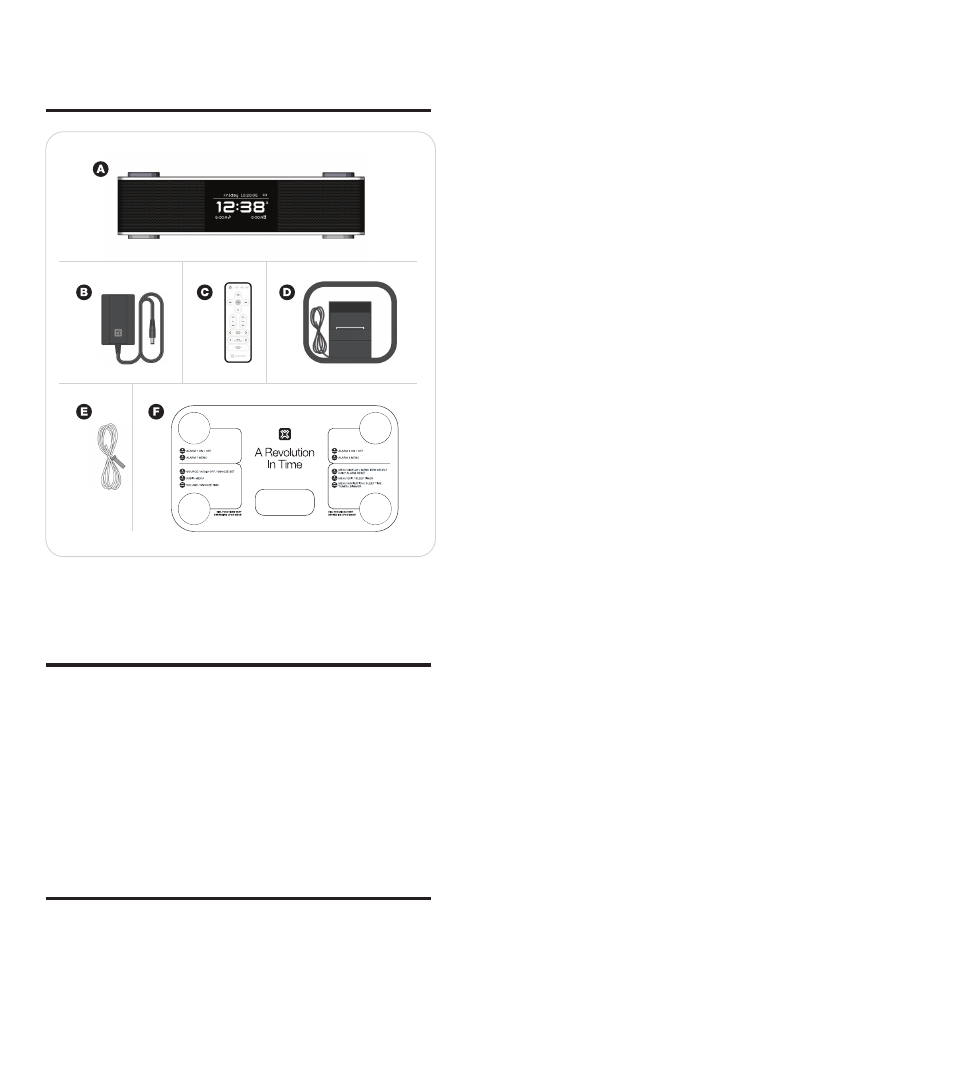
LUNA™ User Manual
LUNA™ User Manual
What’s included
A. Luna Main Unit, B. AC Adapter (Power Supply), C. Remote control
D. AM Loop Antenna, E. FM Antenna, F. Quick Start Guide
Unpacking
1. Remove foam from box with the manual/compliance card compartment
facing upward.
2. Remove the foam lid.
3. Remove Luna from the foam and then remove the unit from the foam
bag protecting it.
4. Place Luna on a level surface following the precautions listed in the
safety warnings.
5. Remove AC Adapter, Remote, Batteries and AM/FM Antennas from foam
and plastic bags.
6. Read and review manual and safety guide.
7. Retain the original packaging for the warranty period of 90 days.
Intial Setup
Install batteries for time and date backup:
Luna uses a backup battery system to retain the date/clock setting in the
event of a power failure. Luna also features a built-in power back up that
will save the time in the event of a short power failure for up to five minutes
– even without the backup batteries installed.
If the batteries have been installed properly and a power failure occurs or
the AC cord is accidentally disconnected for more than five minutes, the
current time and alarm settings will be maintained.
1. Open battery compartment cover located on the bottom of the unit.
2. Insert two AA batteries, checking that the polarity (+ and – ends of the
batteries) matches the image on the inside of the battery compartment.
3. Close the compartment cover.
Note: A battery symbol will flash in the upper right hand side of the main
screen when the backup batteries need to be replaced.
Battery Information:
• Do not mix old and new batteries
• Do not mix alkaline, standard (carbon-zinc) or rechargeable (nickel-
cadmium) batteries
Connect AM Loop Antenna
Fold the built-in foot to stand the antenna loop upright, being careful not
to pinch the cord. Next, extend the antenna so that the cord is laid out flat.
Take the braided portion of the cord and insert one of the exposed ends
into each of the two jacks on the back of Luna labeled “AM”. To do this, you
must lift up the lever and insert one wire into each jack. For best reception,
move the AM antenna away from the unit.
Connect FM Antenna
Place the gray end of the antenna into the jack on the back of Luna labeled
FM. Next, extend the antenna so that it is laid out flat and not tangled. For
best reception, the FM antenna should be positioned vertically above Luna.
The positioning of the antenna should be done while the unit is on and in
FM mode.
Connect the AC Adapter
Connect the AC adapter into the jack on the back of Luna labeled “Power”,
then plug the AC adapter into the wall outlet.
Universal Dock Well
Your iPod comes with a dock well insert from Apple. This insert will work
with Luna and all other products with a Universal dock well. Additionally,
your XtremeMac case may come with an insert that will allow you to dock
your iPod in Luna with the case still on.*
Docking your iPod:
1. Remove the plastic cover protecting the iPod connector on Luna. You
may retain this cover to protect the connector when not in use, but it is
not necessary.
2. Select the proper insert* for your iPod – use the one that came with your
iPod or the one that came your XtremeMac case.*
3. Gently press the insert into the dock .
4. Carefully place your iPod into the dock.
5. To remove/replace an insert, first remove your iPod, then grip the insert
in the back and gently pull upwards.
*Only select cases from XtremeMac have a dock insert included.
