Setting adjustment on the setup panel, English – Yamaha RP-U200 User Manual
Page 31
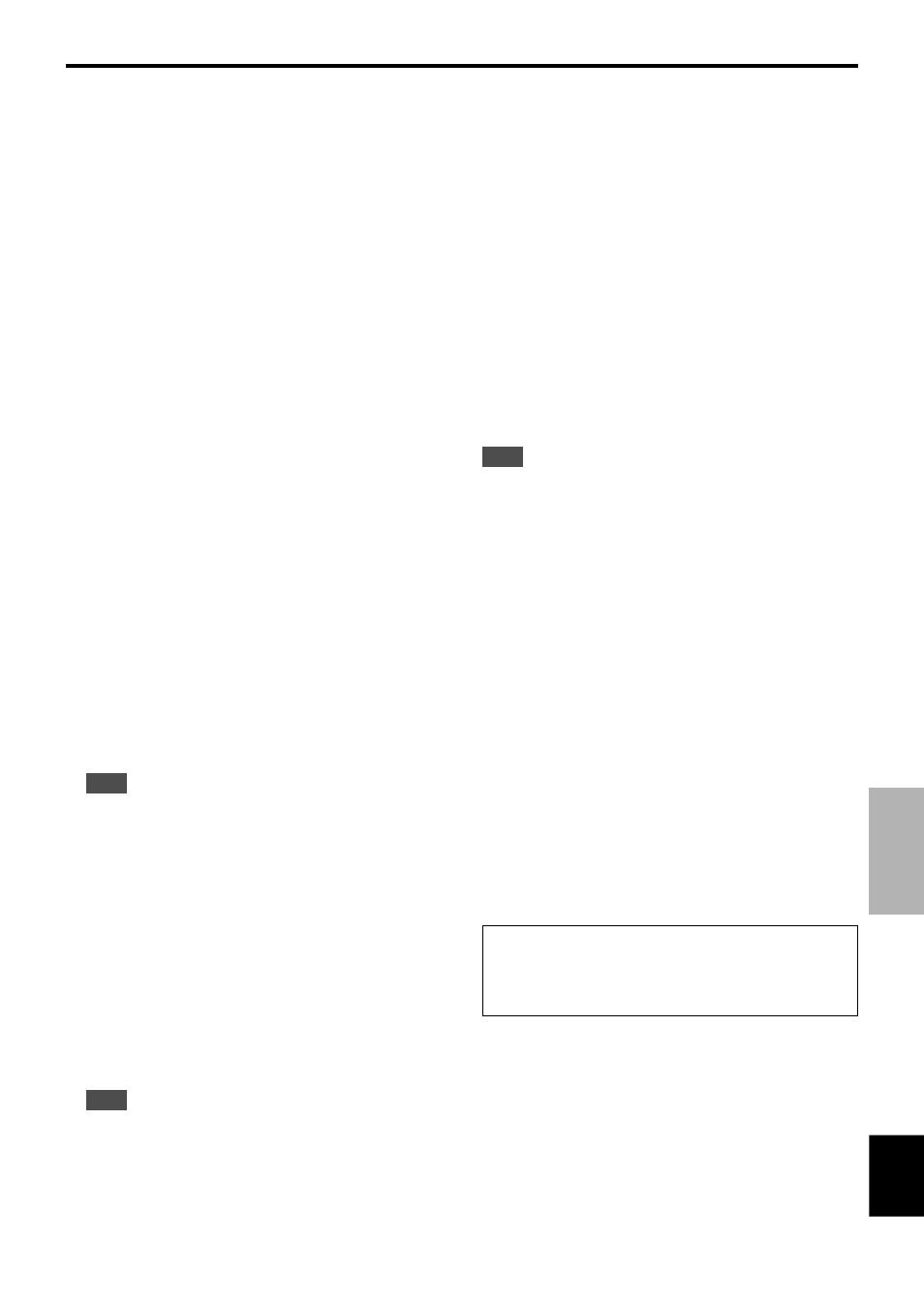
E-
27
ADVANCED OPERATION
English
ADVANCED
OPERATION
Setting adjustment on the Setup panel
When you click SETUP of the Main Panel, the Setup panel appears, allowing you to perform the following settings.
USB Multi-Channel Setting (for Windows
only)
This allows you to select the number of channels for
sending playback signals via the USB connection from two,
four, and six channels. (Note that you cannot record
signals from the USB connection on the computer when six
channels are selected.)
Skin Selection
This allows you to select the skin (the design of the
background picture of the Application Software) from
several preset patterns.
Note
This feature is not available when using a Macintosh computer.
Speaker Settings
This allows you to select the speakers (center, surround
and subwoofer) to use or not to use. Also, you can select
the size (small or large) of the speakers to use. Make this
setting correctly to maximize the performance of your
speaker system.
Setting Remote Control Custom keys
This allows you to store a set of commands (input selector,
sound field program, volume setting, etc.) to each of the A,
B and C keys on the remote control. After storing, simply
pressing each key will execute the stored command.
About This Application
This gives you information about the version of this
Application Software.
Note
The screen design, functions, etc. are subject to change
due to software upgrades. For details, refer to the
Online Help of the Application Software.
Edit Names of Input Sources
You can assign a name consisting up to seven characters
to each input source. For example, if a tape deck is
connected to the AUX 1 terminals, you can change the
name, AUX 1, to TAPE. As this name change information
is sent to the main unit, the display on the main unit
changes simultaneously.
Volume Settings
Ⅵ
USB Mix
When USB Mix is on, even if signals received at input
terminal(s) other than the USB terminal when it is
selected, you can mix the input signals from that
selection with the signals from the computer via the
USB connection and play the mixed signals. For
example, while you are listening to music from the tape
deck connected to AUX 1, mail arrival beeps and
warning beeps are also available.
Clicking the check box to enter the check mark in the
box will turn on the USB Mix. This status allows you to
adjust the volume level of the signals from the USB
connection. (As this adjusts the volume balance
between the selected input signals and the input signals
from the USB connection, it does not affect the volume
when USB is selected by the input selector keys.)
Clicking the check box to delete the check mark will turn
off the USB Mix. In this status, the signals from the USB
connection can be played only when USB is selected by
the input selector keys.
Note
The sound field programs have no effect on USB-mixed
signals. (Sound is in normal stereo.)
Ⅵ
Maximum Volume Setting
When adjusting the volume in the Application Software,
you may inadvertently turn up the volume too high. To
avoid this, you can use this function to set a maximum
volume for the Application Software.
Ⅵ
Digital Volume Setting
This allows you to digitally turn up and down the volume
in the DSP. Take care not to turn up the volume when
the level of the digital input signal is high as it may
cause sound distortion due to digital processing. If
sound distortion occurs, turn down the volume.
Note
It may happen that the volume is fixed to “0” when digital
signals are inputted and the sound field effect is off
(THROUGH).
