Yamaha CRW3200IX User Manual
Page 34
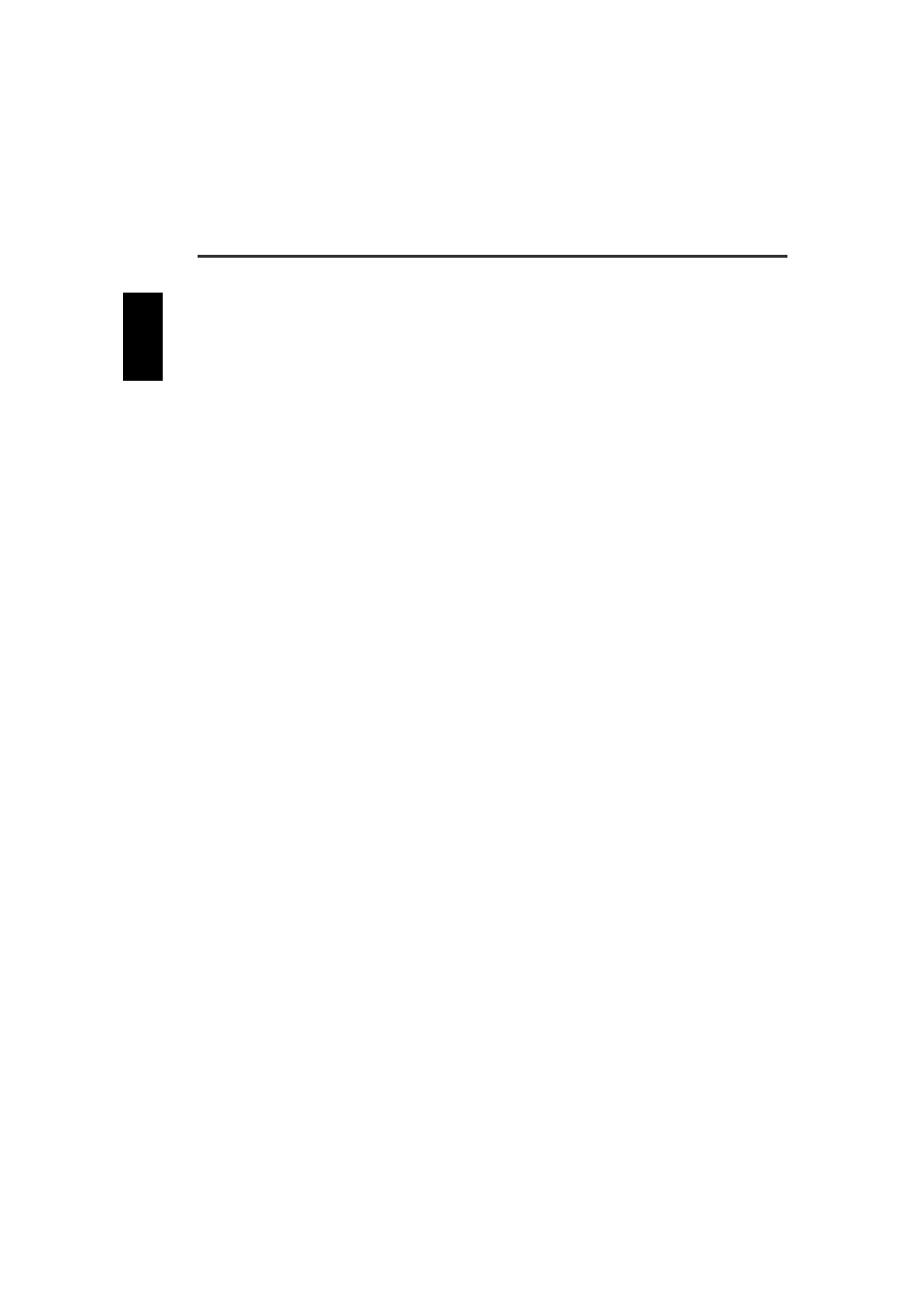
Troubleshooting
25
4
The disc tray does not open when you press the eject button.
●
Is the CRW3200IX drive turned on? (Does the LED on the front panel light?)
Refer to “The CRW3200IX drive is not turned on when the power switch is ON.
(The front panel LED does not light.).” (Troubleshooting, Item 1)
●
Is any CD writing software being used?
Some CD writing software prohibits ejecting while accessing. (If you are using such
a software program, the disc tray does not open even if the eject button is pressed.)
In such a case, follow the steps in the software window to eject the disc, or quit the
CD writing software prior to pressing the eject button.
●
Is the disc icon shown on the screen? (For Macintosh)
When the disc icon is shown on the screen, the eject button cannot be used. Drag the
disc icon into the Trash and drop it there to unmount the disc to open the disc tray.
●
Is the disc tray opened when the computer is restarted?
Quit all running application software, restart your computer, and press the eject
button of the CRW3200IX drive.
For Macintosh, when the disc icon is shown on the screen, the eject button cannot be
used. Drag the disc icon into the Trash and drop it there to unmount the disc to open
the disc tray.
●
Is the disc tray opened when the IEEE1394 cable is removed from the CRW3200IX
drive?
Remove the IEEE1394 cable from the drive while the AC adapter is connected, and
press the eject button.
●
Turn off the computer and the CRW3200IX drive, and remove the disc following
“Manually Ejecting a Disc.” (P. 23)
If the disc tray is caught in the drive and does not come out, or if it cannot be opened
or closed using the eject button after it is pulled out manually, contact the store of
purchase or your nearest Yamaha dealer (listed at the back of this manual).
5
The disc is ejected without order (or it comes out spontaneously).
●
Is the disc set properly (horizontally) on the disc tray?
Set the disc properly, and close the disc tray.
●
Is the disc dusty or dirty?
Remove dust or dirt from the disc using an air spray or a dry soft cloth. To avoid
damaging discs, wipe the disc gently from the center perpendicular to the edge of the
disc.
