Connect zvbox to the computer, Part b – ZeeVee ZvBox Zv-100 User Manual
Page 7
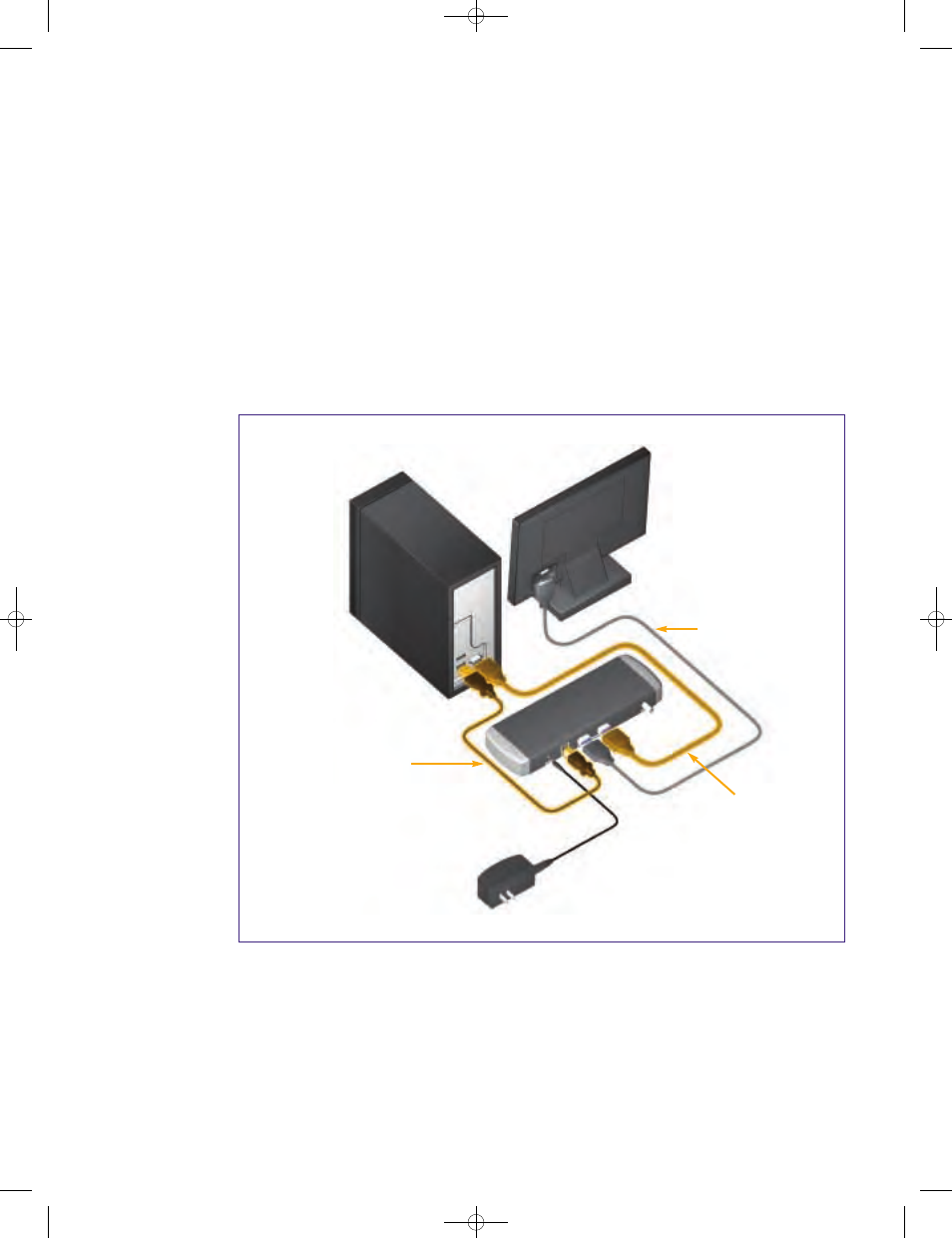
6
© 2008, ZeeVee, Inc. All rights reserved.
Part B:
Connect ZvBox to the computer
Software to operate Zv is stored on the ZvBox, and automatically loads when you connect the USB
cable. Once the install begins, the latest version of Zv software for your computer and the ZvBox is
downloaded from our servers.
1. Before starting, the computer should be on and have a working Internet connection.
Note: Make the connections shown in the illustration below in the following order:
1. Existing VGA* cable from monitor to ZvBox (the monitor will go blank)
2. New VGA* cable from computer to ZvBox
3. USB cable from computer to ZvBox
4. Plug in power adapter and connect to ZvBox (monitor will come back on)
Do not make any other connections at this time. You will be instructed to make other connections
later in the setup process.
*If your computer only has a DVI output, you'll need a DVI-to-VGA adapter (not supplied) to
use ZvBox. For more information on using various computer video connectors with ZvBox,
see the Support section of our web site.
2. You may be prompted to allow the Zv Setup software to run. Allow it to do so.
★
If “autorun” on your computer is turned off, you’ll need to run “StartZv.exe” from the Zv drive.
Laptop users:
The default settings
on many laptops turn
off the computer’s video
output port(s), which
will prevent ZvBox from
working properly.
Check to make sure your
laptop’s external video
port(s) are active. For
help, consult the user’s
guide for your laptop.
Tip: look for a topic
such as “using an
external monitor”.
Computer
USB cable (supplied)
Existing VGA cable
(connects to monitor)
New VGA cable (supplied)
Monitor
ZvBox connected to your computer
Zv_Guide_Mech8.qxd:zv data sheet copy.qxd 7/28/08 1:53 PM Page 8
