3 preparing your computer – ZyXEL Communications PRESTIGE 334 User Manual
Page 5
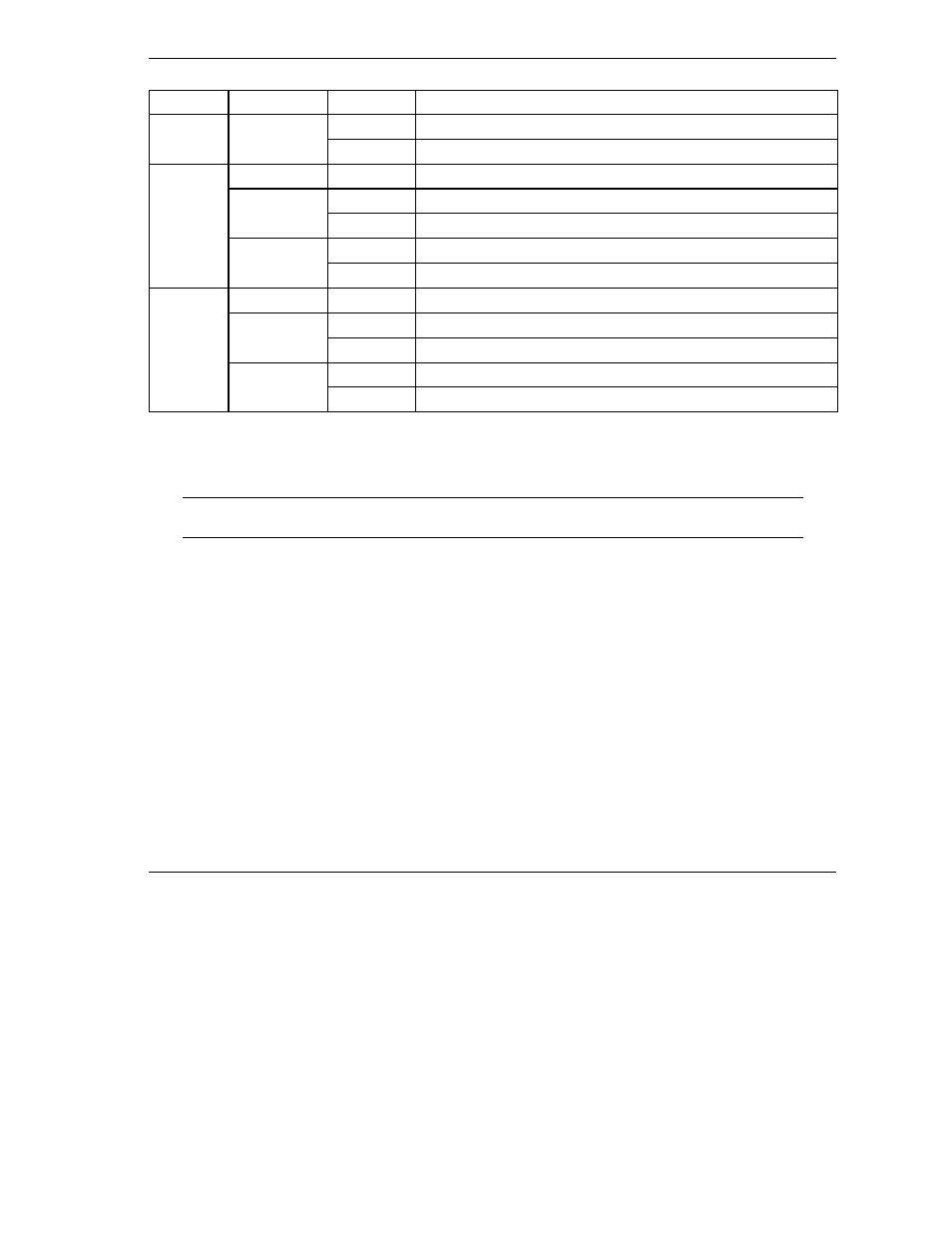
P334 ENGLISH
4
LED STATUS COLOR
DESCRIPTION
On
The Prestige is receiving power.
Green
Blinking
The Prestige is performing testing.
Off
The LAN is not connected.
On
The Prestige has a successful 10Mb Ethernet connection.
Green
Blinking
The Prestige is sending/receiving data
On
The Prestige has a successful 100Mb Ethernet connection.
LAN 1- 4
Amber
Blinking
The Prestige is sending/receiving data
Off
The WAN connection is not ready, or has failed.
On
The Prestige has a successful 10Mb WAN connection.
Green
Blinking
The Prestige is sending/receiving data
On
The Prestige has a successful 100Mb Ethernet connection.
WAN
Amber
Blinking
The Prestige is sending/receiving data
3 Preparing Your Computer
Skip this section if your computer is already set up to accept a dynamic IP
address. This is the default for most new computers.
The Prestige is already set up to assign your computer an IP address. Use this section to set up your computer
to receive an IP address or assign it a static IP address in the 192.168.1.2 to 192.168.1.254 range with a
subnet mask of 255.255.255.0. This is necessary to ensure that your computer can communicate with your
Prestige.
Your computer must have an Ethernet card and TCP/IP installed. TCP/IP should already be installed on
computers using Windows NT/2000/XP, Macintosh OS 7 and later operating systems.
3.1 Windows 2000/NT/XP
1.
In Windows XP, click start, Control Panel. In Windows 2000/NT, click Start, Settings, Control Panel.
2.
In Windows XP, click Network Connections.
In Windows 2000/NT, click Network and Dial-up Connections.
3. Right-click
Local Area Connection and then click Properties.
4. Select
Internet Protocol (TCP/IP) (under the General tab in Win XP) and click Properties.
