Printing a test card – Zebra Technologies P310F User Manual
Page 20
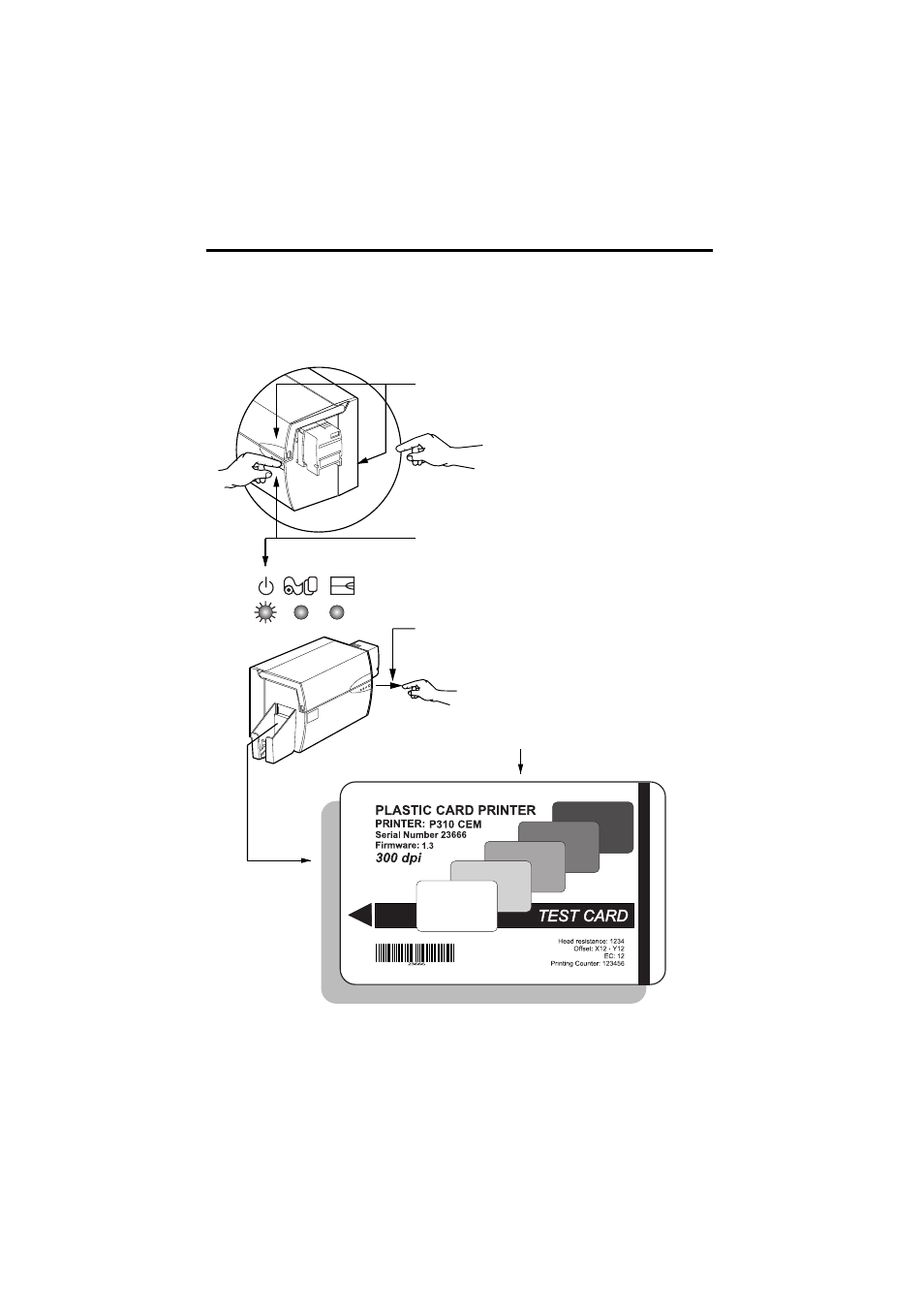
12
980261-001 Rev. B
PRINTING A TEST
CARD
With ribbon and cards loaded, your P310 printer is
ready to print. To check the operation of the printer
you should print a test card.
1. Place the printer's power switch in the OFF (0)
position.
3. Keep pressing panel button until green
indicator starts flashing.
4. Release panel button and a test card will print
after a few seconds.
This is an example of the test card
2. While pressing the panel button, switch printer
on. Green indicator will show.
This manual is related to the following products:
See also other documents in the category Zebra Technologies Printers:
- TLP 2824 (60 pages)
- 400 (78 pages)
- 2824 (21 pages)
- S600 (94 pages)
- Printers (69 pages)
- 2844 Printer (47 pages)
- P310i (43 pages)
- 3742 (30 pages)
- R-140 (126 pages)
- ZEBRA Z4M H-974 (57 pages)
- P520i (2 pages)
- Mobile Printer (40 pages)
- R110XiTM (184 pages)
- XiIII Series (116 pages)
- PrintServer (157 pages)
- Z4000 (98 pages)
- Z SERIES 79695L-002 (156 pages)
- ZEBRA P205 (42 pages)
- 105Se (106 pages)
- 2722 (30 pages)
- Zebra S Series 105SL (130 pages)
- XiIIIPlus (40 pages)
- Zebra LP 2824-Z (62 pages)
- ZEBRA XI4TM (190 pages)
- R170XI (184 pages)
- R402 (72 pages)
- SL5000r/T5000r (50 pages)
- T402 (62 pages)
- TTP 7030 (128 pages)
- Zebra P330i (66 pages)
- Zebra Z6000 (98 pages)
- XiII-Series (118 pages)
- P1013372-001 REV. A (216 pages)
- ZebraNet ZM600TM (130 pages)
- RW SERIES (84 pages)
- LP 2824 (56 pages)
- TTP 8000 (132 pages)
- ZEBRA QL UMAN-QLP-001 (86 pages)
- LP 2844 (54 pages)
- LP2443 (24 pages)
- RXI SERIES (UHF) (19 pages)
- Zebra P120i (78 pages)
- DA402 (56 pages)
- P320i (49 pages)
