Selecting and playing patches, Panel display, Selecting a patch – Zoom GFX-3 User Manual
Page 10
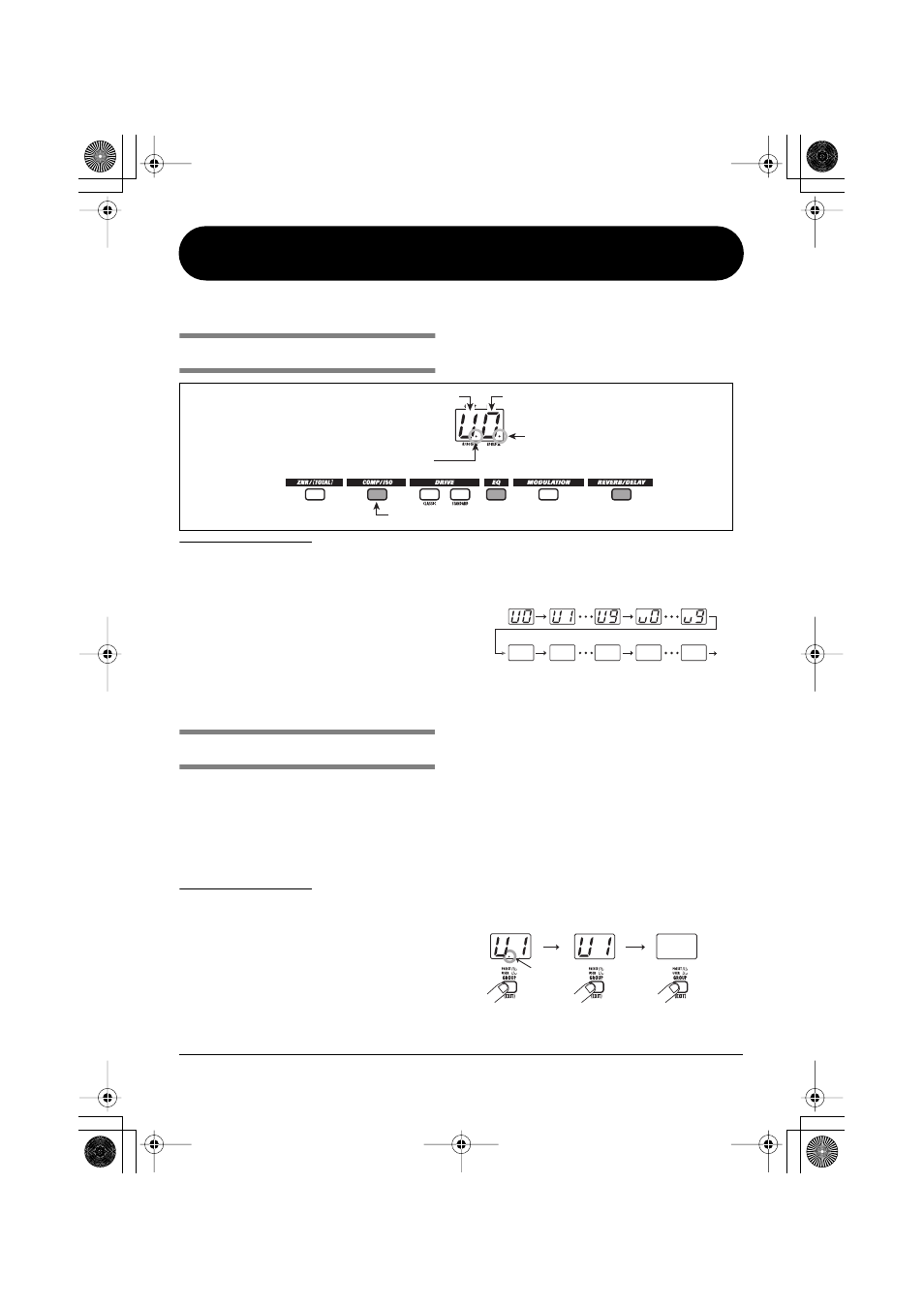
ZOOM GFX-3
10
Selecting and Playing Patches
Immediately after you turn on the GFX-3, it is always in the condition for playing patches stored in memory.
Panel display
Immediately after you turn on the GFX-3, the
following information is shown on the panel.
The keys for effect modules that are ON in this patch are lit.
Group (U/u, A/b)
Bank number (0 - 9)
When a dot (.) is shown here,
patches can be selected from a user
group or preset group.
When a dot (.) is shown here,
the patch has been modified.
N
OTE
• While a patch is being modified, the
setting value of the currently selected
parameter is shown on the display. To
return to the group/bank display, press
the [GROUP/EXIT] key.
• While the setting value of a parameter is
shown, take care not to accidentally
switch the patch. Otherwise the setting
contents will be lost.
Selecting a patch
1.
To select a patch, press one of the
foot switches [1] - [3] whose LED is
not lit.
The LED of the foot switch for the patch that is
currently selected is lit.
N
OTE
If you press the foot switch whose LED is lit,
the unit goes into bypass/mute condition
(
→
p. 11).
2.
To select a patch in another group
or bank, use the BANK [
Q
]/[
W
] keys
and then the foot switches [1] - [3]
to select the group and bank.
For example, if you repeatedly press the BANK
[
Q
] key, the group/bank is switched as follows.
Pressing foot switches [1] and [2] together has
the same effect as pressing the BANK [
W
] key,
and pressing foot switches [2] and [3] together
has the same effect as pressing the BANK [
Q
]
key.
3.
To limit the patch selection to user
groups or preset groups only,
press the [GROUP/EXIT] key.
Each time you press the key, the available
groups change as follows.
A0
A1
A9
B0
B9
User groups
Preset groups
A1
Preset groups
only
Both groups
User groups
only
Dot is lit
En-GFX3.book 10 ページ 2004年11月8日 月曜日 午後4時30分
