X10 Wireless Technology IR34A User Manual
Page 7
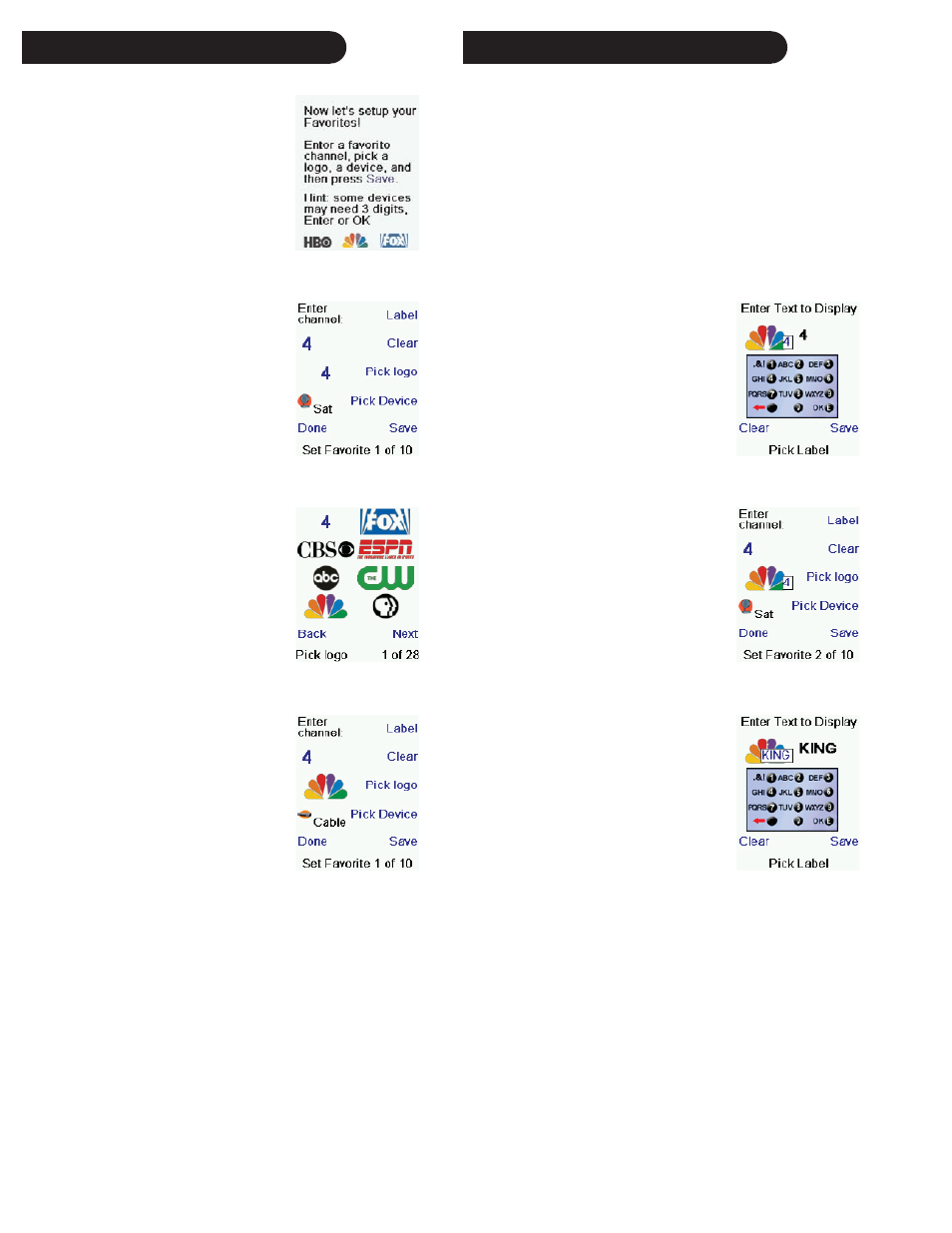
12
13
Setting Up Your Favorites, cont.
Once you’ve gone through the Wizard
and set up at least a TV, and set up more
devices, or skipped the rest of them, you
arrive at screen (1) to the right.
Press any digit key, say digit 4, to enter a
channel number. This takes you to screen
(2). You can enter more digits if desired.
The channel number can include a dash
(-) for digital channels, e.g., 2-3, or can
include ENTER, or OK, if your device
requires it to change channels, e.g.,
472Ok, or 550Ent.
(5)
Press the Side Key next to Pick Logo on
screen (2). You are shown a screen (3)
of popular channel logos. You can select
Next (Side Key 10) or Back (Side Key
5) to see more logos. In this example
we pressed the NBC logo (Side Key 4).
Screen (4) now shows that we’ve chosen
channel 4 and the NBC logo. Note, you
could also select the top left position
which would display “4” as the favorite
rather than a logo.
The Default device in this case was
Sat, but you can select Pick Device to
change it. In this case we changed it to
Cable. Make sure you select the device
that you want each favorite to control,
e.g., TV, Cable, or Sat.
If you want to add a label to the logo, press the Side Key next
to Label. This is optional so if you don’t want to add a label
to the logo you can just select Save to save the setting for this
favorite. If you save this favorite, Set Favorite 2 of 10 is now
shown at the bottom of the screen to indicate that you can add
another favorite channel. Again, just press a channel number
key on the remote, choose a logo and change the Device Type
(if you want to). Add a few more favorites (up to 10). You can
add more later, or delete or edit them later, or even reorder
their positions. Select Done when you’re fi nished setting up
favorites.
Setting Up Your Favorites
(1)
(2)
(3)
(4)
If you select Label, you see the screen to
the right with a small label on top of the
logo. Initially the label will be the channel
number for that logo. If you Save this, the
logo will have a small label representing
the channel number for that logo in it’s
bottom right hand corner, see screen (5).
But you can type in a new label if you
want one. You enter the new name for
the key using the numeric keys on the
remote in a similar fashion to typing in
text on a cell phone.
In this example, press the 5 key twice to
enter the letter K. Then, wait a second,
and then press the 4 key repeatedly until
the letter I is displayed. Then, wait a
second and press 6 to select N. Then,
wait a second and press the 4 key to
select G.
