Xerox DocuMate 632 User Manual
Page 75
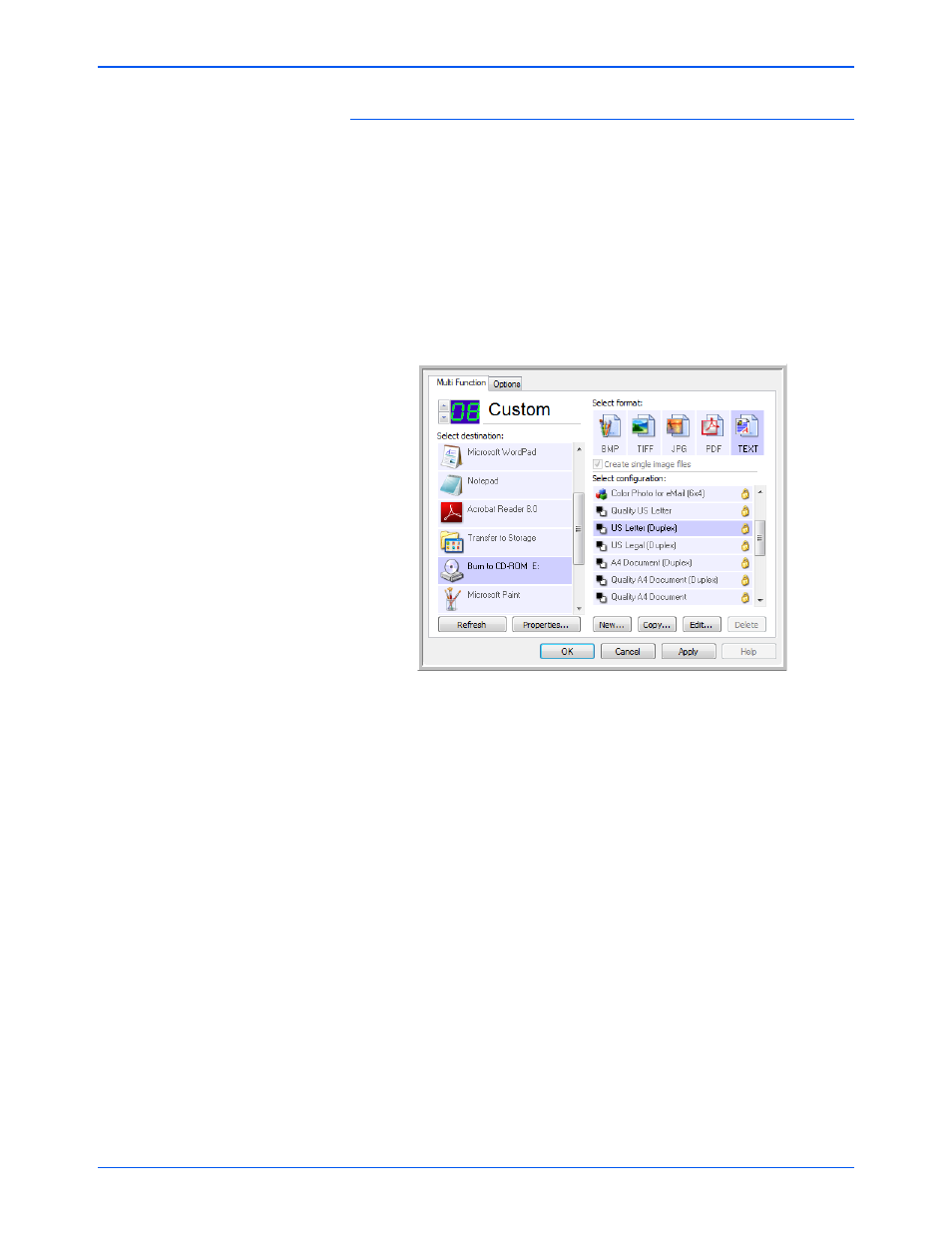
Scanning
70
DocuMate 632 Scanner User’s Guide
To scan and burn to a CD:
1. Put a blank CD into your computer’s CD Drive.
2. Open the One Touch Properties window.
3. Using the arrows, choose a button to use for scanning and
burning to a CD.
4. Select Burn to CD as the Destination Application.
The Burn to CD Destination Application is only available if you
have a CD burner attached to your computer, but you do not
need to have a CD in the burner to select the destination.
5. Choose a Page Format and a Scan Configuration.
6. Click OK.
The One Touch Properties window closes.
7. Now start scanning using the button you selected to use to
scan and burn to a CD.
When scanning is finished, a bubble message on the screen
tells you that files are waiting to be burned to the CD.
