Installing the driver – Yamaha UX256 User Manual
Page 19
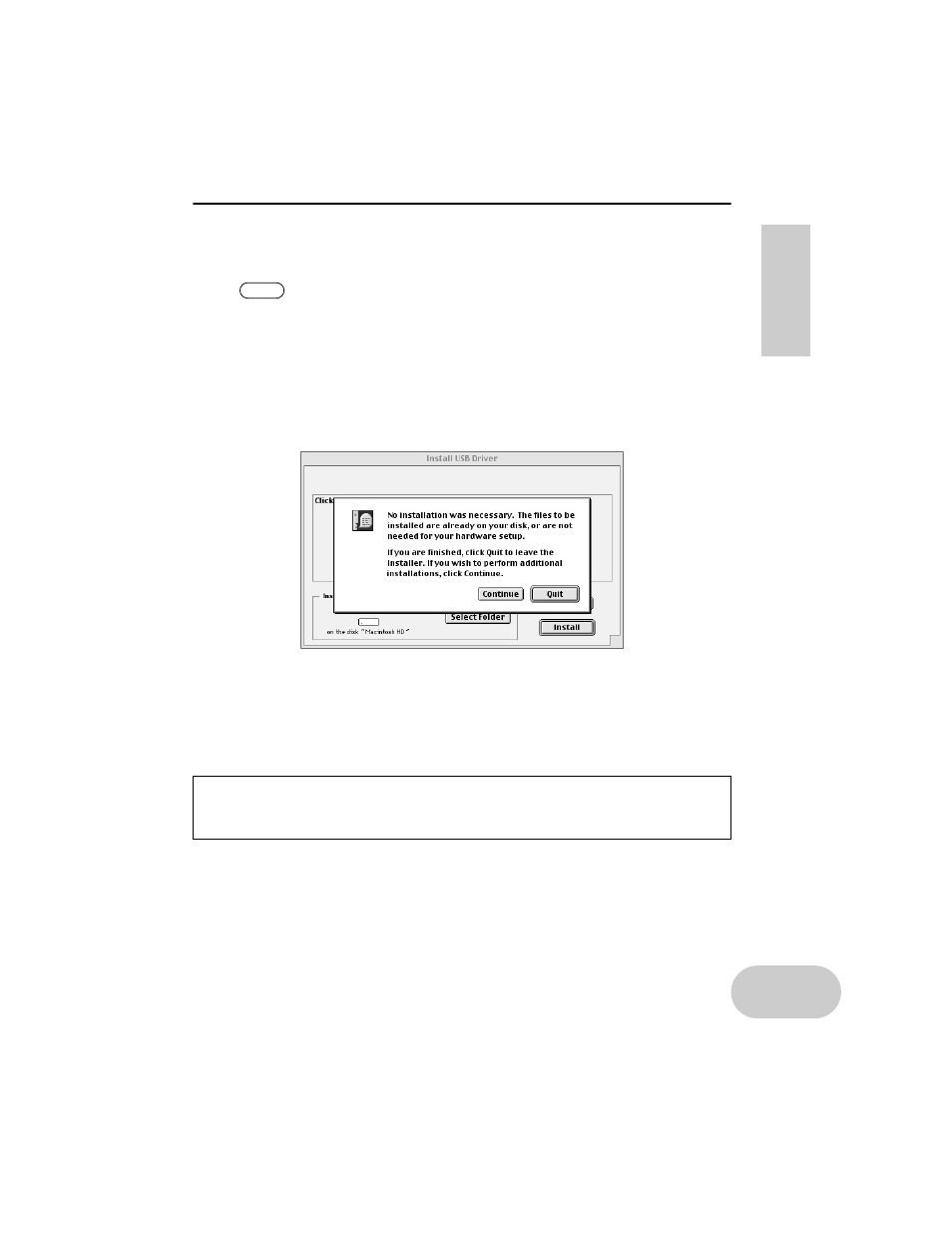
19
Installing the Driver
4. The
“Install Location”
box displays the destination of the installation. If
you wish to change the destination disk or folder, use the
[Switch Disk]
button and the pop-up menu to specify the desired destination.
This box usually displays the start-up disk as the destination.
5. Click the
[Install]
button. The system displays the following message:
“This installation requires your computer to restart after installing this soft-
ware. Click Continue to automatically quit all other running applications.”
Click
[Continue]
.
6. The installation starts. If the driver has already been installed, you will
receive the following message. To return to step 3, press
[Continue]
. To
complete the installation, click
[Quit]
.
7. When the installation is complete, the system displays the following mes-
sage:
“Installation was successful. You have installed software which
requires you to restart your computer.”
Click
[Restart]
. The computer auto-
matically restarts.
You can locate the installed files in the following locations:
• System Folder | Control Panels | YAMAHA USB MIDI Patch
• System Folder | Extensions | USB YAMAHA MIDI Driver
• System Folder | OMS Folder | YAMAHA USB MIDI OMS Driver
NOTE
