Yamaha mLAN System User Manual
Page 6
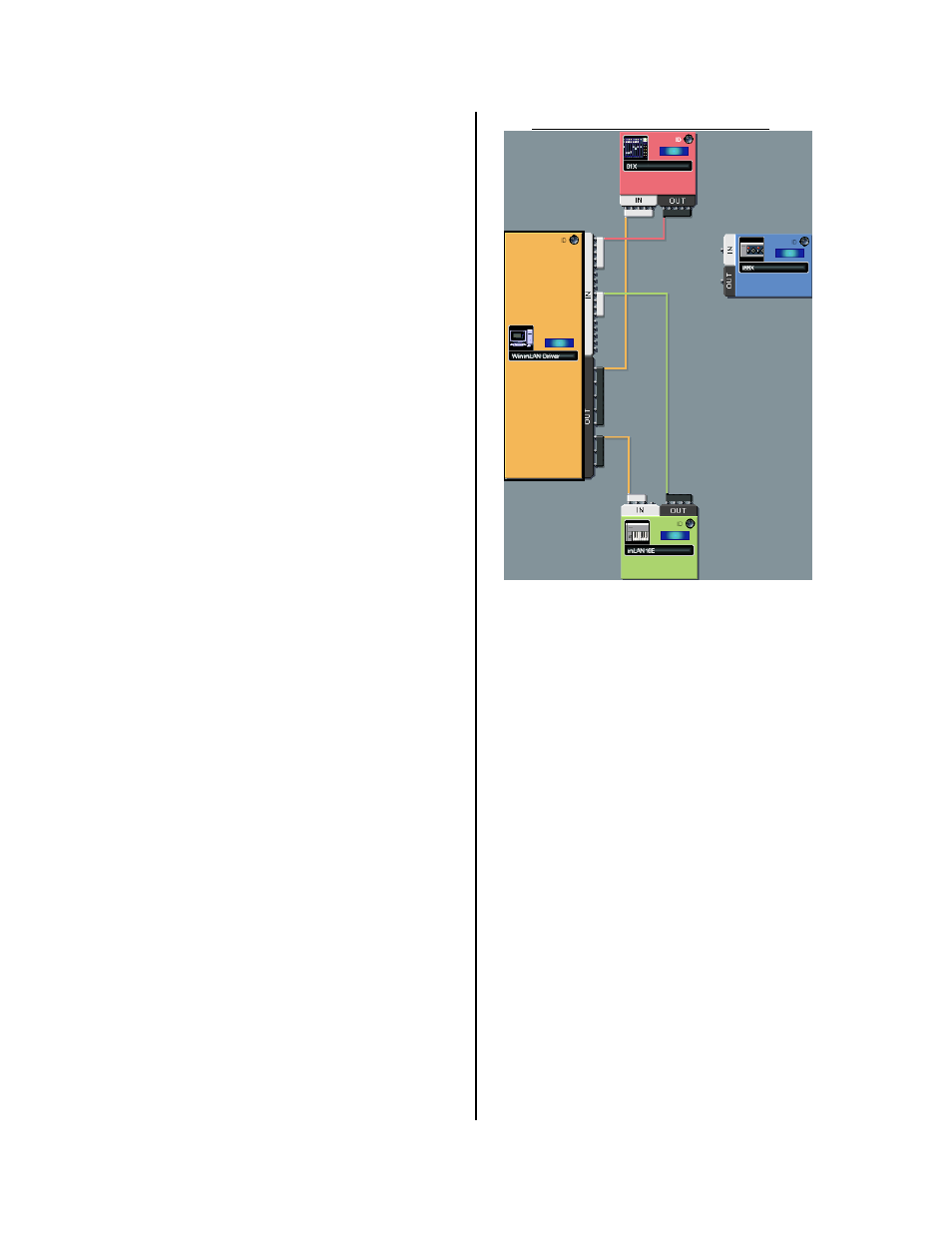
There are 18 outputs from the Computer back to
the 01X. These are subdivided into 16 bus
channels plus monitor channels 17&18 - which will
be used for stereo monitoring. How you take
advantage of the 16 bus returns to the 01X will
depend on exactly what you are attempting to do.
In many cases a stereo return will be sufficient.
However, in a situation where you are mixing
down you might find it convenient to combine
tracks in your DAW software into more convenient
groupings (see example at the end of the article).
For example, you may have 6 or 8 tracks of
backing vocals that you want to bus down to a
stereo pair. Or you might have 8 drum tracks that
you want to combine down to kick-snare-left and
right. You can utilize these 16 channel inputs as
you see fit.
There are 16 audio outs from the Motif ES going
to the 01X. These are divided 14+2 – fourteen
individual outputs (assignable in the MIXING area
of the Motif ES: as1 ~ as14) plus the L&R stereo
output. L&R are the 15
th
& 16
th
outputs.
In the AUDIO routing diagram we have the i88X
with 8 outputs going to the inputs of the
mLAN16E. This can bring in additional analog
audio inputs on to the network and/or it can bring
in SPDIF and/or ADAT inputs. This means it is a
powerful expansion tool. When you are putting
together a studio you must be prepared for all
kinds of inputs and all kinds of scenarios. SPDIF
inputs are digital stereo inputs – this can bring in
a mix from a hardware DAW like the AW16G or
AW4416 running in sync with your computer. The
ADAT input can bring in 8 digital channels via a
myriad of gear that utilizes the ADAT light pipe
standard. The i88X also features 8 analog outputs
– these could be used to feed elaborate
headphone mix setups as necessary for your
session. Having an i88X as a weapon in your
arsenal will mean you have a Swiss-Army knife
type device that can be more than just a world-
class pair of mic preamps and 6 line inputs.
Note on AUDIO CONNECTIONS: Typically at the start of
a session you will plan ahead and target the goal to be
accomplished. This is when you will be working with the
Audio connections in the Graphic Patchbay. Once you
have “cabled” the hardware, you can open the software
and connect the tracks of your Digital Audio
Workstation’s sequencer to the inputs and outputs you
have made available. Since these setups can be named
and stored on your computer, you can easily create
setups that you use often as Templates for quick access.
For example, you might create a Template for
“tracking”, another for “mixing down”, and another for
“live performance” or for “sampling” and so on. Use your
imagination. The Digital Patchbay is used to setup
connections between the hardware items in your
network.
• Network MIDI Connections
Setup the following MIDI view connections:
01X MIDI OUT:
Port 1 > 1 DAW Sequencer Remote
Port 2 > 2 MIDI A (back panel of 01X)
Port 3 > 3 MIDI B (back panel of 01X)
Port 4 > 4 Studio Manager
Port 5 > 5 Remote for Motif ES Editor
mLAN16E MIDI OUT:
Port 1 > computer’s Port 9: Motif ES (Controller)
Port 2 > computer’s Port 10 PLG Boards or ext
Port 3 > computer’s Port 11 Multi-Part (Rack)
Port 4 > not used in this particular setup
Computer MIDI OUT:
Port 1 > 01X: DAW Remote
Port 2 > 01X: MIDI A (back panel of 01X)
Port 3 > 01X: MIDI B (back panel of 01X)
Port 4 > 01X: Studio Manager
Port 5 > 01X: Remote Motif ES Editor
Port 6 > mLAN16E: Internal Motif ES (TG)
Port 7 > mLAN16E: PLG150 Boards
Port 8 > mLAN16E: Remote for Motif Rack
01X MIDI IN:
Port 1 < Computer: DAW Remote
Port 2 < Computer: MIDI A (back panel of 01X)
Port 3 < Computer: MIDI B (back panel of 01X)
Port 4 < Studio Manager
Port 5 < Remote for Motif ES Editor
6
